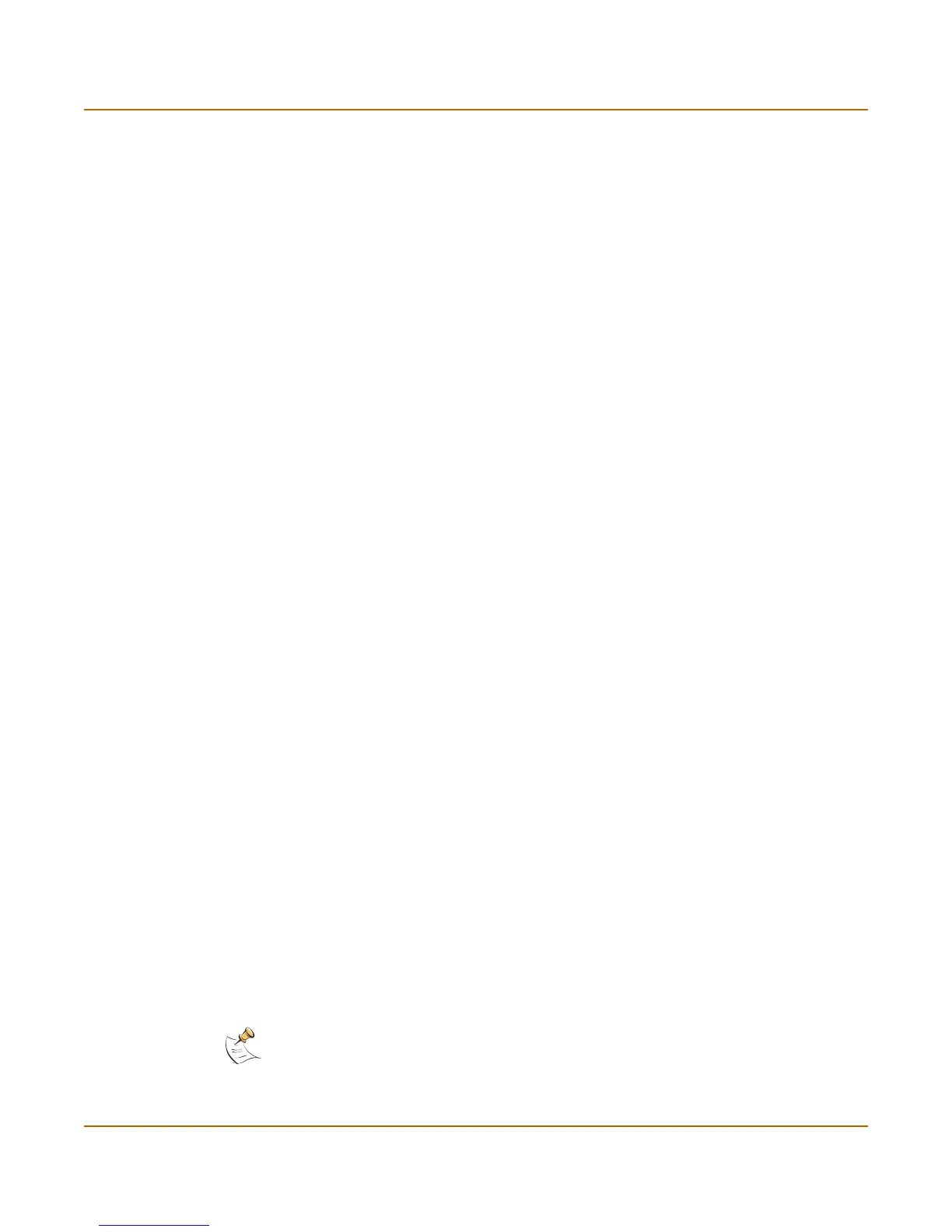System status Changing the FortiGate firmware
FortiGate-3000 Administration Guide 01-28006-0010-20041105 43
4 Make sure the FortiGate unit can connect to the TFTP server.
You can use the following command to ping the computer running the TFTP server.
For example, if the TFTP server's IP address is 192.168.1.168:
execute ping 192.168.1.168
5 Enter the following command to copy the firmware image from the TFTP server to the
FortiGate unit:
execute restore image <name_str> <tftp_ipv4>
Where <name_str> is the name of the firmware image file and <tftp_ip> is the IP
address of the TFTP server. For example, if the firmware image file name is
FGT_300-v280-build158-FORTINET.out and the IP address of the TFTP server
is 192.168.1.168, enter:
execute restore image FGT_300-v280-build158-FORTINET.out
192.168.1.168
The FortiGate unit responds with the message:
This operation will replace the current firmware version!
Do you want to continue? (y/n)
6 Type y.
The FortiGate unit uploads the firmware image file. After the file uploads, a message
similar to the following is displayed:
Get image from tftp server OK.
Check image OK.
This operation will downgrade the current firmware version!
Do you want to continue? (y/n)
7 Type y.
The FortiGate unit reverts to the old firmware version, resets the configuration to
factory defaults, and restarts. This process takes a few minutes.
8 Reconnect to the CLI.
9 To confirm that the new firmware image has been loaded, enter:
get system status
10 To restore your previous configuration if needed, use the command:
execute restore config <name_str> <tftp_ipv4>
11 Update antivirus and attack definitions.
For information, see “To update antivirus and attack definitions” on page 129, or from
the CLI, enter:
execute update_now
Installing firmware images from a system reboot using the CLI
This procedure installs a specified firmware image and resets the FortiGate unit to
default settings. You can use this procedure to upgrade to a new firmware version,
revert to an older firmware version, or re-install the current firmware version.
Note: This procedure varies for different FortiGate BIOS versions. These variations are
explained in the procedure steps that are affected. The version of the BIOS running on the
FortiGate unit is displayed when you restart the FortiGate unit using the CLI through a console
connection.
