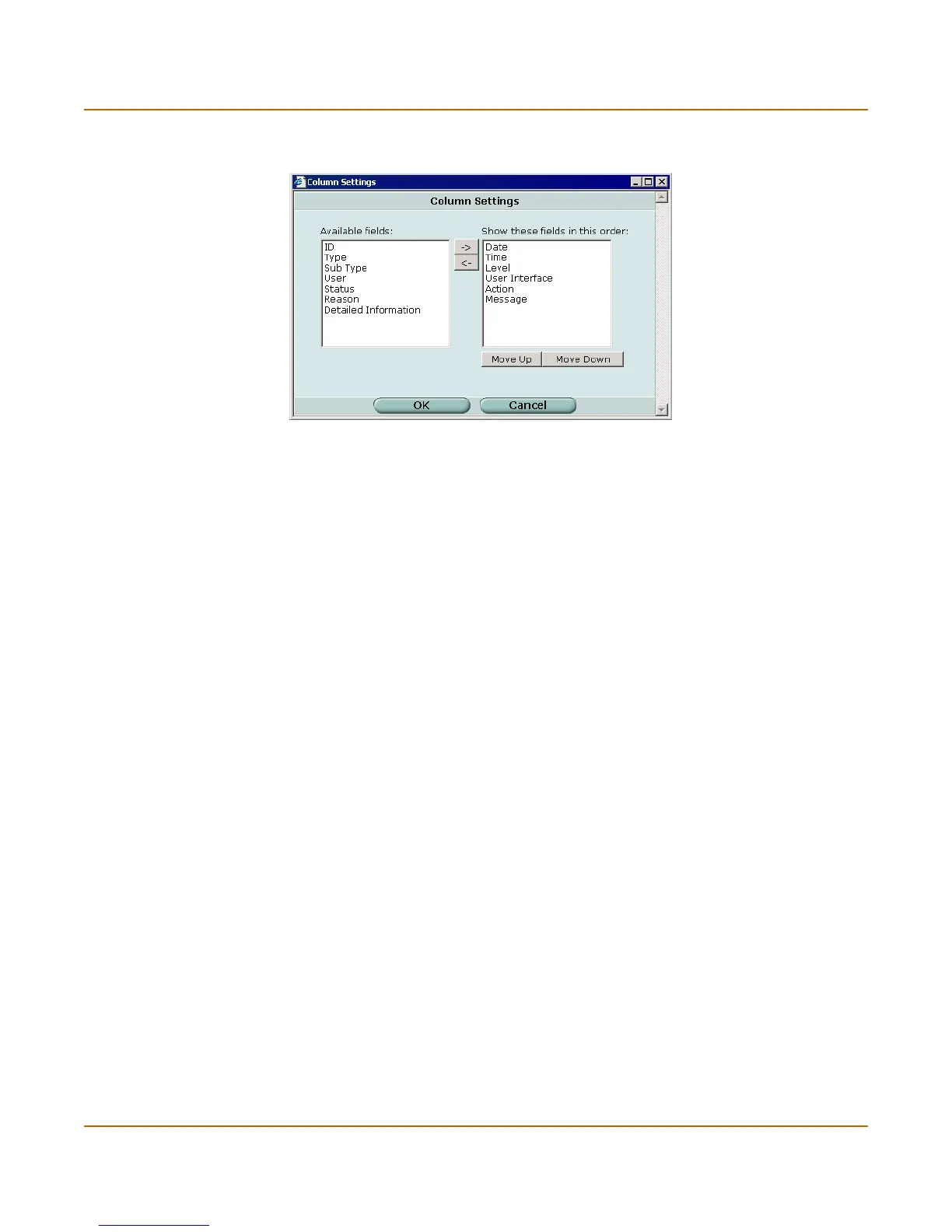Log & Report Log access
FortiGate-3000 Administration Guide 01-28006-0010-20041105 371
Figure 186:Column settings for viewing log messages
The Detailed Information column provides the entire raw log entry and is not needed
unless the log contains information not available in any of the other, more specific
columns.
To change the columns in the log message display
1 While viewing log messages, select the Column Settings icon.
The Column Settings window opens.
2 To add fields, select them in the Available fields list and select the right arrow button.
3 To remove fields, select them in the Show these fields list and select the left arrow
button.
4 To change the position of a column, select the field in the Show these fields list and
then select Move Up or Move Down as necessary.
5 Select OK.
Available fields The fields that you can add to the log message display.
-> Right arrow button. Select to move selected fields from Available fields list to
Show these fields list.
<- Left arrow button. Select to move selected fields from the Show these fields
list to the Available fields list.
Show these
fields in this
order
The fields that are displayed as columns in the log messages list. The fields
are listed in order with the first column at the top of the list.
Move up Move selected field up one position in the Show these fields list.
Move down Move selected field down one position in the Show these fields list.
