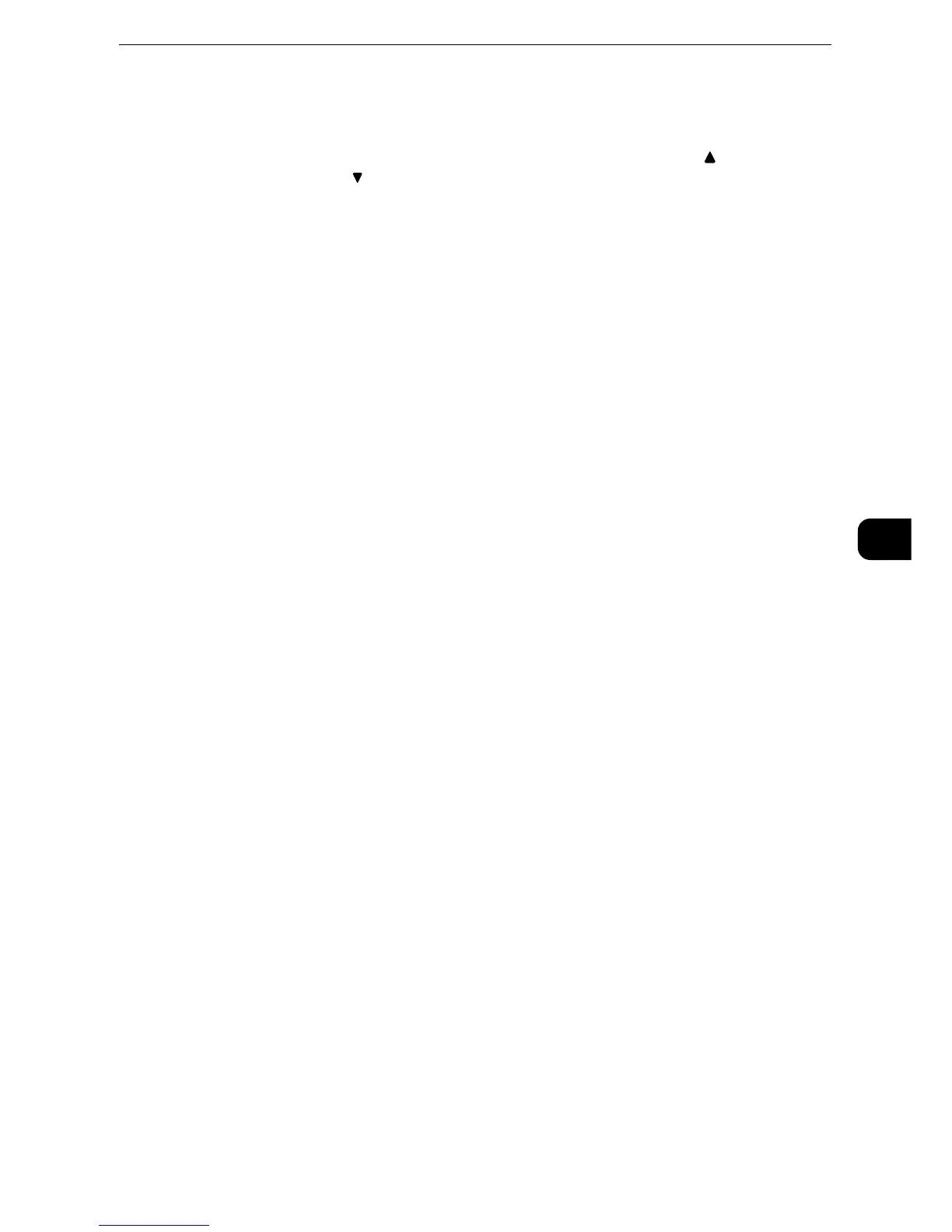E-mail
365
Scan
5
When the Address Book Type 1 is Displayed
List all certificates
Displays all the certificates currently configured on the machine. Select [ ] to return to the
previous screen or [ ] to move to the next screen.
Certificate Type Name/E-mail Address
For [Certificate Type], select [Open File] to open the file, or select [Full Access] to allow all
operations such as editing the file.
When selecting a certificate, a pop-up menu appears. Select [Delete], [Change Rights],
[Certificate Details], or [Cancel].
Select [Certificate Details] to display [Certificate Details] screen. You can confirm certificate
information, such as issuer, expiration date, and persons to whom the certificate is issued
on the screen.
Delete All
Deletes all certificates currently configured on the machine.
Add Certificate
Select [Add Certificate] and then [Certificate Address Book] screen appears.
[Certificate Address Book] screen
Select a certificate from the certificate address book.
z
To switch the Address Book entry type, select [Public Entries], [Network Entries], [Smart Card E-mail Address],
or [Device Certificate] from the drop-down menu on the [Certificate Address Book] screen.
z
The methods that appear in the drop-down menu depend on the settings in the System Administration
mode.
Public Entries
Displays the local addresses.
All
Lists all the registered recipients for using SMB or FTP protocol.
Alphanumeric Index
Lists the registered recipients with alphanumeric index character in alphabetical order.
Search
Allows you to set [Simple Search] or [Advanced Search].
Searches by specified keyword for [Simple Search], or by search entries for [Advanced
Search].
z
For [Advanced Search], you can set multiple search entries.
#/Name/E-mail Address
Displays the list of names, registered numbers, and E-mail addresses.
Go to
Enter a recipient number using the numeric keypad to display the recipient at the top of the
list.
