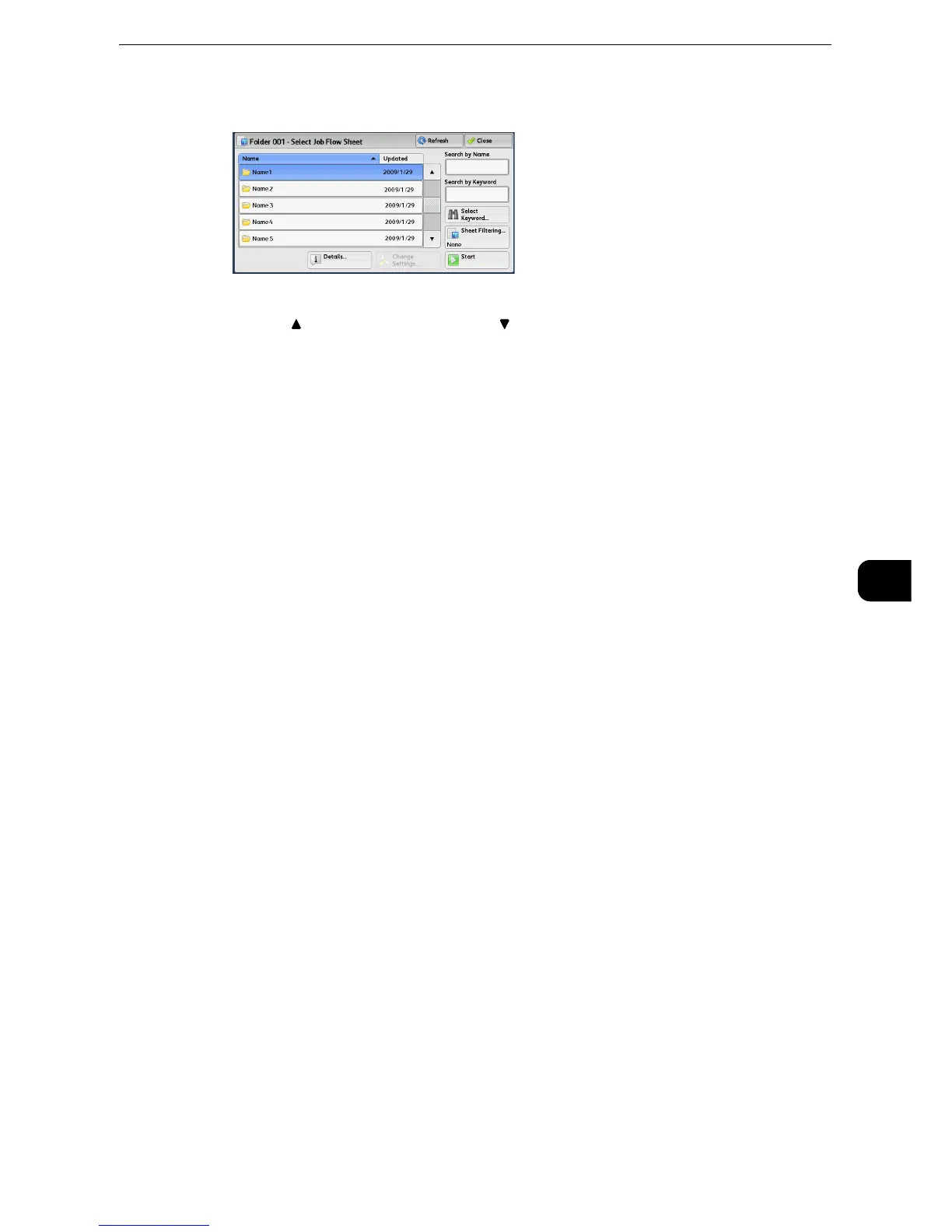Configuring/Starting Job Flow
447
Send from Folder
6
1 Select a job flow, and select [Start].
z
Select [ ] to return to the previous screen or [ ] to move to the next screen.
z
Scroll the list by drag or flick operation to switch the screen to be displayed. For information on how to drag or
flick, refer to "Touch Screen" (P.84).
z
You can sort the list in ascending or descending order by selecting either [Name] or [Updated].
Start
Executes the selected job flow sheet.
Refresh
Displays the updated information.
Details
Displays the [Details] screen.
z
For more information, refer to "Tools" > "Setup" > "Create Job Flow Sheet" > "Edit/Delete" in the Administrator Guide.
Change Settings
If the selected job flow sheet setting is editable, the [Change Settings] screen appears. You
can temporarily change the settings.
Search by Name
Searches for job flows that partially match the entry. The machine searches through job
flow names that were registered upon each job flow creation. The entry can be up to 128
characters long.
z
For information on how to enter characters, refer to "Entering Text" (P.87).
Search by Keyword
Searches for job flows that fully match the entry. The machine searches through keywords
that were registered upon each job flow creation. The entry can be up to 12 characters
long. You can select from preset keywords if they have been registered in the System
Administration mode.
z
For information on how to enter characters, refer to "Entering Text" (P.87).
Select Keyword
Displays the [Select Keyword] screen. Select a keyword registered in the System
Administration mode to search for job flows. Job flows that fully match the entry are
