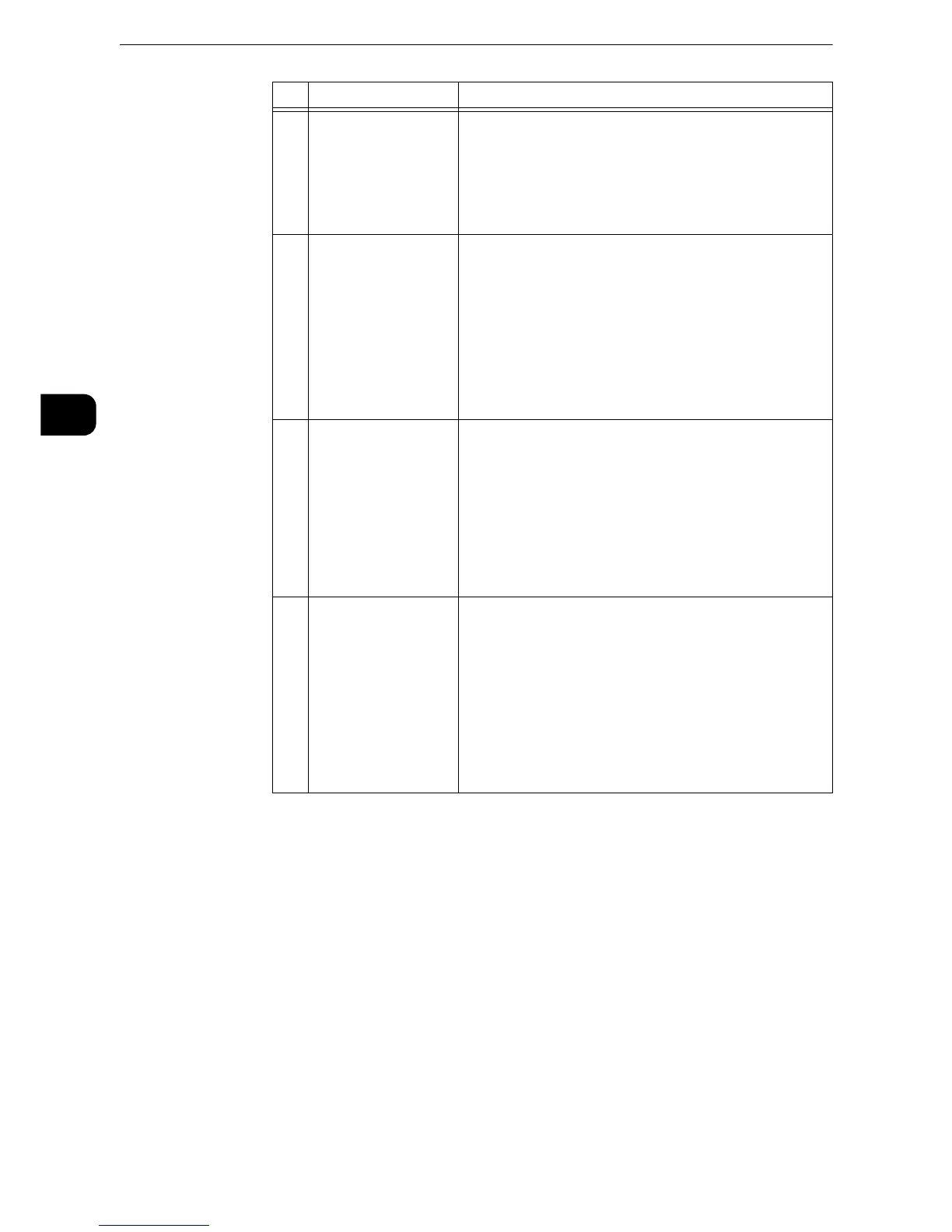Product Overview
76
Product Overview
2
18 <Custom Button 1>
(Copy)
"Copy" is assigned to this button by default.
Press this button to display the [Copy] screen.
z
For information on how to assign a service to the button, refer to "Before
Using the Machine" > "Customizing the Control Panel" > "Assigning
Services to Custom Buttons" in the Administrator Guide.
19 <Custom Button 2>
(Fax)
"Fax" is assigned to this button by default.
Press this button to display the [Fax] screen.
z
The Fax Kit (optional) must be installed to use this button for
Fax service.
z
For information on how to assign a service to the button, refer to "Before
Using the Machine" > "Customizing the Control Panel" > "Assigning
Services to Custom Buttons" in the Administrator Guide.
20 <Custom Button 3>
(Review)
"Review" is assigned to this button by default.
On the [Review] screen, you can check a list of the status of
Copy, Fax, and Scan services whose settings have been
changed from the defaults. You can also check the details
of fax and e-mail recipients.
z
For information on how to assign a service to the button, refer to "Before
Using the Machine" > "Customizing the Control Panel" > "Assigning
Services to Custom Buttons" in the Administrator Guide.
21 USB memory slot Insert a USB 2.0 memory device directly here.
z
A memory card reader cable or a USB memory device cable
cannot be directly connected to the machine. Use the USB
Hub (optional) to connect a memory card reader or a USB
memory device cable.
z
This feature is not available for some models. An optional
component is required. For more information, contact our
Customer Support Center.
No. Component Function
