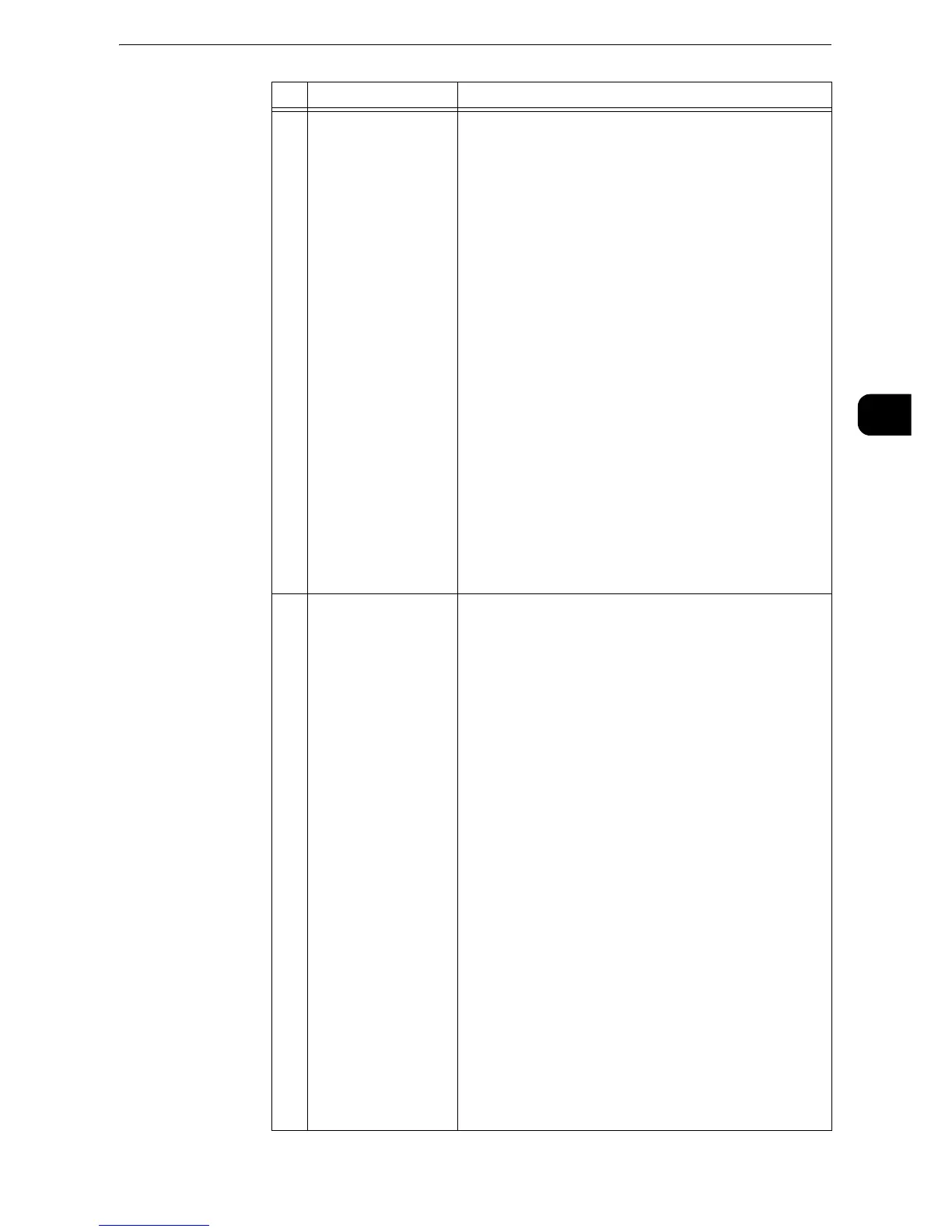Control Panel
77
Product Overview
2
22 One touch panels
(Only available for
machines with the Fax
service)
Contains the one touch buttons.
Turn over the panels to display buttons 1 - 54.
There are two ways in which address numbers and stored
programs are assigned to the one touch buttons. Select
either of the following:
z
[Type 1]
The buttons 1 to 52 are used for address numbers and
they correspond to the registered address numbers 0001
to 0052, while the buttons 53 and 54 are used for stored
programs and they correspond to the registered stored
programs 1 and 2.
z
[Type 2]
The buttons 1 to 45 are used for address numbers and
they correspond to the registered address numbers 0001
to 0045, while the buttons 46 to 54 are used for stored
programs and they correspond to the registered stored
programs 1 to 9.
z
By default, [Type 1] is selected.
z
This feature is not available for some models. An optional
component is required. For more information, contact our
Customer Support Center.
z
For information on how to change the settings registered to the one touch
buttons, refer to "Tools" > "Common Service Settings" > "Screen/Button
Settings" in the Administrator Guide.
23 One touch buttons
(Only available for
machines with the Fax
service)
Allows you to specify a recipient by simply pressing one
button. You can use the buttons for the Fax, Internet Fax,
Scan (E-mail), and Scan to PC jobs.
Turn over the panels to display buttons 1 - 70, M01, and
M02.
There are two ways in which address numbers and stored
programs are assigned to the one touch buttons. Select
either of the following:
z
[Type 1]
The buttons 1 to 52 are used for address numbers and
they correspond to the registered address numbers 0001
to 0052, while the buttons 53 and 54 are used for stored
programs and they correspond to the registered stored
programs 1 and 2.
z
[Type 2]
The buttons 1 to 45 are used for address numbers and
they correspond to the registered address numbers 0001
to 0045, while the buttons 46 to 54 are used for stored
programs and they correspond to the registered stored
programs 1 to 9.
z
By default, [Type 1] is selected.
z
This feature is not available for some models. An optional
component is required. For more information, contact our
Customer Support Center.
z
For information on how to change the settings registered to the one touch
buttons, refer to "Tools" > "Common Service Settings" > "Screen/Button
Settings" in the Administrator Guide.
No. Component Function
