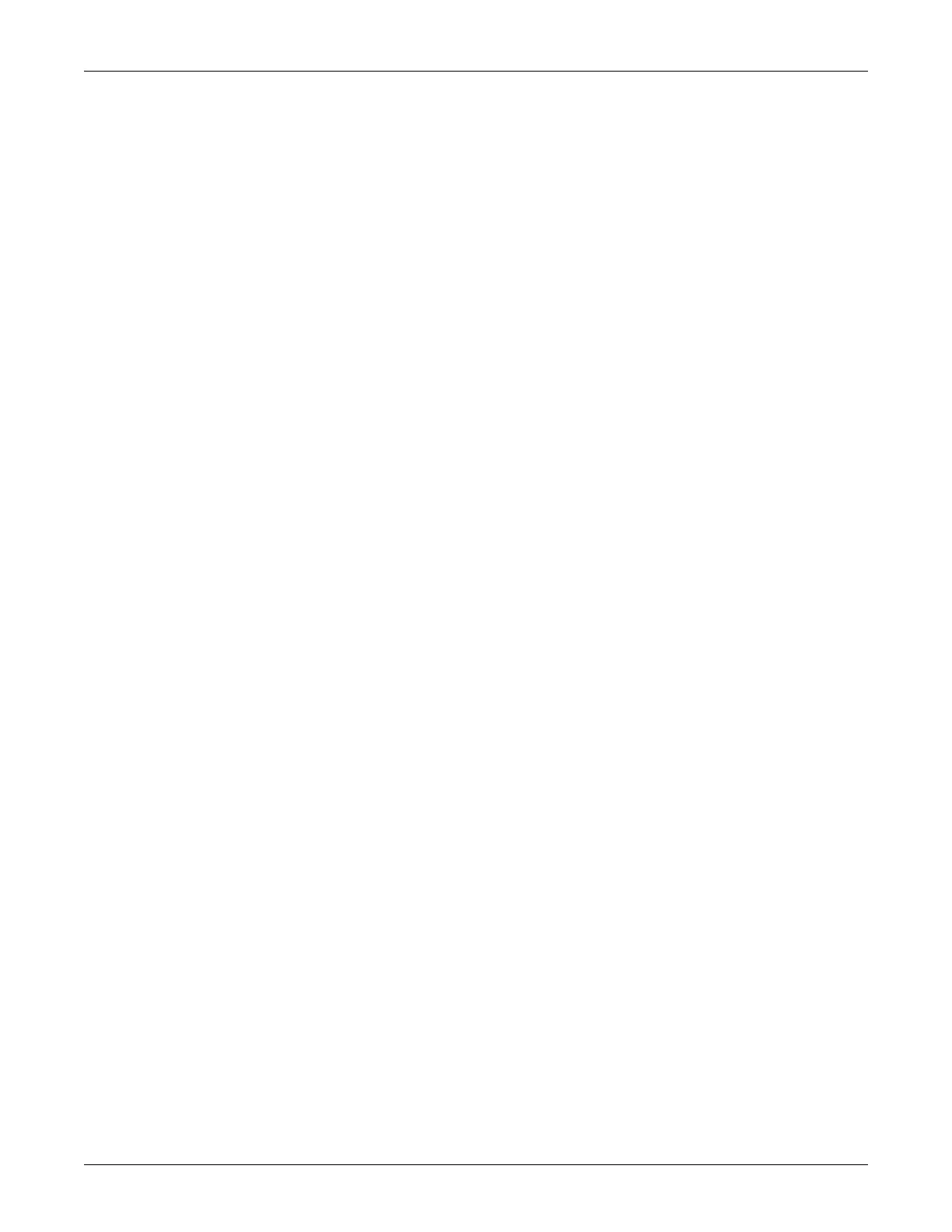Revision C CASE 12-41
2060290-201
System Configuration
Note
If you cannot remember the supervisor password, please contact the
GE Healthcare Technical Support or your local Service
Representative.
D
Trace Background: Click to select the background for the signal traces.
ECG Grid: Select the grid format for the displayed ECG.
Report ECG Grid: Select the grid format for the printed ECG.
Screen Diagonal: Select the size of your PC monitor
(custom, see “Adjusting the Screen Size for Widescreen Monitors” on page
12-42).
E Enter the physician and technician IDs. When sending data to a MUSE
system, be sure to match User ID numbers assigned at the MUSE system to
User ID numbers assigned at the CASE unit.
F Settings for temporary use of the offline (local) database (see “Working
Temporarily with the Local Database” on page 9-12).
Click to enter a percentage value for the minimum free hard drive storage
capacity. You will be alerted when the capacity drops below this value.
G
User List: Click to define the users, groups and privileges for individuals
working with the system (see next page).
Modify Password: Click to modify the current user's password (not with
Windows user list).
H Click to display the assignment list (available only when unassigned tests
exist, see “Assignment List” on page 12-47).
I Click to transfer resting ECGs (see “Receiving Resting ECGs from Other ECG
Devices” on page 12-45).
J Click to copy patient records to another medium. The patient records remain
stored in the local database (see “Copying Patient Records” on page 12-48).
K Click to archive patient records not currently used on an external medium (see
“Archiving Patient Records” on page 12-49).
L Click to compress patient records (see “Compressing Patient Records” on
page 12-50).
M Click to change the system date and time (see “Changing System Date and
Time” on page 12-50).
N Click to perform a statistical analysis of all tests performed with the system
(see “Procedure Statistics” on page 12-51).
O Click to display the Custom Setup screens for
Resting ECG (see “Resting ECG Setup” on page 12-3)
Exercise Test (see “Exercise Test Setup” on page 12-12)
Spirometry (see “Spirometry Setup” on page 12-35)
Ambulatory Blood Pressure (see “Ambulatory Blood Pressure Measurement
Setup” on page 12-31)
Export (see “Settings” on page 9-11)
Printer (see “Printer Settings” on page 12-52)
Custom Setup (see “Custom Setups, Factory Setup” on page 12-38).
P Click to access the service screen (requires Service password).
Q Click to save or load the System Configuration.
R Click to quit the program.
S Click to print the System Configuration.
