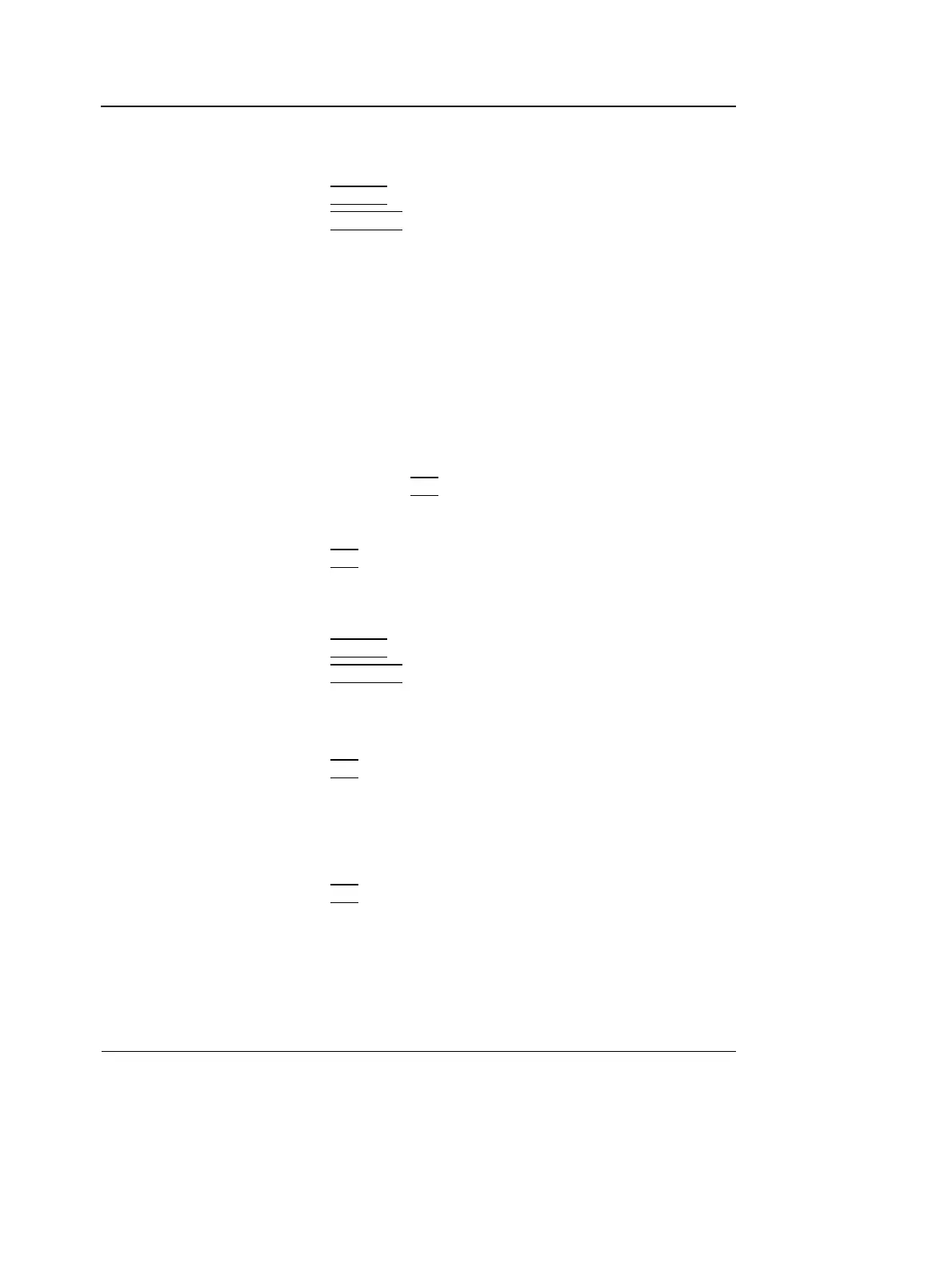Measurement and Analysis
118 Vivid i User’s Manual
2378958-100 Rev. 02
The measurements
displayed on the 2D
image and the cor-
responding results
are numbered.
2D length measurement ratio
1. Generate the 2D image.
2. Press
FREEZE to stop the cineloop.
3. Press
MEASURE on the Control Panel.
4. Select Dist. ratio in the Measurement Menu (see
Figure 6-1).
5. Perform two length measurements as described in steps 5
through 8 in the above section.
The measurement results including the ratio (%) of the two
measured lengths are displayed in the Measurement result
table.
Editing 2D Length measurements
1. Trackball the cursor to one of the anchor points of the
measurement to modify.
2. Double-click the
SET key to select the anchor point.
The selected marker turns green and is unanchored.
3. With the Trackball, reposition the marker.
4. Press
SET to anchor.
2D Area measurements
1. Generate the 2D image.
2. Press
FREEZE to stop the cineloop.
3. Press
MEASURE on the Control Panel.
4. Select Area (trace) in the Measurement Menu (see
Figure 6-1).
5. Trackball the cursor to the start point of the measurement.
See the Status bar
to get the next step
to perform.
6. Press SET to anchor the start point of the measurement.
7. Trace the area (planetary) with the Trackball.
The measurement
display color on the
2D image changes
from green to red af-
ter completion of
the measurement.
The current area and circumference values are displayed
in the Measurement result table and are instantaneously
updated when moving the cursor.
8. Press
SET to complete the measurement.
The measurement result is displayed in the Measurement
result table.
9. To assign a label to the measurement, see page 115.
