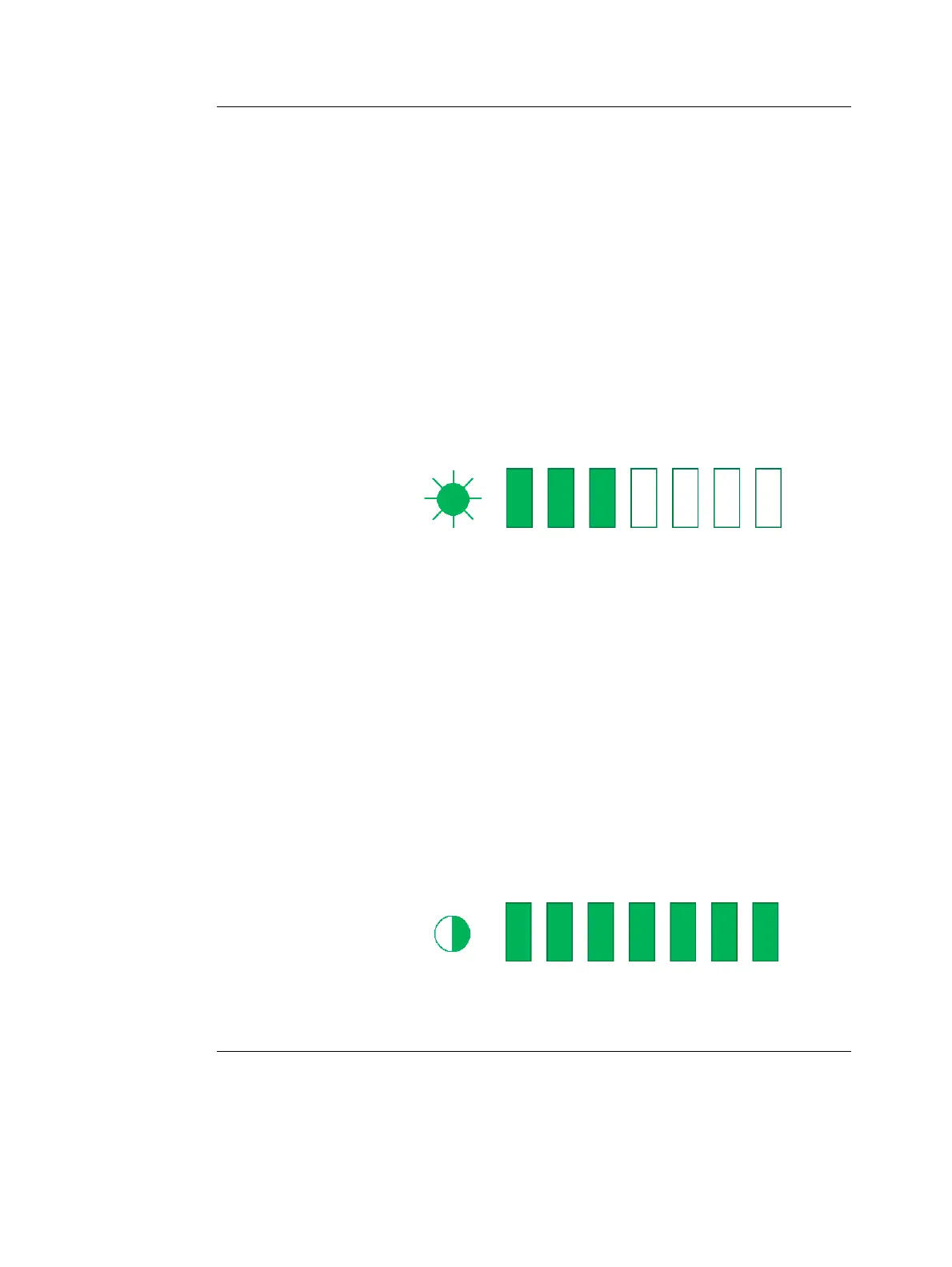Getting started
Vivid i User’s Manual 41
2378958-100 Rev. 02
Adjusting the display monitor
The LCD screen brightness controls may need periodic
adjustment due to changes in ambient light. On the bottom left
corner of the screen you should be able to see a dark, yet
visible, letter V which is called "Watermark". If the watermark is
not visible it is because the screen is adjusted too dark relative
to the surrounding bright ambient light conditions. In this
situation the screen brightness should be adjusted.
To adjust the Brightness of the display monitor
On the alphanumeric keyboard press ALT+PgUp to increase
brightness or ALT+PgDown to decrease brightness. The
brightness adjustment tool appears at bottom of screen, as
shown in Figure 1-10.
Figure 1-10: Brightness Control
In a totally dark room it is recommended to set brightness down
all the way (all rectangles are empty).
When ambient light becomes brighter and watermark becomes
less visible, increase the brightness till watermark is visible
again
To adjust the Contrast of the display monitor
On the alphanumeric keyboard press ALT+Steer-> to increase
contrast or ALT+Steer<- to decrease contrast. The contrast
adjustment tool appears at bottom of screen, as shown in
Figure 1-11.
The default setting of the screen is recommended to be at
maximal contrast setting, as shown in Figure 1-11.
Figure 1-11: Contrast Control
