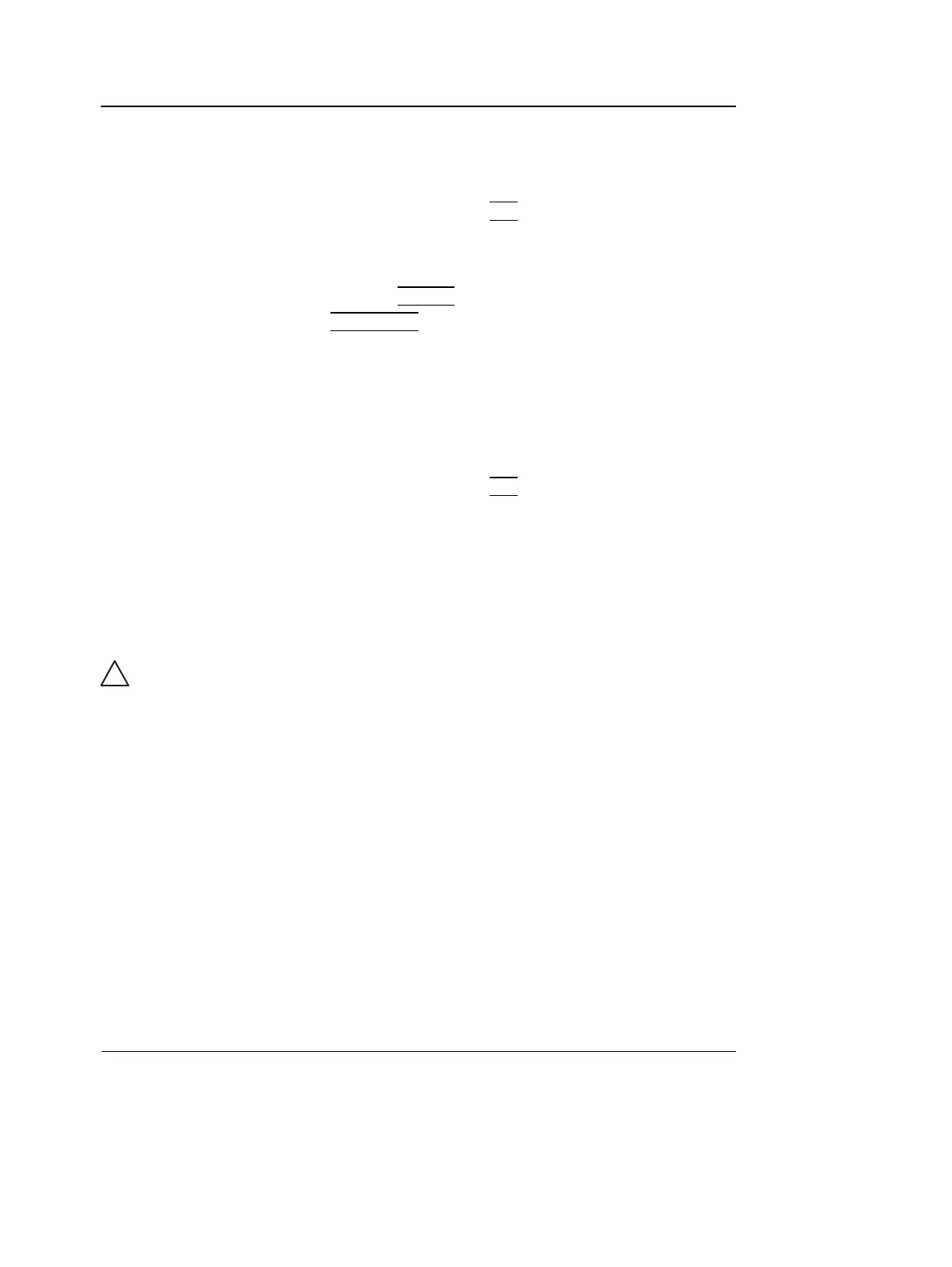Archiving
178 Vivid i User’s Manual
2378958-100 Rev. 02
11. Press Delete.
A pop-up dialog box is displayed asking for confirmation of
the deletion.
12. Trackball to OK and press
SET on the control panel.
The image is deleted.
To delete an image from the clipboard
1. If in live, press FREEZE.
2. Press
TRACKBALL until the Pointer tool is selected.
3. Move the pointer over and select the image to delete in the
clipboard.
4. Press the Update/Menu button.
5. Select Delete clipboard cell from the Update menu.
A pop-up dialog box is displayed asking for confirmation of
the deletion.
6. Trackball to OK and press
SET on the control panel.
The image is deleted.
Moving examinations
An examination can be moved from one patient record to
another. This feature should only be used if an examination
was performed and stored to a wrong patient record.
1. In the Search/Create Patient window press [+] in front of
the patient record containing the examination(s) to move
(see Figure 8-12, page 169).
2. Select the examination to move.
3. Press More in the lower, right-hand corner of the
Search/Create Patient window.
4. Press Move Exam.
The Move exam window is displayed.
CAUTION
When moving an examination, verify that the target patient
record is correct.
