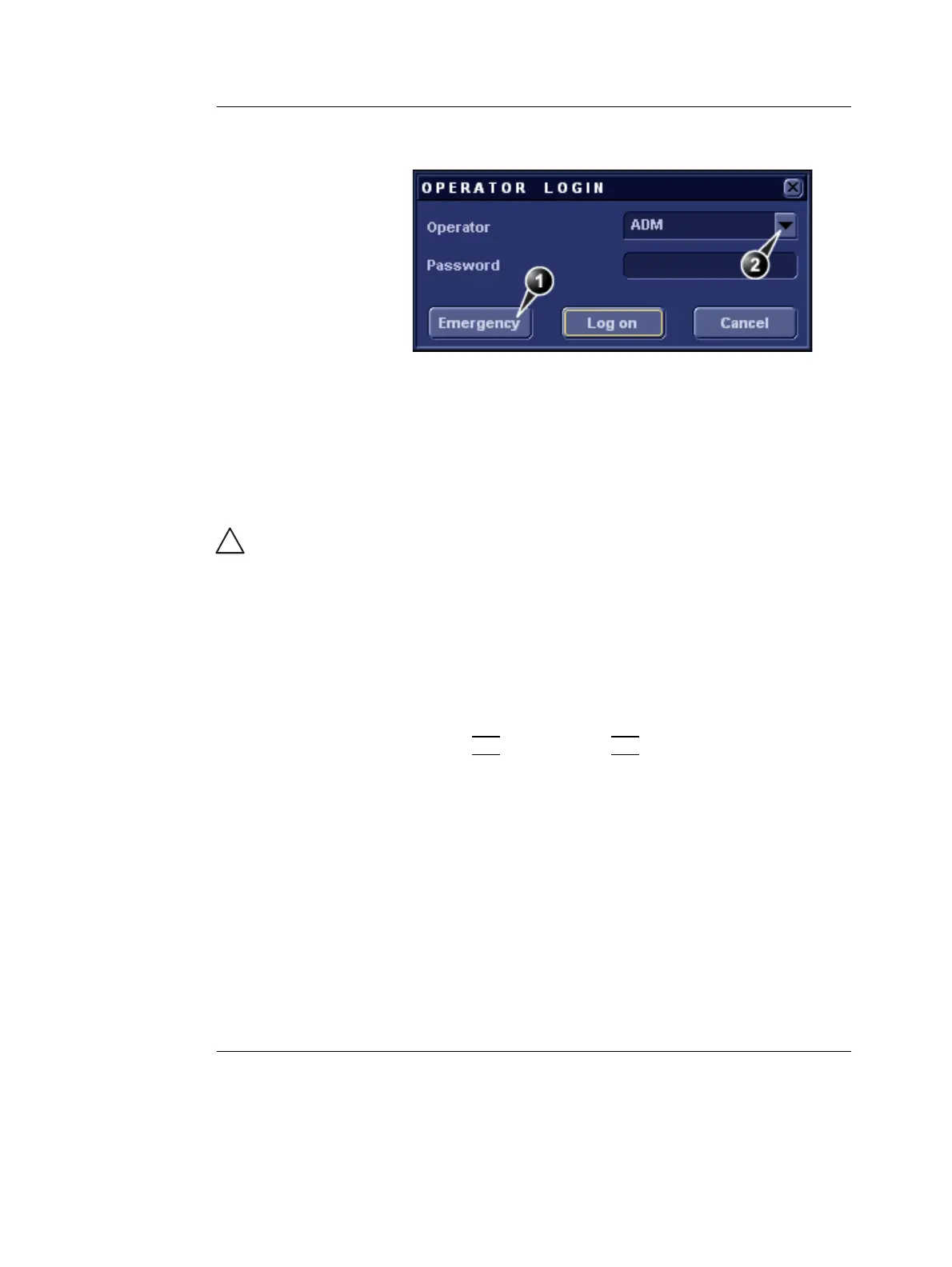Getting started
Vivid i User’s Manual 43
2378958-100 Rev. 02
Figure 1-13: The Operator login window
3. Press Log on when completed.
The Search/Create Patient window is displayed (see
Figure 1-14).
4. Type the patient Last Name, and/or ID.
The unit can be con-
figured to automati-
cally generate a
patient ID (see
page 321).
When default configured, the system automatically
searches to see if the patient is already in the database.
The result of this search is displayed in the Patient List
field.
If the Patient name is on the patient record list:
To restrain the
search to special
category of patient
record, press More
and use the search-
ing filters.
1. Trackball to the actual patient and double-click the
Trackball
SET key (or press SET once and then Select
patient).
The unit is ready for scanning or the Patient information
window is displayed (Figure 1-15) depending on system
configuration (see page 321).
If the Patient name is not on the patient record list:
The automatic
search tool display-
ing matching pa-
tient information in
the Patient list can
be turned off (see
page 321).
1. Press Create Patient.
The unit is ready for scanning or the Patient information
window is displayed (Figure 1-15) depending on system
configuration (see page 321).
1. Data stored only for
the duration of the
current examination
2. Select the operator
CAUTION
Do NOT use '\' or '^' in patient information fields, as these
characters might cause problems with some DICOM devices.
