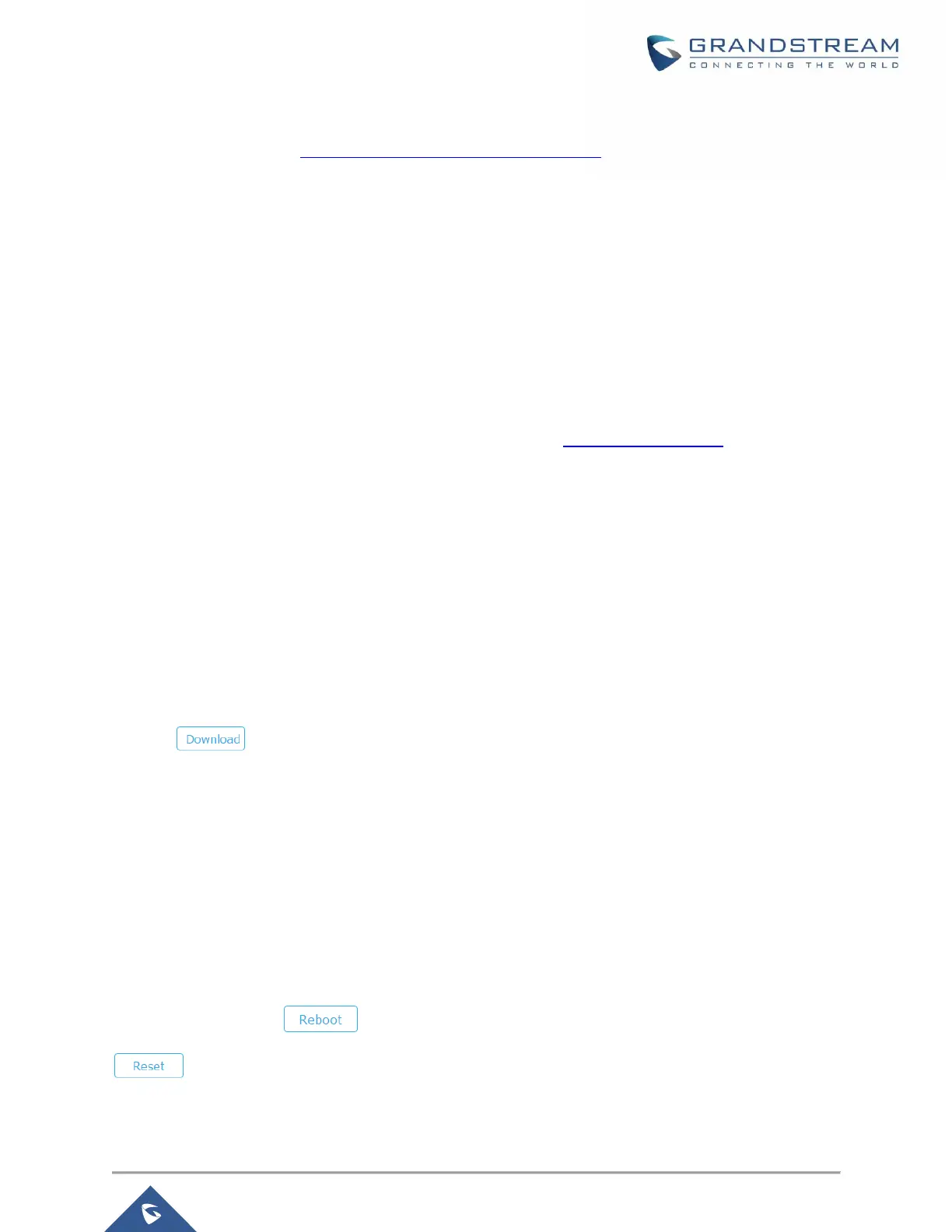Please check our website at http://www.grandstream.com/support/firmware for latest firmware.
Instructions for local firmware upgrade via TFTP:
1. Unzip the firmware files and put all of them in the root directory of the TFTP server;
2. Connect the PC running the TFTP server and the GWN7000 to the same LAN segment;
3. Launch the TFTP server and go to the File menu→Configure→Security to change the TFTP server's
default setting from "Receive Only" to "Transmit Only" for the firmware upgrade;
4. Start the TFTP server and configure the TFTP server in the GWN7000 web configuration interface;
5. Configure the Firmware Server to the IP address of the PC;
6. Update the changes and reboot the GWN7000.
End users can also choose to download a free HTTP server from http://httpd.apache.org/ or use
Microsoft IIS web server.
Provisioning and backup
The GWN7000 configuration can be backed up locally or via network. The backup file will be used to restore
the configuration on GWN7000 when necessary.
Download Configuration
Download the GWN7000 configurations for restore purpose under Web GUI → Router → Maintenance →
Upgrade
Click on to download locally the configuration file.
Configuration Server
Configuration Server Page allows to provision the GWN7000 by putting the config file on a TFTP/HTTP or
HTTPS server, and set Config Server to the TFTP/HTTP or HTTPS server used in order for the GWN7000
to be provisioned with that config server file.
Reset and Reboot
Used to reboot and reset the device to factory functions under Web GUI→ Router→ Maintenance →
Upgrade by clicking on button.
Will restore all the online GWN76xx as well as well as the GWN7000 itself to factory settings.
