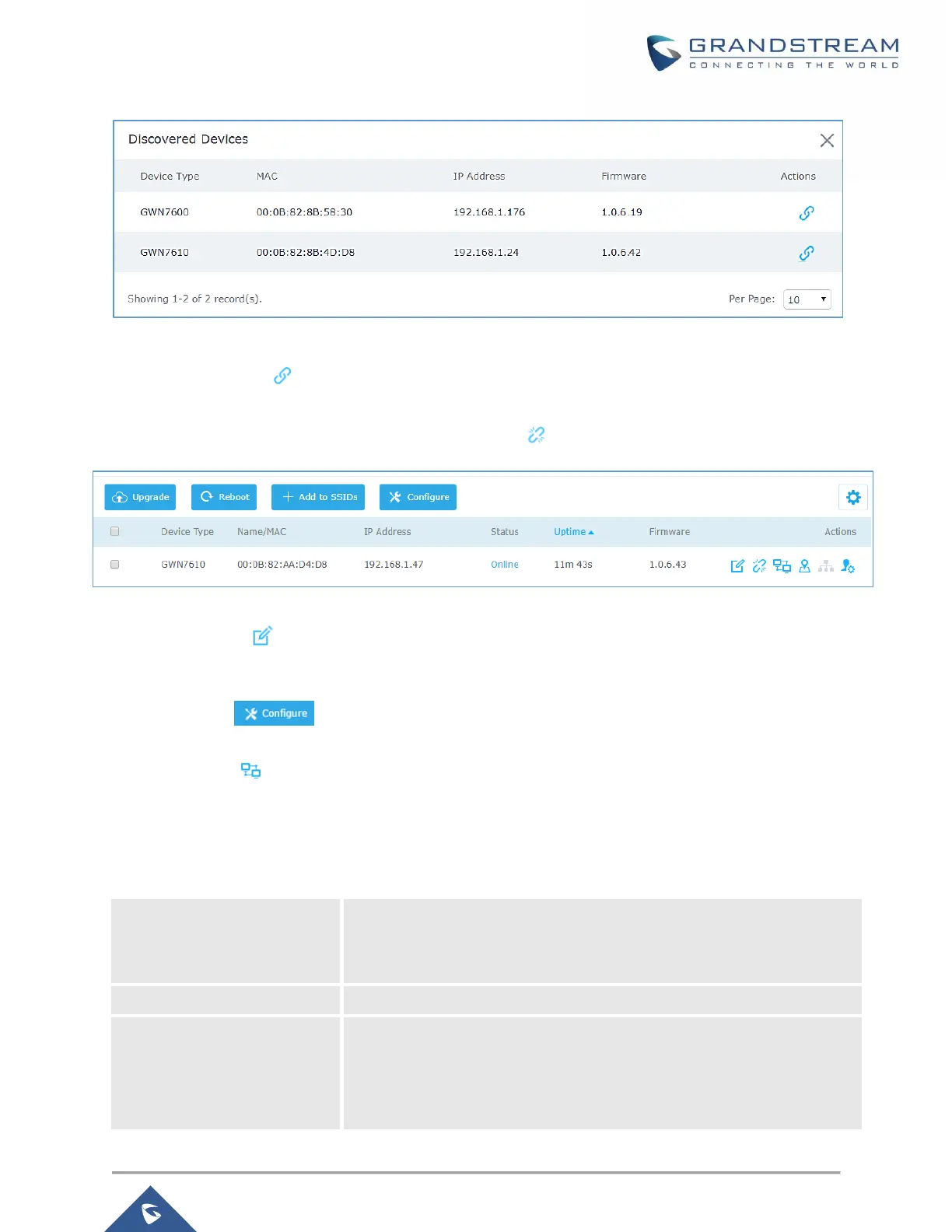Figure 26: Discovered Devices
3. Click on Pair under Actions, to pair the discovered Access Point with the GWN7000.
4. The paired GWN76xx will appear Online, Click on to unpair it.
Figure 27: GWN7610 online
5. Click on next to paired access point to check device configuration for its status, users
connected to it and configuration, or select multiple GWN76xx APs from the same model, and
click on to apply same configuration on selected units.
6. Click on to configure client bridge on the selected access point. For more details about the
client bridge feature, please refer to Client Bridge.
Refer to below table for Device Configuration tabs.
Table 21: Device Configuration
Shows the device’s status information such as Firmware version, IP
Address, Link Speed, Uptime, and Users count via different Radio
channels.
• Device Name: Set GWN76xx’s name to identify it along with its
MAC address.
• Fixed IP: Used to set a static IP for the GWN76xx, if checked, the
following needs to be configured:
