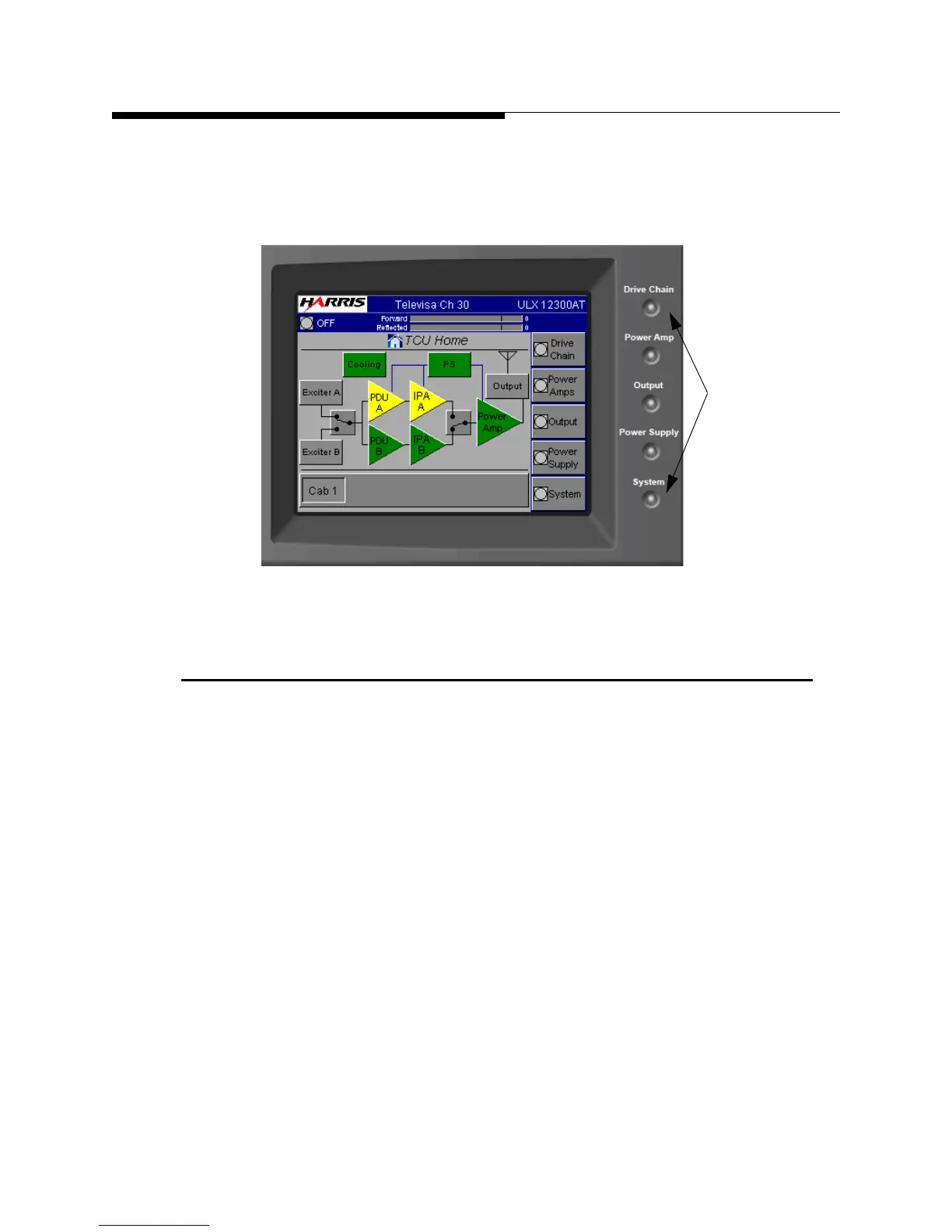6-2 888-2629-200 10/6/10
WARNING: Disconnect primary power prior to servicing.
Section 6 Diagnostics
Maxiva ULX COFDM Series
software buttons along the right side as shown in Figure 6-1, aother option is to start by
going to the System Log and seeing what faults have occurred and in what order. If you
are not familiar with GUI navigation, refer to Section 3.
.
Figure 6-1 TCU Fault LED’s
6.2 GUI System Log
The GUI contains a System Log which is a listing of all faults which have occurred. To
see the System Log press SYSTEM then SYSTEM LOG. This will bring up the screen
in
Figure 6-2. The System Log gives the following information:
a. # - This gives the number of the fault. There can be up to 99 faults in the log, then
it is FIFO (First IN, First Out)
b. Fault Type - This is simply the name of the fault.
c. Time and Date - This gives the exact time and date that the fault occurred.
d. Active or Inactive - If the fault is highlighted in red, it is still active and cannot
be cleared. If the fault is not highlighted, then the fault is gone and can be cleared
if so desired.
Function Buttons:
a. RESET - Will erase all inactive faults in the log.
b. NEXT and PREV - These buttons allow you to scroll through the entire fault list
if necessary.
LED’s