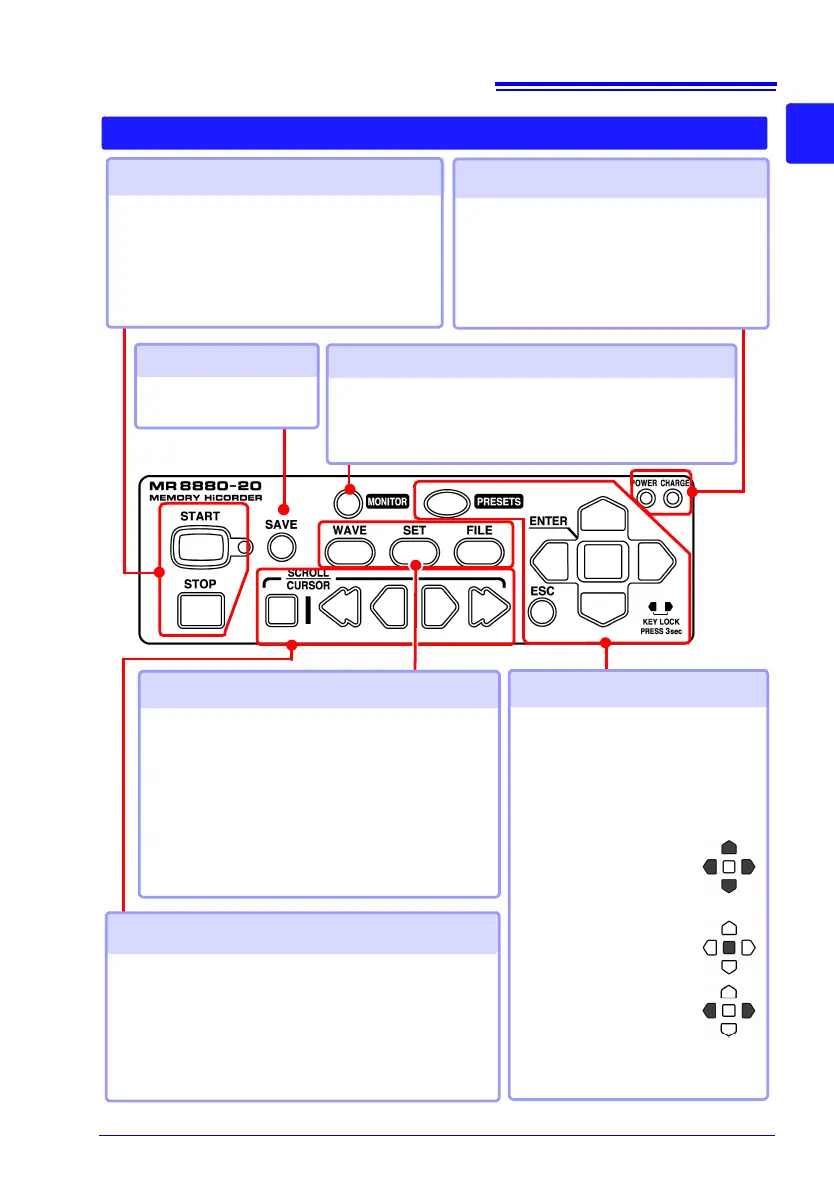Operating Keys and LED
LED
POWER
Lights when the power is turned on (p. 45).
CHARGE
Lights when the Z1000 Battery Pack is
charging (p. 36).
Start and stop measurement (p. 58)
Setup and display
PRESETS
Allows you to set measurement
conditions by following instructions
on the screen.
ESC
Cancels changes to settings.
(Cursor Keys)
Moves the position of the
cursor (blinking selec-
tion) on the screen.
ENTER
Accepts displayed
settings.
KEY LOCK
To lock the keys, press
and hold the left and right
cursor keys for three
seconds. Repeat to unlock (p. 62).
START
Start measurement. The LED at the right lights
green while measuring.
STOP
Stop measurement.
Saving operations
Press to save data man-
ually
View input state
MONITOR
Displays the current input state as a waveform or numer-
ical values. (The data is not recorded in internal buffer
memory.)
Scroll waveforms and read cursor values
SCROLL/CURSOR
Selects the application for the left and right scroll keys
(waveform scrolling or cursor A/B movement).
(left/ right keys)
Scrolls the waveform or moves cursors A and B
(p. 132).
Choose a screen
WAVE
Switches the waveform screen display (p. 25).
SET
Displays the Settings screens, and switches
among the screen tabs with each press (p. 26).
FILE
Displays file information (p. 160).