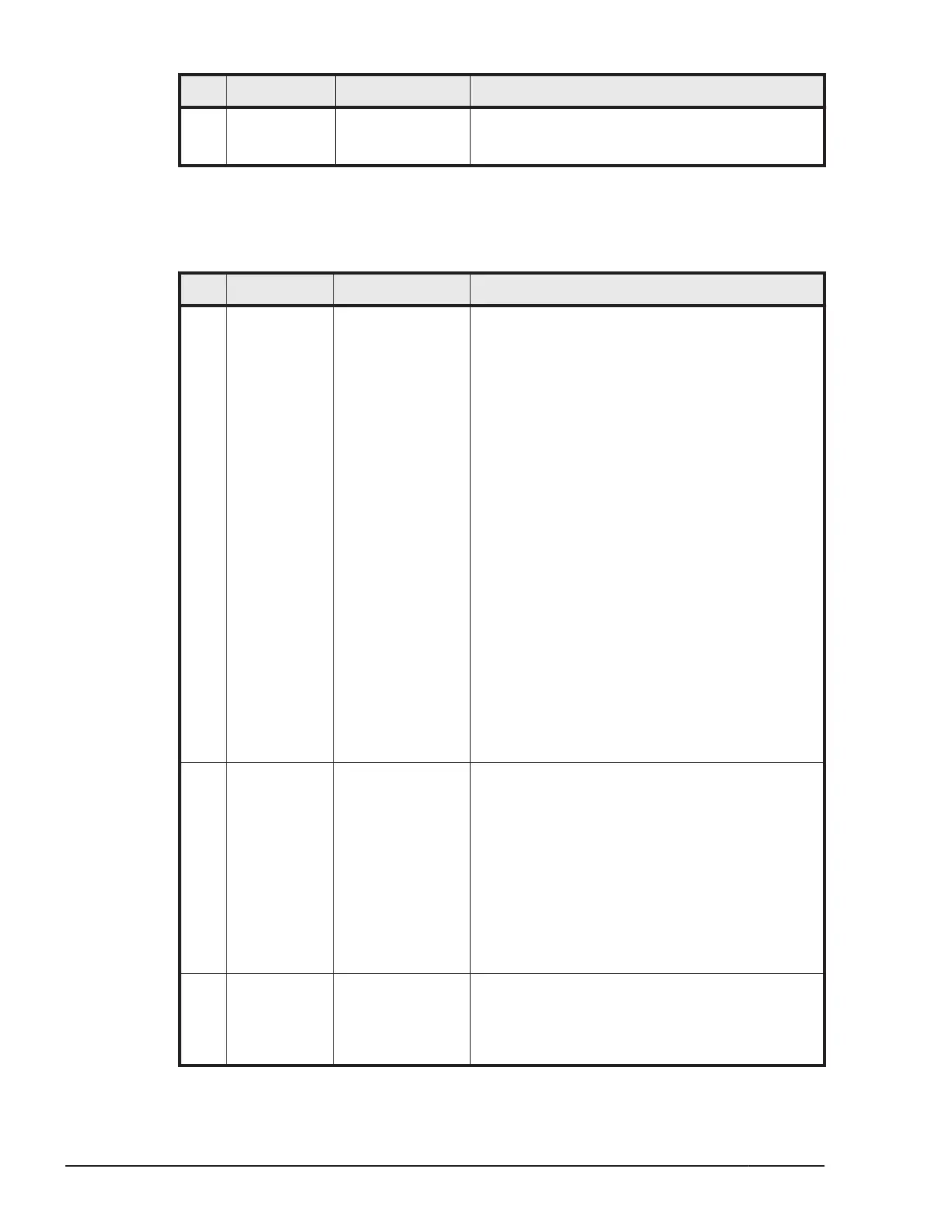Step Symptom Possible Cause Actions / Verifications
1. Contact with Hitachi Data Systems technical
support. See the Getting help section in this
manual.
Web console troubleshooting table
Table 11-6 Web console troubleshooting table
Step Symptom Possible Cause Actions / Verifications
1 Web console
does not
start.
• Loose
connection.
• Damaged
connector.
Action 1
1. Verify the connection between the
management module and your console PC.
2. Reconnect or replace the LAN cable.
3. Type the IP address to web browser again.
Verification 1
1. If the Web console started after the
troubleshooting, then the replacing is
complete.
2. If the symptom still exists, then go to
Action 2.
Action 2
1. Verify the IP address, subnet mask and
default gateway of both the management
module and console PC.
2. Type the IP address to web browser again.
Verification 2
1. If the Web console started after the
troubleshooting, then the replacing is
complete.
2. If the symptom still exists, then go to step
4.
2 A login
failure
occurred.
Incorrect User ID
or Password.
Action 1
1. Ask the User ID and Password to
administrator.
2. Try to login to the web console.
Verification 1
1. If the login to Web console was successful
after the troubleshooting, then the
replacing is complete.
2. If the symptom still exists, then go to step
4.
3 The critical
information
like Error
status is not
displayed.
Communication
Error.
Action 1
1. Click Refresh button on the dashboard
screen.
Verification 1
11-12
Troubleshooting
Hitachi Compute Blade 500 Series System Service Manual
