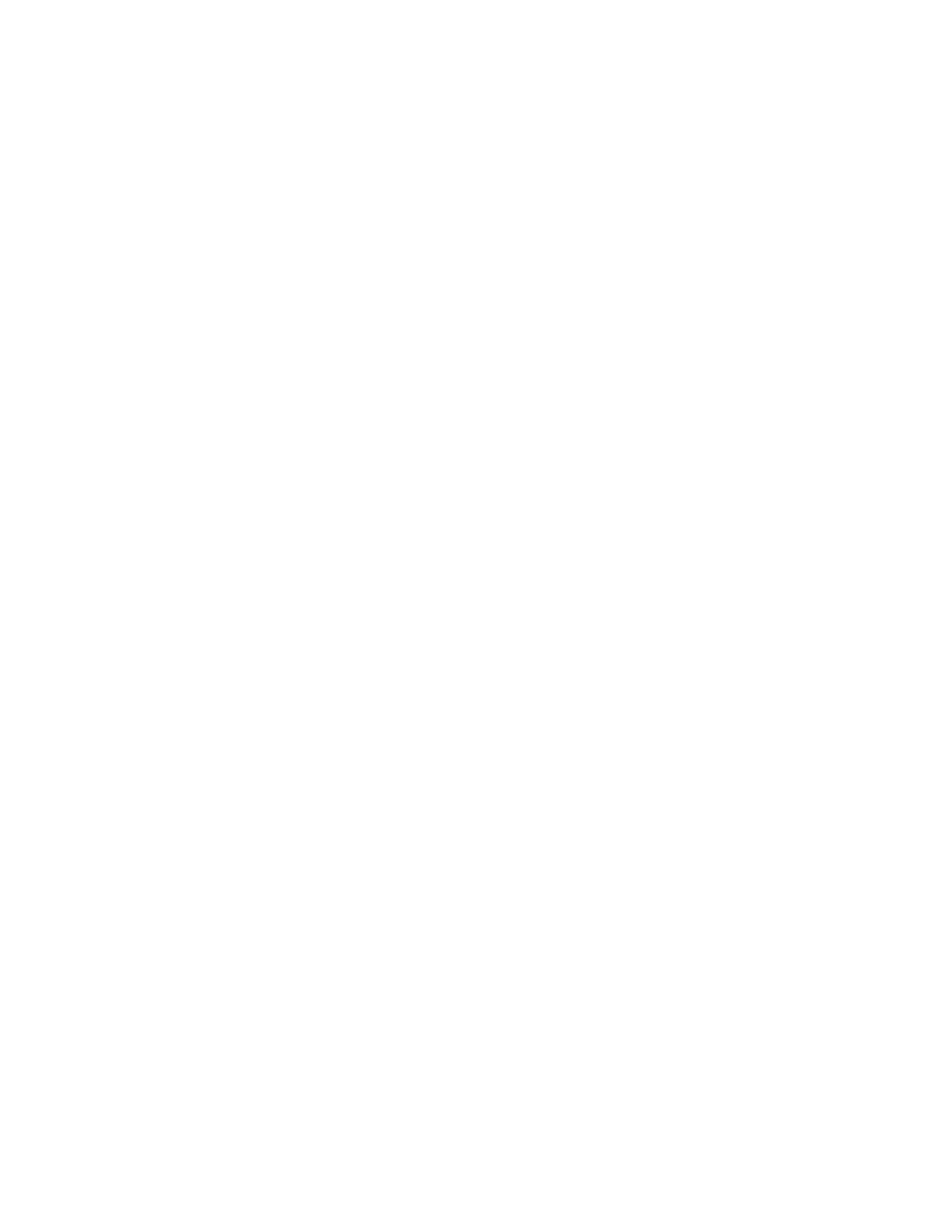MPA2C3 User Manual 129
Hard Default a Primary in an Existing Loop (Web Mode)
Overview
Details the synchronization process of a MPA2C3C3 "Primary | Secondary" panel
after hard defaulting an existing "Primary" Panel in a loop of either a wired via RS-
485 or Ethernet Virtual Loop (EVL) in Web Mode.
Primary | Secondary Panel Synchronization (Hard Default)
IMPORTANT: Ensure a "System Wide Backup" is performed prior to Hard Default
of the Primary Panel.
Step 1. Perform a hard default and log into the Web Interface.
Step 2. Navigate to the "Advanced" Tab of the primary panel:
• RS-485 Installations: Secondary panels will automatically register with the
Gateway.
• Confirm the secondary panels are registered.
• EVL Installations: Requires Manual Registration of the Secondary Panels.
• Navigate to the EVL Discovery and "Register" the Secondary Panels.
IMPORTANT: In order to proceed to Step #3 please wait for all panels to be syn-
chronized. The Synchronization will remove the Common Database from the Sec-
ondary panels. Refer to the "Synchronization Detail Chart"
Step 3. Select the "Restore Entire Loop" option from the "System Wide Backup"
once all of the Secondary panels are registered with the Primary. Refer to
the "Restore Entire Loop Detail Chart"
Hard Default an Existing Secondary Panel (Web Mode)
Overview
This section details the synchronization process of a MPA2C3 "Primary | Second-
ary" panel after hard defaulting an existing "Secondary" Panel in a loop of either a
wired via RS-485 or Ethernet Virtual Loop (EVL) in Web Mode.
Primary | Secondary Panel Synchronization (Hard Default)
Step 1. Perform a System Wide Backup
Step 2. Perform a hard default of the Secondary panel.
Step 3. Un-register the original Secondary panel in the Primary panel. Navigate
to:
• RS-485 Unregister Tab: Panel Configuration > Advanced > RS-485 Unregister.
