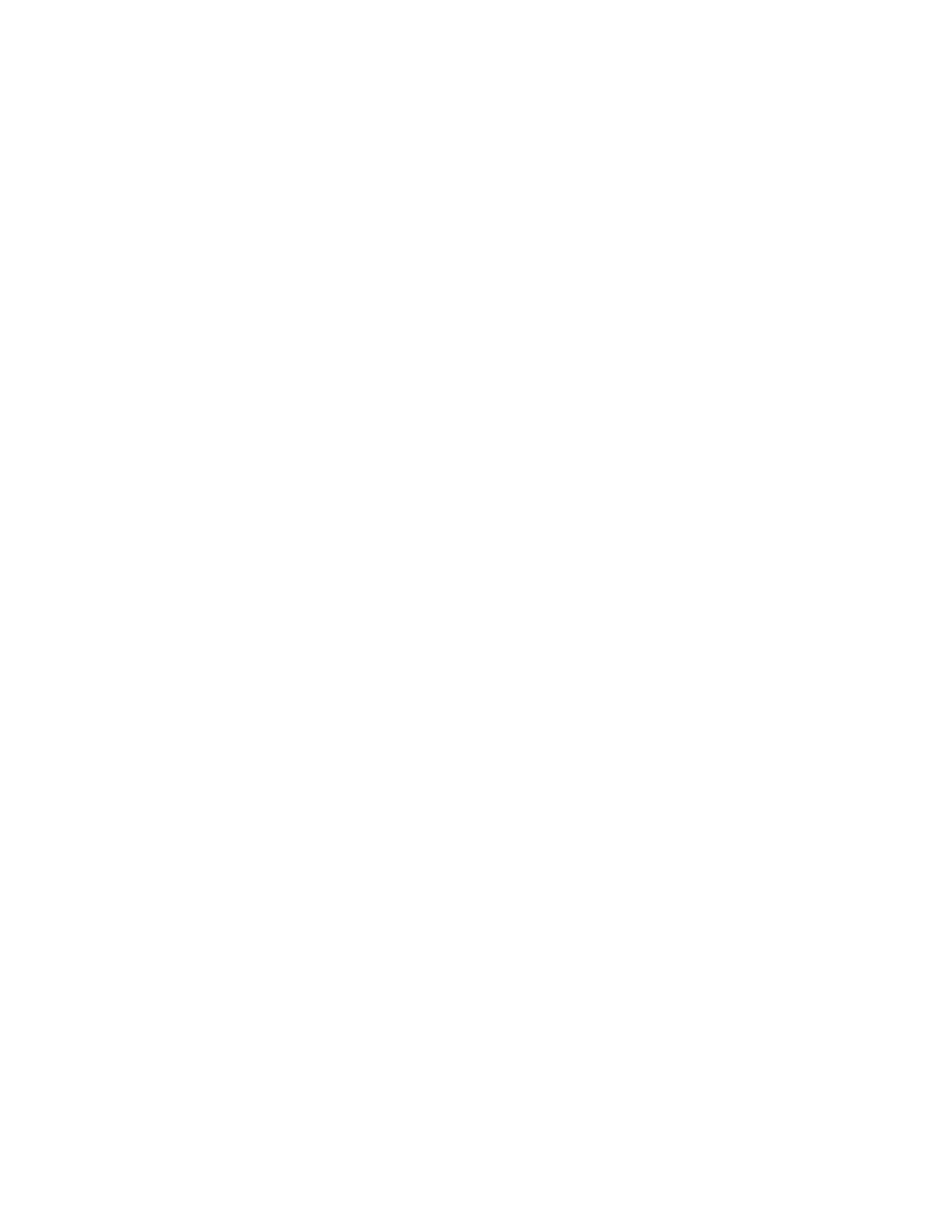142 MPA2C3 User Manual
RS-485 Drop line:
Step 1. Configure Secondary panels as Primary and manually “Reboot”
Step 2. Upgrade the firmware
Step 3. Configure the panels back to Secondary and manually “Reboot”
Step 4. Upgrade the Firmware in the Primary
Step 5. Confirm Secondary panels are line with the Primary
Note: If a Secondary panel doesn’t come on line with the primary perform a manual
“Reboot” of the Secondary panel.
Ethernet Virtual Loop (EVL):
Step 1. “Unregister” the Secondary panels
Step 2. Configure Secondary panels as Primary and manually “Reboot”
Step 3. Upgrade the firmware
Step 4. Configure the panels back to Secondary and manually “Reboot”
Step 5. "Re-register" Secondary panels manually in the Primary panel
Remember to return their configuration back to a downstream panel once the
upgrade has been successfully completed.
The firmware and Operating System (OS) can be downloaded from the Honeywell
Download Center at the following site:
https://mywebtech.honeywell.com/.
Updating the MPA2C3 Panel Using the Web Interface
Step 1: Installing the new App File
1. Navigate to the web server Panel Configuration > Advanced > File Manage-
ment > Upload (To Panel).
2. Under Download (To Panel) click Browse to locate the application bin file.
3. Select the file and click Download. Click OK to continue. Once the "Download
to primary panel complete; now processing the image" message pops up, click
OK again.
4. You will see the Download to primary panel complete; now processing the
image message once again. Click OK. This time a reboot will be triggered and
you will see the message: "
The Panel is now rebooting. Wait 5-7 minutes, then
click Refresh and log back in
."
Step 2: Installing the new OS File + Application
Note: This procedure is not necessary if the panels are already at the latest OS.