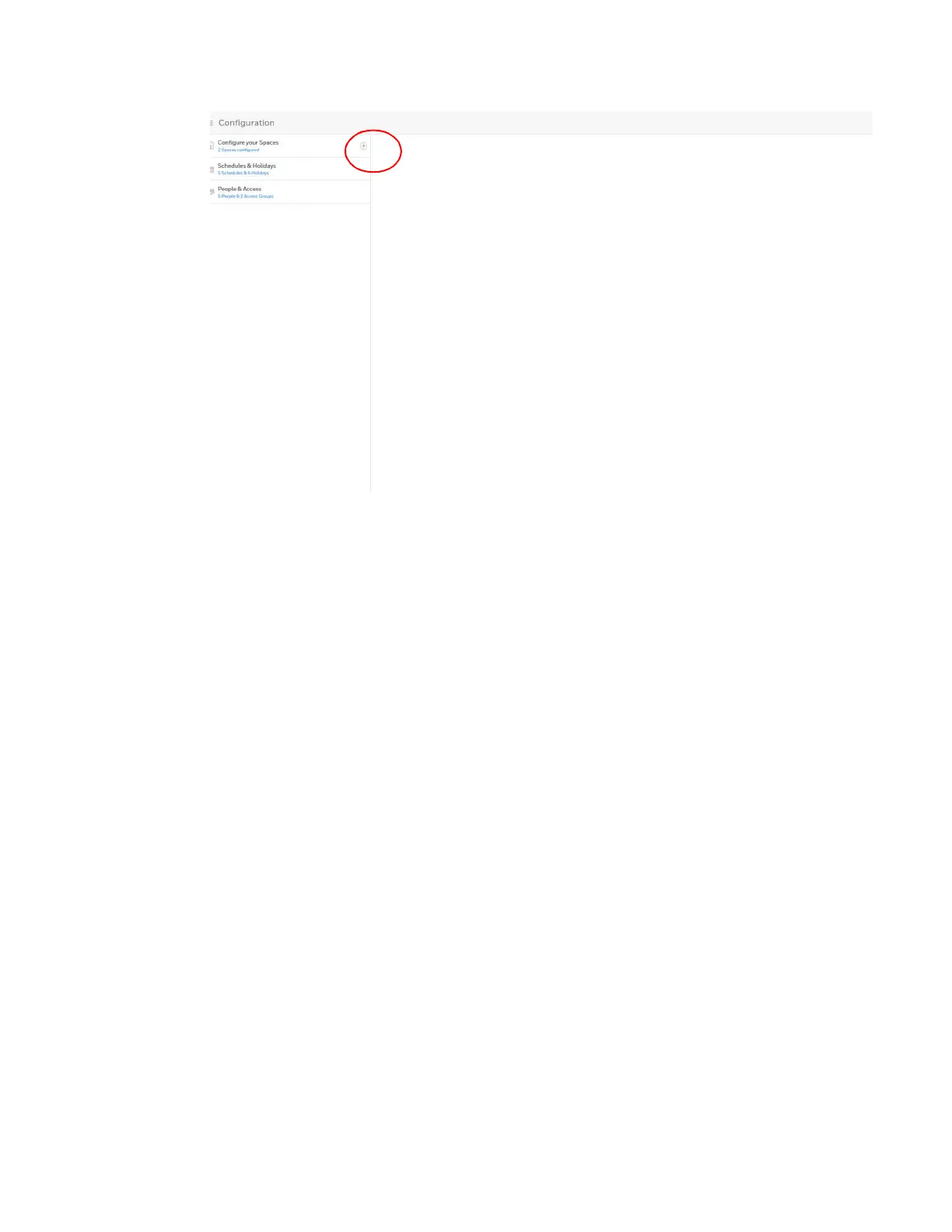MPA2C3 User Manual 51
Note: If all of your doors are already assigned to space, then you receive a message
explaining that You don’t have any doors available. Therefore, youcannot create a new
space.
3. Figure 2-19 ASSIGN DOORS TO A SPACE window
4. Enter a space name in the Name your Space field.
5. Click in the AVAILABLE DOORS pane to select the door. The door appears in
the ADDED DOORS pane.
6. Click Save. A message appears confirming the new Space.
Note: You cannot delete a door that is assigned to an access group. You must first remove
that door from the access group.
Removing a Door from an Access Group
1. Click People & Access > Access Group > Access.
Figure 2-18 Figure 2-20 Access Groups Interface