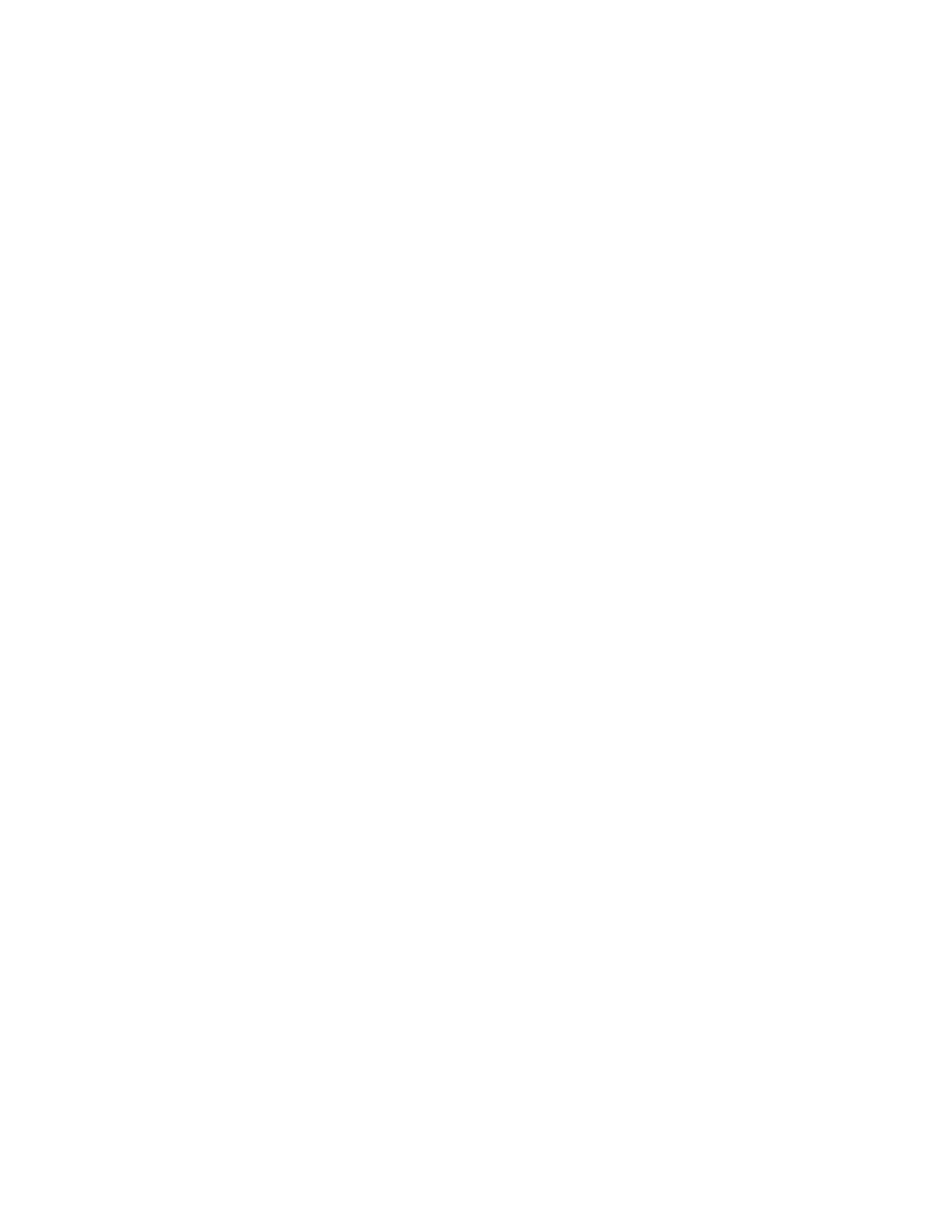MPA2C3 User Manual 137
Updating the MPA2C3 Panel Using the Web Interface
Step 1: Installing the new App File
1. Navigate to the web server Panel Configuration > Advanced > File Manage-
ment > Upload (To Panel).
2. Under Download (To Panel) click Browse to locate the application bin file.
3. Select the file and click Download. Click OK to continue. Once the "Download
to primary panel complete; now processing the image" message pops up, click
OK again.
4. You will see the Download to primary panel complete; now processing the
image message once again. Click OK. This time a reboot will be triggered and
you will see the message: "
The Panel is now rebooting. Wait 5-7 minutes, then
click Refresh and log back in
."
Step 2: Installing the new OS File + Application
Note: This procedure is not necessary if the panels are already at the latest OS.
1. Navigate to the web server Panel Configuration > Advanced > File Manage-
ment > Upload (To Panel).
2.
Under Download, click Browse to locate the latest OS + Application file.
3. Select the file and click Download. Click OK to continue. Once the "
Download to
primary panel complete; now processing the image"
message pops up, click OK
again.
4. You will see the "
Download to primary panel complete; now processing the image
message"
once again. Click OK to continue. This time a reboot will be triggered. It
will take approximately 10 to 15 minutes for the OS + Application to complete
the install.
5. Clear Cache and Cookies: This time, before logging back in, use the browser-
dependent steps found in
Clearing the Cache and Cookies in the Internet Browsers Used by
the MPA2C3 Web Server
, to clear your browser cache and cookies. You can navigate
away from the current web screen, clear the files, and then navigate back.
Step 3: Verifying that the Installed Versions are Correct
1. Navigate back to the web server Menu > Panel Configuration > Settings.
2.
In the Firmware Version section, you should see the latest application versions listed as 1.0.3.x.
In the Operating System section, you should see the latest OS version.
3. If you notice any communication issues, and the upgrades are complete,
typically this means there is more than one panel set up as a primary on the
active loop. You should disconnect each panel from the 485 loop (C-TB9), and
cycle power on all the panels on the loop. Once all panels are powered up,
reconnect the 485 loop to clear the issue.