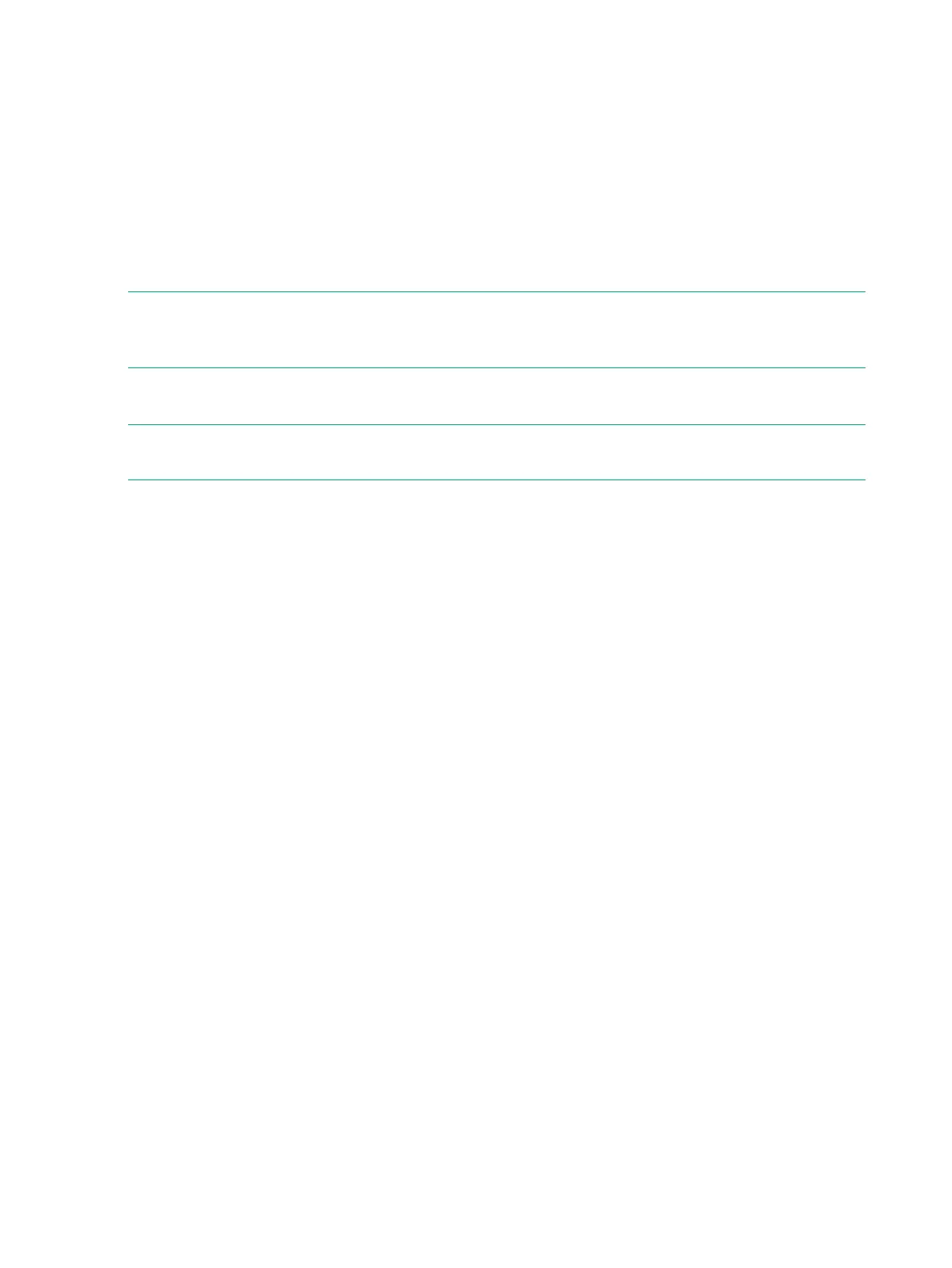SP Wizard Step 6—Time and Region
1. On the Time and Region page, the Manual option is selected and automatically populated
with the current host Web browser time by default. If you select Automatic, complete the
NTP Server(s) field and click Test to get the specified NTP time.
2. To configure the time zone, in the lists, select your continental region (Africa, America,
Antarctica, Arctic, Asia, Atlantic, Australia, Europe, Indian, and Pacific) and the city or country
closest to you.
3. Click Next to proceed to the next wizard step.
SP Wizard Step 7—Change Passwords
NOTE: All passwords for the setupusr and 3parcust usernames must be between 7 and 32
characters in length and consist of alphanumeric characters and the following special characters:
period (.), plus (+), dash (-), equal (=), and forward slash (/).
For more information on assigning these passwords, see your completed System Software
Installation checklist.
NOTE: To reset a password for the SP, log into SPOCC. If you lose all your SP passwords
and are unable to log into SPOCC, you must re-image the SP.
1. Enter a new, secure password for the username setupusr.
You will use this username and password to access the 3PAR Storage System Setup Wizard
and set up your system.
2. Enter a new, secure password for the username for SPOCC (3parcust).
3. Record the password and store away in a safe location.
4. Click Next to proceed to the next wizard step.
106 Service Processor and System Setup
