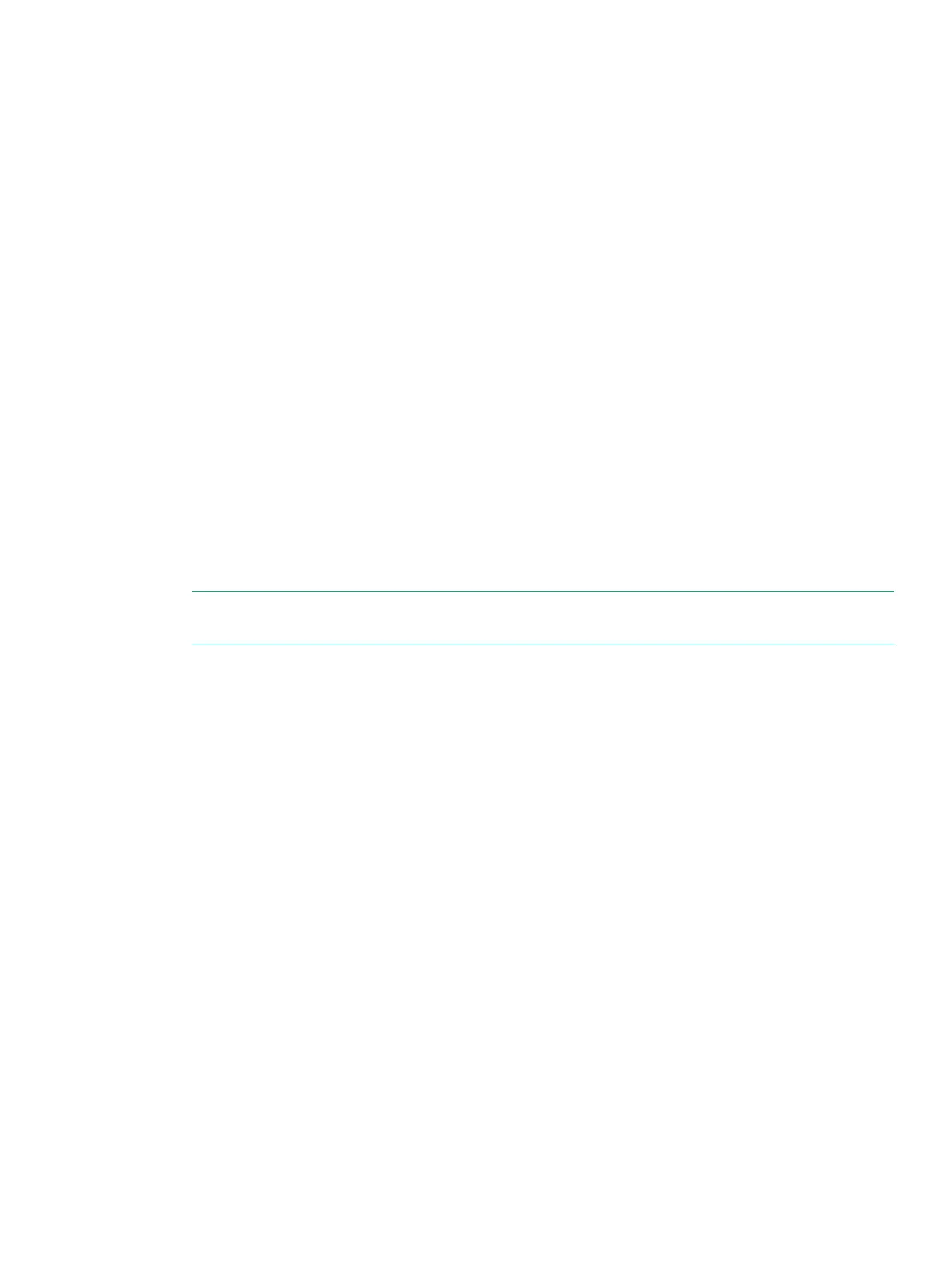Adding Drives
There are five processes for adding drives:
• Checking initial status
• Inserting drives
• Checking status
• Checking progress
• Completing the upgrade
1. In the SSMC main menu, select Storage Systems > Systems. A list of storage systems is
displayed in the list pane.
2. In the Systems filter, select the storage system.
3. In the detail pane, select the Configuration view.
4. In the Physical Drives panel, click the total physical drives hyperlink. The Physical Drives
screen is displayed.
5. In the list pane, select a physical drive to display its properties in the detail pane.
6. Install the drives. See “Drives Installation” (page 65).
The display refreshes periodically, and you should see the inserted drives as New in the
State column. They are ready to be admitted into the system, which occurs automatically.
Within six minutes (depending on the system load and the size of the upgrade), the State
of the new drives changes to Normal, and the system starts to initialize the chunklets to
ready for use.
Chunklet initialization can take several hours to complete and the output of the available
capacity is displayed.
NOTE: The system can be used normally, but newly added capacity must be initialized
before it can be allocated.
The system can be used normally, but newly added capacity must be initialized before it can be
allocated.
Adding Drives 125
