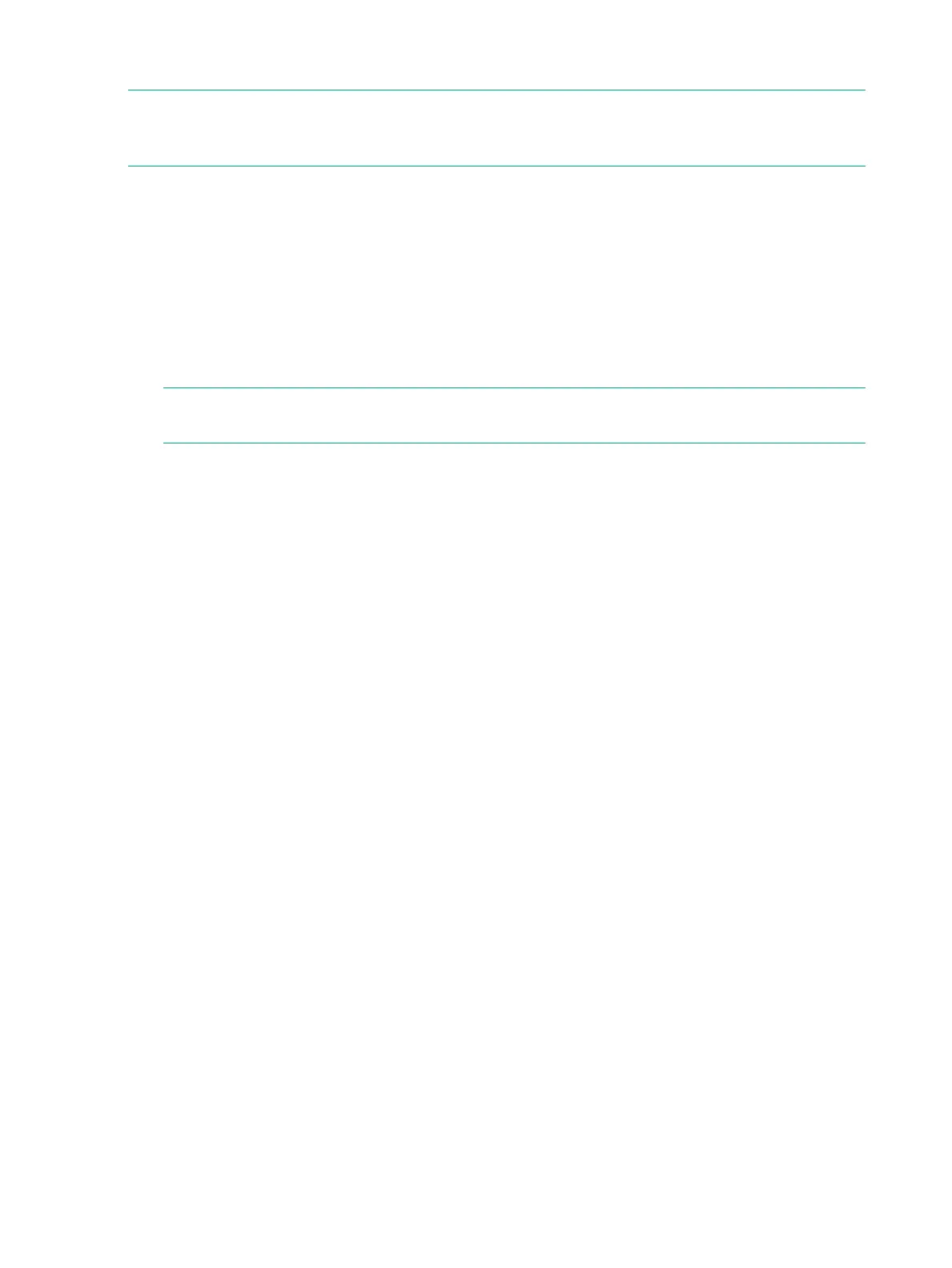Deploying Virtual Service Processor OVF File
NOTE: The VSP supports VMware ESXi versions 4.1 and later. For more specific VMware
environment support, see the VMware compatibility matrix on the VMware website. The following
set of instructions might vary depending on the version of VMware ESXi you are using.
1. Insert the HPE 3PAR VSP software DVD.
2. In the VMware vSphere Client window, select File > Deploy OVF template.
3. On the Source page, click Browse to locate the OVF file on the DVD.
4. Select the OVF file, click Open and then click Next.
5. On the OVF Template Details page, verify that the OVF template is selected, and then click
Next.
6. On the Name and Location page, create a name for the VSP, and then click Next.
7. On the Storage page, select a storage destination for the virtual machine files, and then
click Next.
NOTE: When deploying from the VMware VirtualCenter, specify the host to deploy the
VSP from the Host/Cluster page.
8. On the Disk Format page, select Thin Provision, and then click Next.
9. On the Network Mapping page, map the virtual machine to the networks in your inventory,
and then click Next.
10. On the Ready to Complete page, do the following steps:
a. Review the deployment settings.
b. Select the Power on after Deployment checkbox. Selecting this option powers on the
VSP after the installation is complete.
c. Click Finish.
A Deployment Completed Successfully message should appear after a few minutes.
11. Click Close.
12. On the left navigation pane, verify that the system is on and the green icon is displaying on
the new VSP. If necessary, expanding navigation tree to find the deployed VSP.
a. Right-click the VSP in the virtual machine list.
b. Select Open Console.
The VSP is now ready to set up. Continue on to “Establishing Virtual Service Processor IP
Address” (page 92).
Establishing Virtual Service Processor IP Address
After verifying the connection to the VSP, you must perform one of the following options:
• Option A: Determine the temporary IP Address of the VSP in a DHCP environment.
• Option B: Set the IP address of the VSP in a non-DHCP environment.
Option A: DHCP Network Environment
To determine a temporary IP address for the VSP:
1. In the VMware vSphere Client window, select the Summary tab and wait 5-10 minutes for
the IP address to appear (in the General section, IP address field).
2. Make a note of this VSP IP address, and then launch 3PAR SmartStart.
3. Continue on to “Service Processor and System Setup” (page 98) to set up the VSP with
3PAR SmartStart over the public network. If you are not using 3PAR SmartStart, see
“Installing HPE 3PAR Storage Software When HPE 3PAR SmartStart is Unavailable” (page
127) to manually launch the setup wizards.
92 Service Processor Initialization
