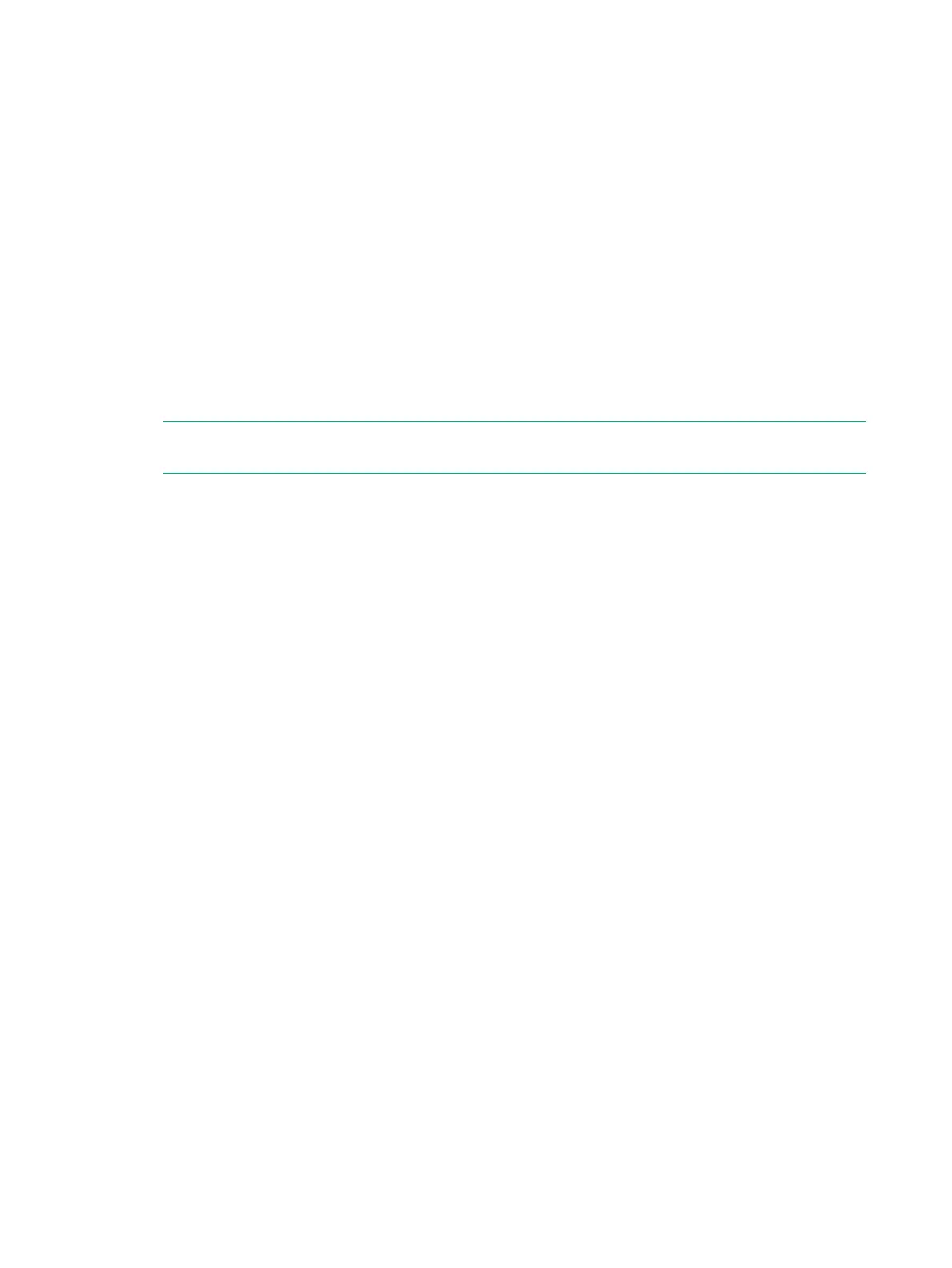Adding Expansion Drive Enclosures
Before you begin: Connect to the service processor and start an SPMAINT session.
1. From the SPMAINT home page, enter 7 for Interactive CLI for a StoreServ, and then
choose the system.
2. When prompted, enter y to enable maintenance mode for the system.
3. Enter checkhealth -detail to verify the current state of the system.
4. Install the expansion drive enclosure. See “Enclosures Installation” (page 63).
5. Add the storage drives to the front of the drive enclosure bays, starting from bay 0 and
continuing sequentially.. See “Drives Installation” (page 65).
6. Connect the mini-SAS cables from the appropriate controller node SAS ports to the I/O
modules in the rear of the drive enclosure according to guidelines. See “System Cabling”
(page 79).
7. Label the mini-SAS cables according to guidelines.
8. Install the 580 W PCMs into the drive enclosure.
9. Connect the power cables to the power supplies and secure them with cable straps.
10. On the PCMs, press the power switch to ON.
NOTE: It might take up to five minutes for the drive enclosure to fully power up with the
storage drives available to the cluster.
11. Verify that the drive enclosure, fan module, I/O modules, drive enclosure, power supplies,
and drive status LEDs are lit green and operating normally.
12. To verify that the upgrade is successful, issue the showcage command to identify the new
cage ID of the newly installed drive enclosure.
13. Enter showport to verify that the connected ports are ready.
14. Enter showcage –d followed by <cageID> of the new drive enclosure, to confirm the drives
in the new drive enclosure are spun-up and seen by the system.
15. Enter showpd to verify that the new drives appear and the disk state is normal.
16. Enter checkhealth -detail to verify the current state of the system.
17. Enter exit and press Enter to continue to the main menu. Select X to exit from the 3PAR
Service Processor Menu and to log out of the session.
126 Adding Drives and Expansion Drive Enclosures
