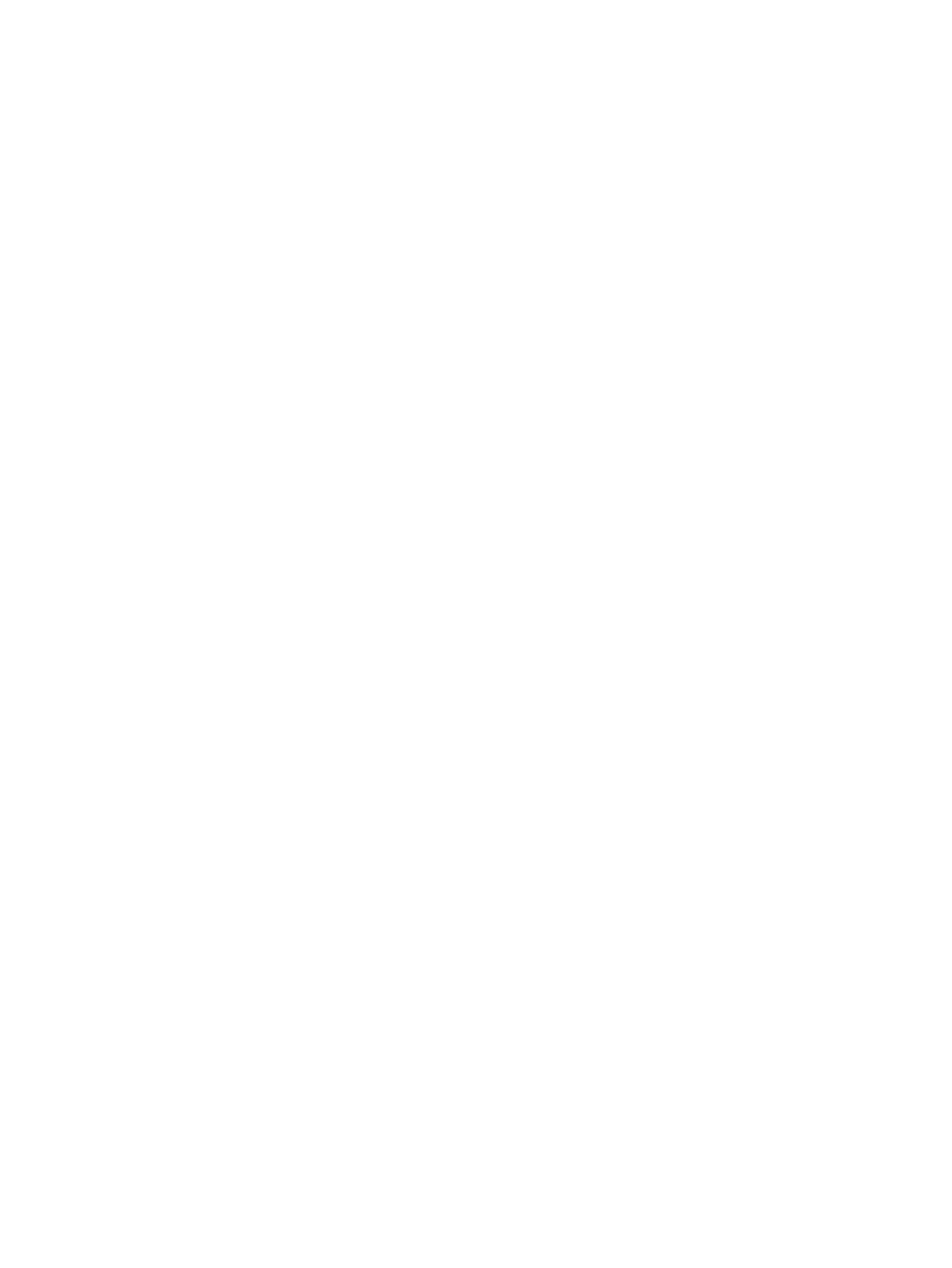Option A: DHCP Network Environment....................................................................................92
Option B: Non-DHCP Environment..........................................................................................93
Importing the HPE 3PAR VSP into Hyper-V.......................................................................................93
System Requirements...................................................................................................................93
Prerequisites for Using a VSP.......................................................................................................94
Pre-Import Task Overview.............................................................................................................95
Creating Virtual Network Adapters and Binding Them to the Physical Ethernet Adapters...........95
Importing the VSP into Hyper-V Using a Virtual Hard Drive Package...........................................95
Connecting to a Physical Service Processor......................................................................................96
Configuring Physical Service Processor IP Address.....................................................................96
12 Service Processor and System Setup.............................................................98
HPE 3PAR SmartStart Prerequisites..................................................................................................98
HPE 3PAR SmartStart System Setup.................................................................................................99
HPE 3PAR Service Processor Setup Wizard...................................................................................100
SP Wizard Step 1—Welcome......................................................................................................101
SP Wizard Step 2—Generate SP ID...........................................................................................102
SP Wizard step 3—Networking...................................................................................................103
SP Wizard Step 4—Remote Support..........................................................................................104
SP Wizard Step 5—System Support Information........................................................................105
SP Wizard Step 6—Time and Region.........................................................................................106
SP Wizard Step 7—Change Passwords.....................................................................................106
SP Wizard Step 8—Summary.....................................................................................................107
SP Wizard Step 9—Applying Settings.........................................................................................107
SP Wizard Step 10—Finish.........................................................................................................107
HPE 3PAR Storage System Setup Wizard.......................................................................................108
System Wizard Step 1—Welcome..............................................................................................109
System Wizard Step 2—Enter Serial Number.............................................................................110
System Wizard Step 3—Verify Storage System..........................................................................111
System Wizard Step 4—Configure Networking...........................................................................111
System Wizard Step 5—Configuring Time..................................................................................111
System Wizard Step 6—Change Password................................................................................111
System Wizard Step 7—Verify Configuration..............................................................................112
System Wizard Step 8—Progress...............................................................................................112
System Wizard Step 9—Results.................................................................................................112
Post-Installation System Tasks.........................................................................................................112
Identifying Physical Locations of Logical Cage Numbers............................................................113
13 Support and other resources.........................................................................114
Accessing Hewlett Packard Enterprise Support...............................................................................114
Accessing updates............................................................................................................................114
Websites...........................................................................................................................................114
Customer self repair.........................................................................................................................115
Remote support................................................................................................................................115
Documentation feedback..................................................................................................................115
A System Illustrated Contents List......................................................................116
System Components........................................................................................................................116
HPE 3PAR Service Processor..........................................................................................................118
Rail Kits.............................................................................................................................................119
Accessory Kits..................................................................................................................................120
B Enhancing Security with Data Encryption.......................................................121
C Adding Drives and Expansion Drive Enclosures............................................122
Information About Drive Enclosure Upgrades..................................................................................122
Drive Enclosure Expansion Limits....................................................................................................123
Contents 5
