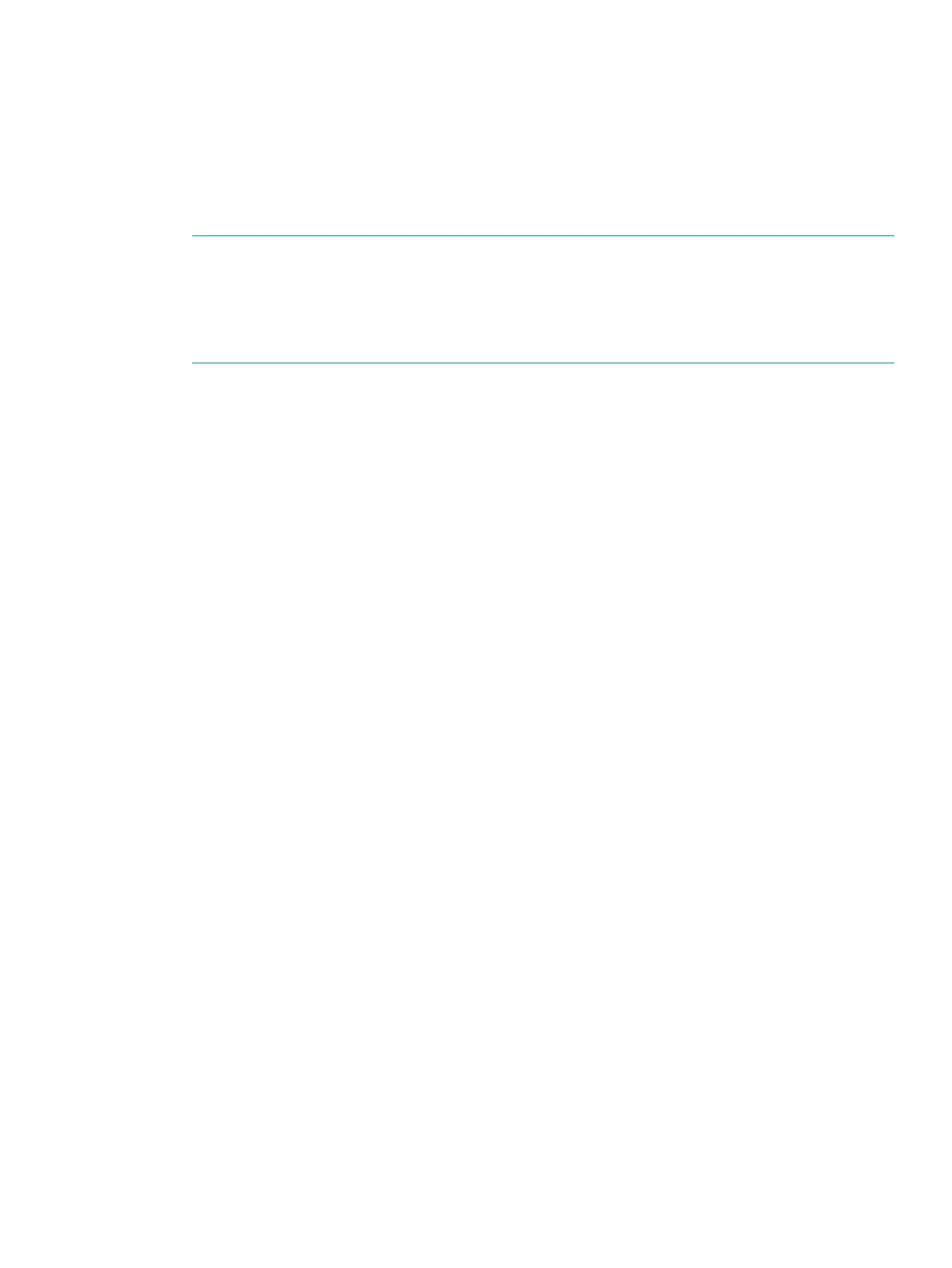6. In the Assign IP Address pane, enter the SP IP address to be used on the customer LAN.
While you are entering an IP address, the IP Address field indicates an error. After you
have entered a valid IP address, the Subnet Mask and Gateway fields are automatically
populated.
You can customize settings for the Subnet Mask and Gateway if required.
7. Select Next, review the Summary screen, and then select Next when you are ready.
The settings are applied.
NOTE: You might see a dialog box indicating the laptop is unable to connect to the SP.
This dialog box remains displayed until the adapter settings have been changed in the SP
and verified. No action is necessary; the dialog box closes within three minutes.
NOTE: If the Service Processor IP Setup wizard fails, see “The Service Processor IP
Setup Wizard Fails or Hangs” (page 131) for resolution.
8. Select Finish when completed.
9. Repeat Step 3 and re-configure the original LAN settings on the laptop.
10. Disconnect the network cable from the laptop, and connect the SP to the customer LAN.
11. Continue on to “Service Processor and System Setup” (page 98) and set up the SP with
3PAR SmartStart over the public network.
If you are not using 3PAR SmartStart, see “Installing HPE 3PAR Storage Software When
HPE 3PAR SmartStart is Unavailable” (page 127).
Connecting to a Physical Service Processor 97
