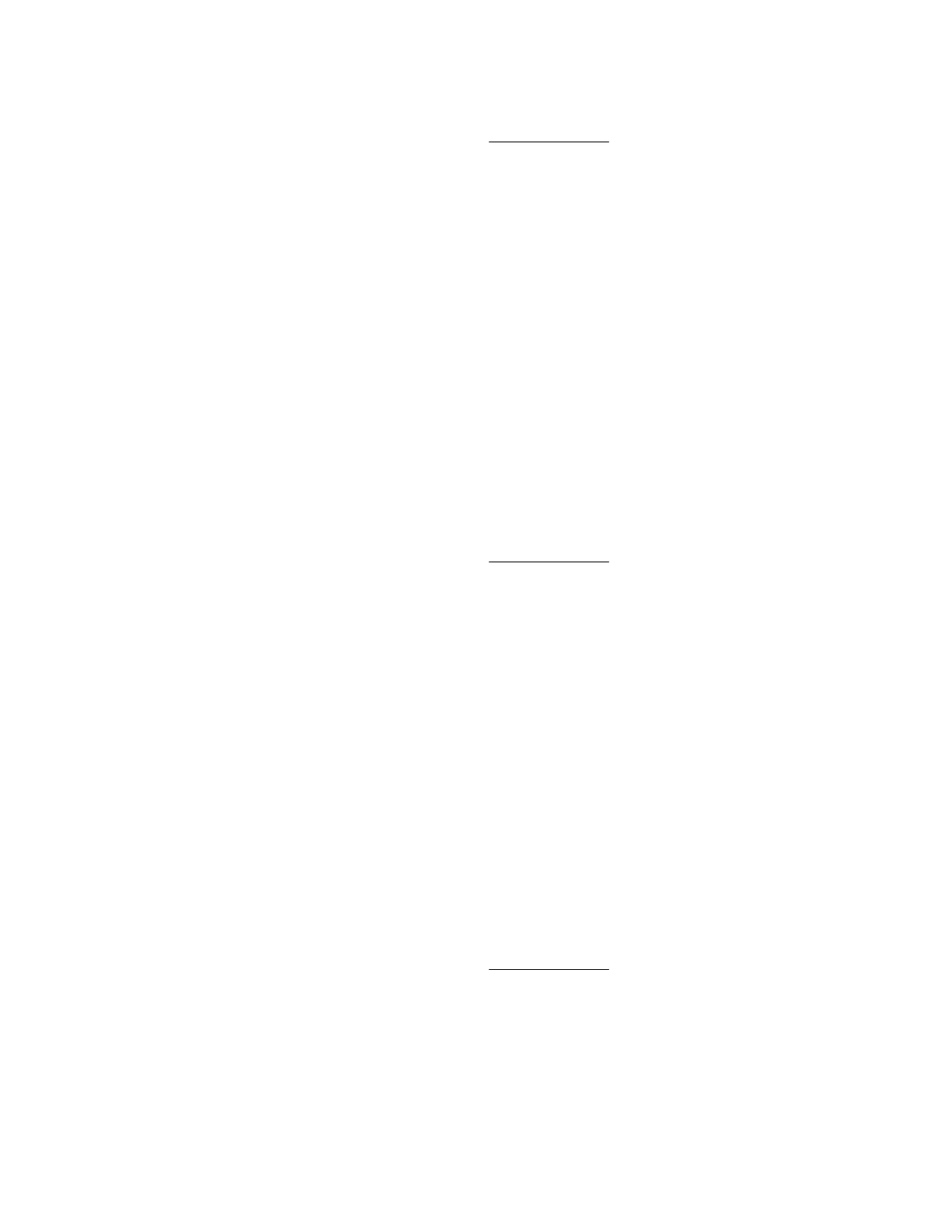Prerequisites
• Remote Console privilege
• The Remote Console feature is enabled on the Access Settings page.
• An iLO license that supports this feature is installed.
• Your system meets the requirements for using the Java IRC.
Procedure
1. Click Remote Console & Media in the navigation tree.
The Launch tab displays the Remote Console launch options.
2. Click the Applet button.
3. If a Security Warning dialog box or a confirmation dialog box appears, follow the on-screen
instructions to continue.
Starting the Java IRC from the Overview page
Prerequisites
• Remote Console privilege
• The Remote Console feature is enabled on the Access Settings page.
• An iLO license that supports this feature is installed.
• Your system meets the requirements for using the Java IRC.
Procedure
1. Click Information in the navigation tree, and then click the Overview tab.
2. Click the Java Web Start link.
Depending on your web browser, you might need to open the downloaded file to start the Java IRC.
Acquiring the Remote Console
If another user is working in the Remote Console, you can acquire it from that user.
Prerequisites
• Remote Console privilege
• The Remote Console feature is enabled on the Access Settings page.
• An iLO license that supports this feature is installed.
Procedure
1. Click Remote Console & Media in the navigation tree.
Starting the Java IRC from the Overview page 111
