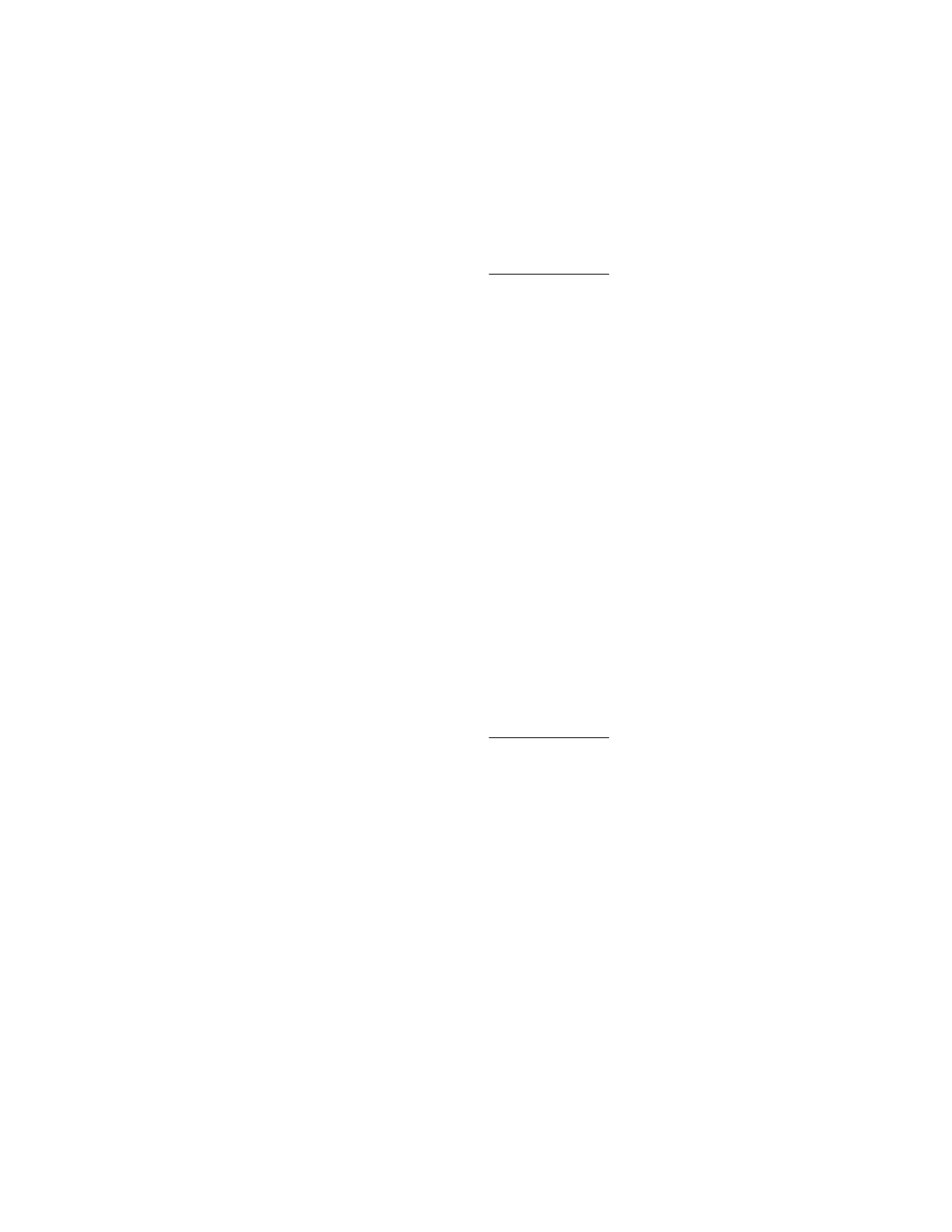Virtual Drives
The Virtual Drive feature supports the use of a physical floppy disk or CD/DVD-ROM, a USB key drive, an
image file, or an image file through a URL.
Using a virtual drive (physical drive on a client PC)
Prerequisites
• Remote Console privilege
• The Remote Console feature is enabled on the Access Settings page.
• An iLO license that supports this feature is installed.
• If you are using the Remote Console with Windows, you have Windows administrator rights, which are
required for mounting a physical drive.
Procedure
1. Click Remote Console & Media in the navigation tree.
The Launch tab displays the Remote Console launch options.
2. Start the .NET IRC or Java IRC.
3. Click the Virtual Drives menu, and then select the drive letter of a floppy disk, CD/DVD-ROM, or USB
key drive on your client PC.
The virtual drive activity LED will show virtual drive activity.
Using a virtual drive (IMG or ISO)
Prerequisites
• Remote Console privilege
• The Remote Console feature is enabled on the Access Settings page.
• An iLO license that supports this feature is installed.
Procedure
1. Click Remote Console & Media in the navigation tree.
The Launch tab displays the Remote Console launch options.
2. Start the .NET IRC or Java IRC.
3. Click the Virtual Drives menu, and then select Image File Removable Media (IMG) or Image File
CD-ROM/DVD (ISO).
The .NET IRC or Java IRC prompts you to select a disk image.
4. Enter the path or file name of the image file in the File name text box, or browse to the image file
location, and then click Open.
The virtual drive activity LED will show virtual drive activity.
Virtual Drives 137
