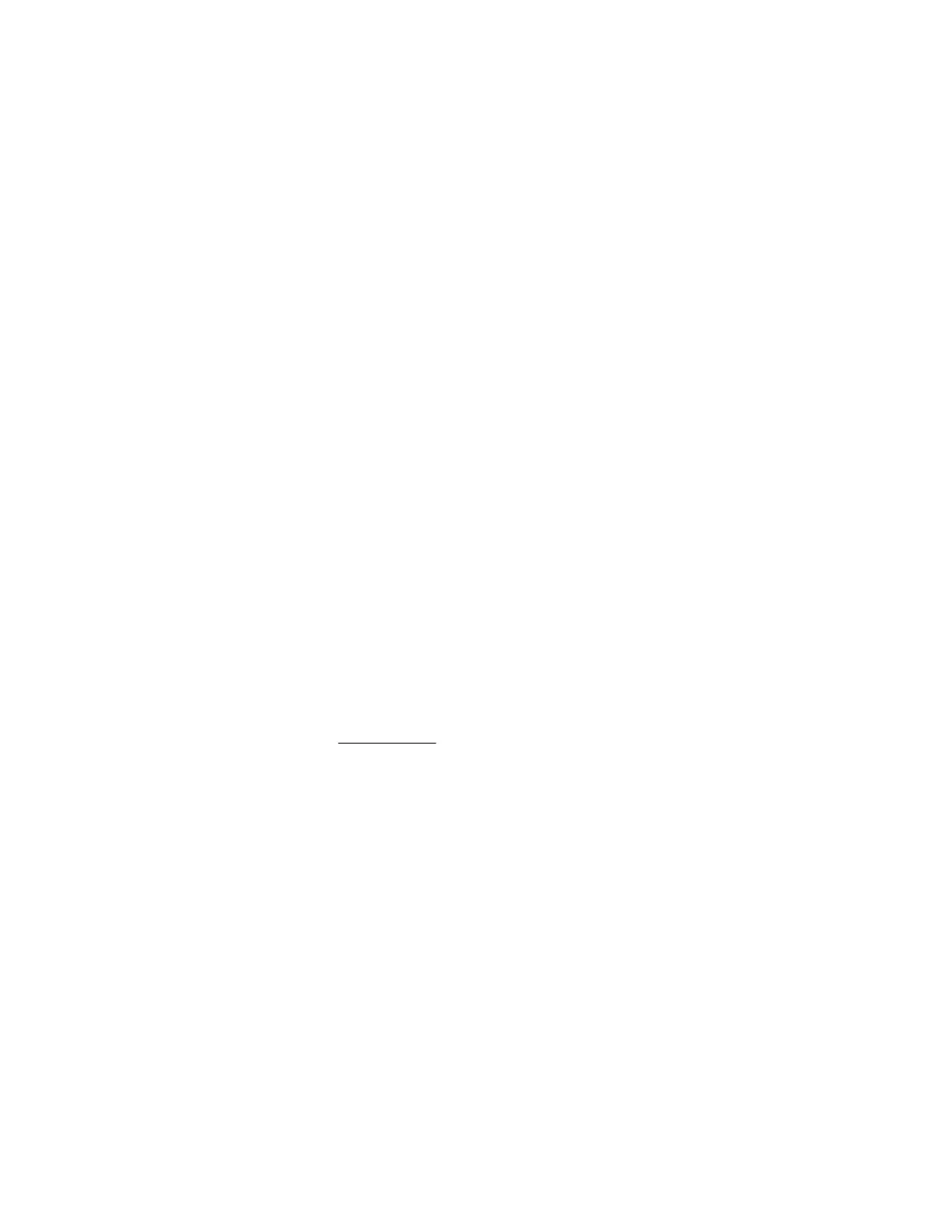iLO supports SSL certificates that are up to 3 KB (including the 609 bytes or 1,187 bytes used by the
private key, for 1,024-bit and 2,048-bit certificates, respectively).
5. Reset iLO.
Directory authentication and authorization
The iLO firmware supports Kerberos authentication with Microsoft Active Directory. It also supports
directory integration with an Active Directory or OpenLDAP directory server.
When you configure directory integration, you can use the schema-free option or the HPE Extended
Schema. The HPE Extended Schema is supported only with Active Directory. The iLO firmware connects
to directory services by using SSL connections to the directory server LDAP port.
You can enable the directory server certificate validation option for schema-free and HPE Extended
Schema by importing a CA certificate. This feature ensures that iLO connects to the correct directory
server during LDAP authentication.
Configuring the authentication and directory server settings is one step in the process of configuring iLO
to use a directory or Kerberos authentication.
Prerequisites for configuring authentication and directory server settings
Procedure
1. Verify that your iLO user account has the Configure iLO Settings privilege.
2. Install an iLO license that supports this feature.
3. Configure your environment to support Kerberos authentication or directory integration.
4. The Kerberos keytab file is available (Kerberos authentication only).
Configuring Kerberos authentication settings in iLO
Prerequisites
Your environment meets the prerequisites for using this feature.
Procedure
1. Click Security in the navigation tree, and then click the Directory tab.
2. Enable Kerberos Authentication.
3. Set Local User Accounts to enabled if you want to use local user accounts at the same time as
Kerberos authentication.
4. Enter the Kerberos Realm name.
5. Enter the Kerberos KDC Server Address.
6. Enter the Kerberos KDC Server Port.
7. To add the Kerberos Keytab file, click Browse (Internet Explorer or Firefox) or Choose File (Chrome),
and then follow the onscreen instructions.
8. Click Apply Settings.
Directory authentication and authorization 249
