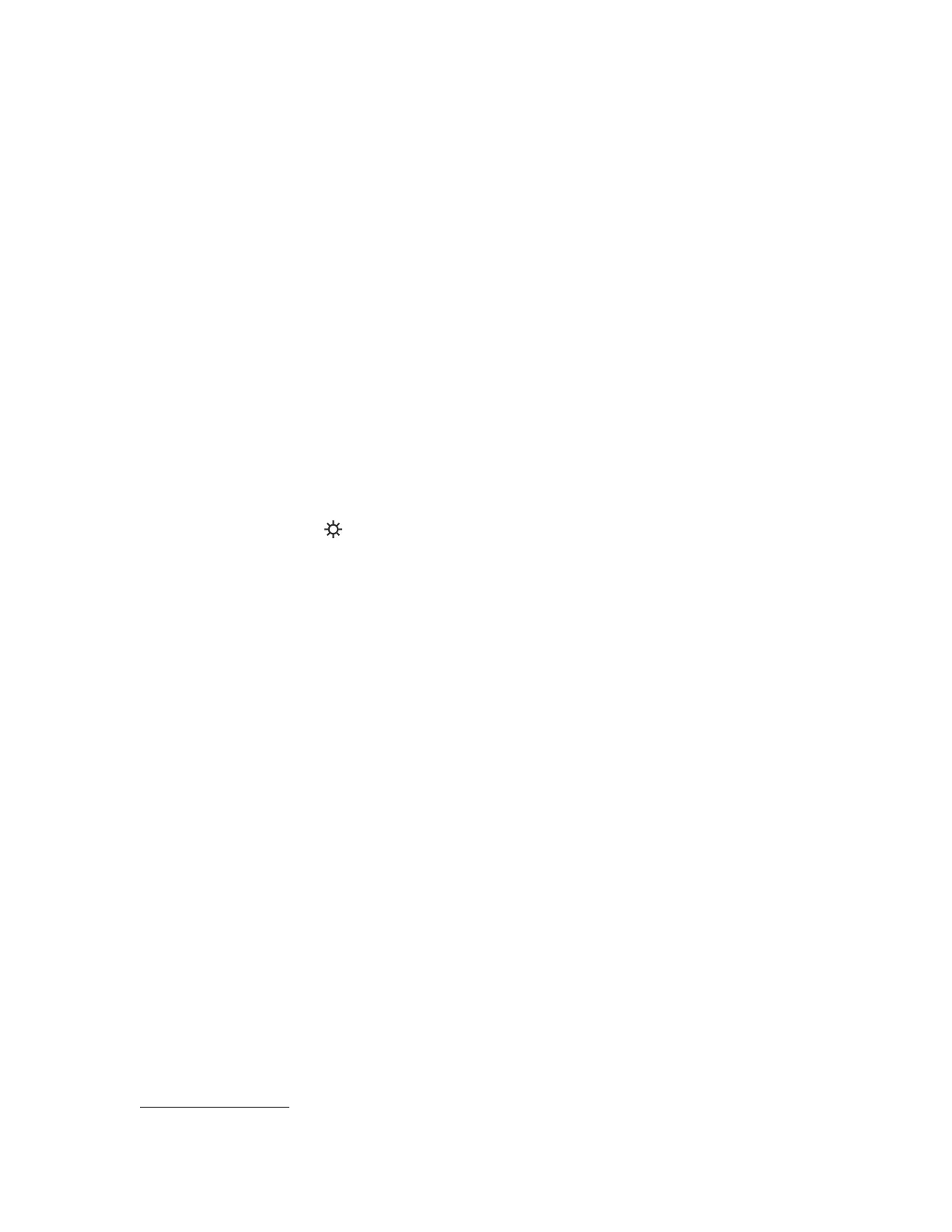• iLO Firmware
• System ROM (BIOS)
• System Programmable Logic Device (CPLD)
• Server Platform Services (SPS) Firmware
• Innovation Engine (IE) Firmware
When a firmware verification scan is in progress, you cannot install firmware updates or upload firmware
to the iLO Repository.
Configuring the firmware verification settings
Prerequisites
• Configure iLO Settings privilege
• An iLO license that supports this feature is installed.
Procedure
1. Navigate to the Administration page, and then click the Firmware Verification tab.
2. Click the Settings icon .
3. Set Enable Background Scan to enabled or disabled status.
4. Select an Integrity Failure Action.
5. Set the Scan Interval in days.
Valid values are from 1 to 365 days.
6. Click Submit.
Firmware Verification scan options
• Enable Background Scan—Enables or disables Firmware Verification scanning. When enabled, iLO
scans the supported installed firmware for file corruption.
• Integrity Failure Action—Determines the action iLO takes when a problem is found during a
Firmware Verification scan.
◦ To log the results, select Log Only.
◦ To log the results and initiate a repair action, select Log and Repair Automatically.
If a problem is detected for a supported firmware type, iLO checks for the affected firmware type in
a protected install set. By default, this set is the Recovery Set. If a firmware image is available, iLO
flashes that firmware image to complete the repair.
• Scan Interval (in days)—Sets the background scan frequency in days. Valid values are from 1 to 365.
More information
System Recovery Set on page 79
220 Configuring the firmware verification settings
