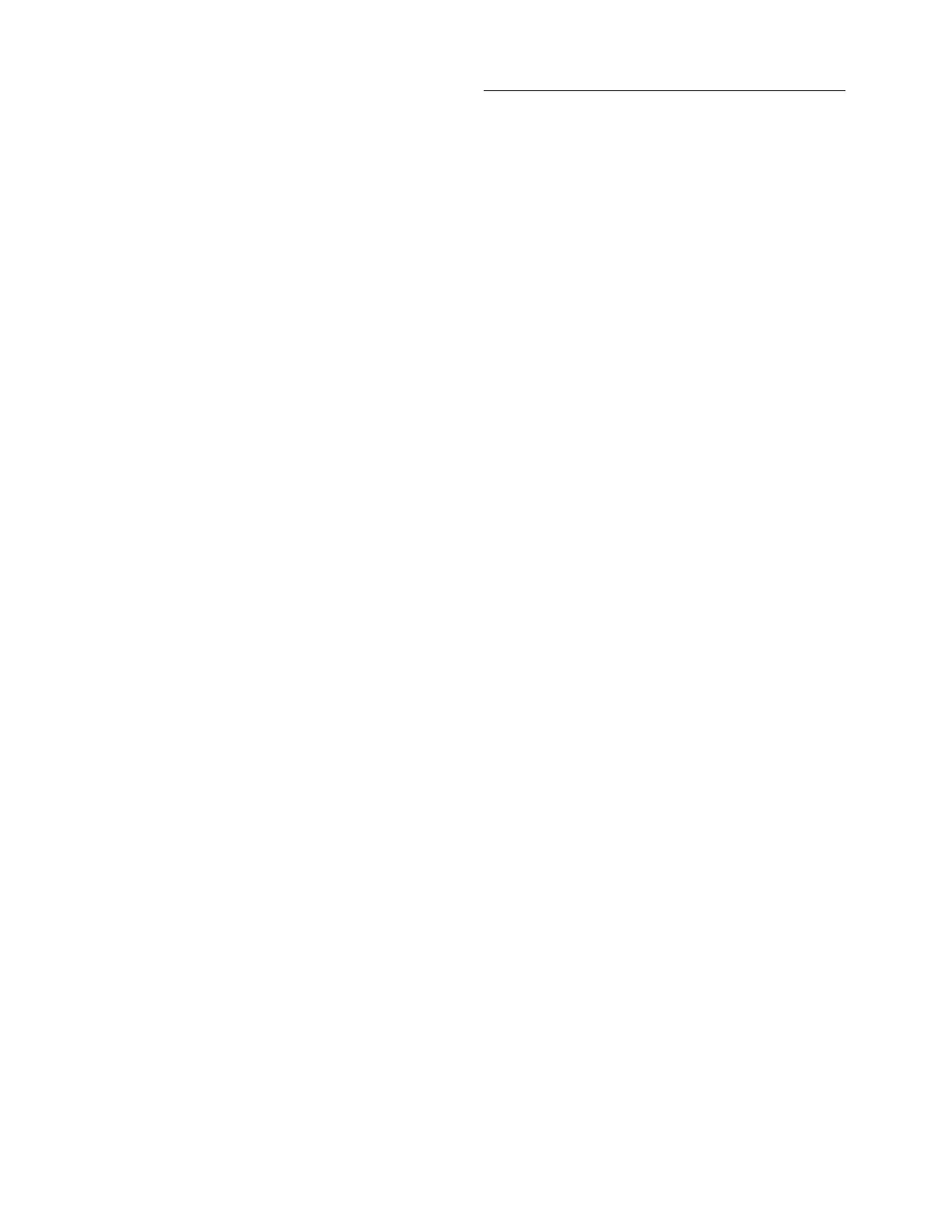Hewlett Packard Enterprise recommends using an online JSON formatter to verify the file syntax. A
free utility is available at the following website: http://www.freeformatter.com/json-formatter.html.
• Do not include comments in the file.
• The text in the file is case-sensitive.
• The file supports plain text only. Do not create the file with an application that embeds additional
formatting properties.
Administering SSH keys
The Secure Shell Key page displays the hash of the SSH public key associated with each user. Each
user can have only one key assigned. Use this page to view, add, or delete SSH keys.
Authorizing a new SSH key by using the web interface
Prerequisites
Administer User Accounts privilege
Procedure
1. Generate a 2,048-bit DSA or RSA key by using ssh-keygen, puttygen.exe, or another SSH key
utility.
ECDSA 384-bit keys that use the NIST P-384 curve are required when iLO is configured to use the
SuiteB security state.
2. Create the key.pub file.
3. Click Security in the navigation tree, and then click the Secure Shell Key tab.
4. Select the check box to the left of the user to which you want to add an SSH key.
5. Click Authorize New Key.
6. Copy and paste the public key into the Public Key Import Data box.
The key must be a 2,048-bit DSA or RSA key.
7. Click Import Public Key.
Authorizing a new SSH key by using the CLI
Prerequisites
Administer User Accounts privilege
Procedure
1. Generate a 2,048-bit DSA or RSA SSH key by using ssh-keygen, puttygen.exe, or another SSH
key utility.
ECDSA 384-bit keys that use the NIST P-384 curve are required when iLO is configured to use the
SuiteB security state.
2. Create the key.pub file.
238 Administering SSH keys
