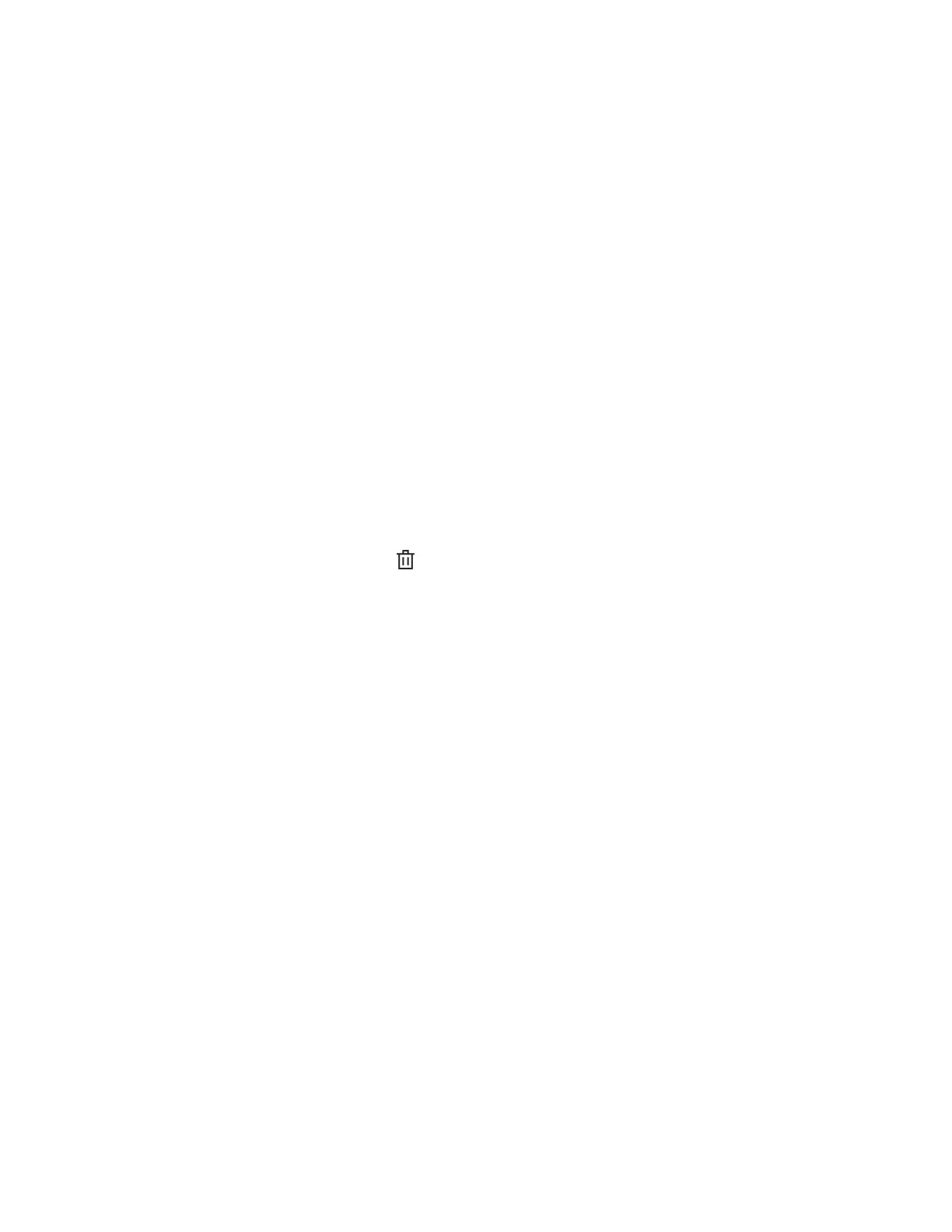iLO notifies you that the component will be added to the end of the installation queue, and prompts
you to confirm the request.
3. Click Yes, add to the end of the queue.
If the installation queue is empty, and iLO can initiate the component installation, the button is labeled
Yes, install now.
The update is initiated after existing queued tasks finish and the software that initiates installation for
the selected component type detects a pending installation.
If the installation queue is empty and iLO can initiate the update, the update begins immediately.
Removing a component from the iLO Repository
Prerequisites
• Configure iLO Settings privilege
• The component is not in an install set.
• The component is not part of a queued task.
Procedure
1. Click Firmware & OS Software in the navigation tree, and then click the iLO Repository tab.
2. Click the remove component icon .
iLO prompts you to confirm the request.
3. Click Yes, remove.
The component is removed.
Viewing iLO Repository summary and component details
Procedure
1. Click Firmware & OS Software in the navigation tree, and then click the iLO Repository tab.
2. Optional: To view detailed component information, click an individual component.
iLO Repository details
iLO Repository storage details
The Summary section of the iLO Repository page displays the following details about the iLO
Repository storage use:
• Capacity—Total iLO Repository storage capacity
• In use—Used storage
• Free space—Available iLO Repository storage
• Components—Number of saved components in the iLO Repository
76 Removing a component from the iLO Repository
