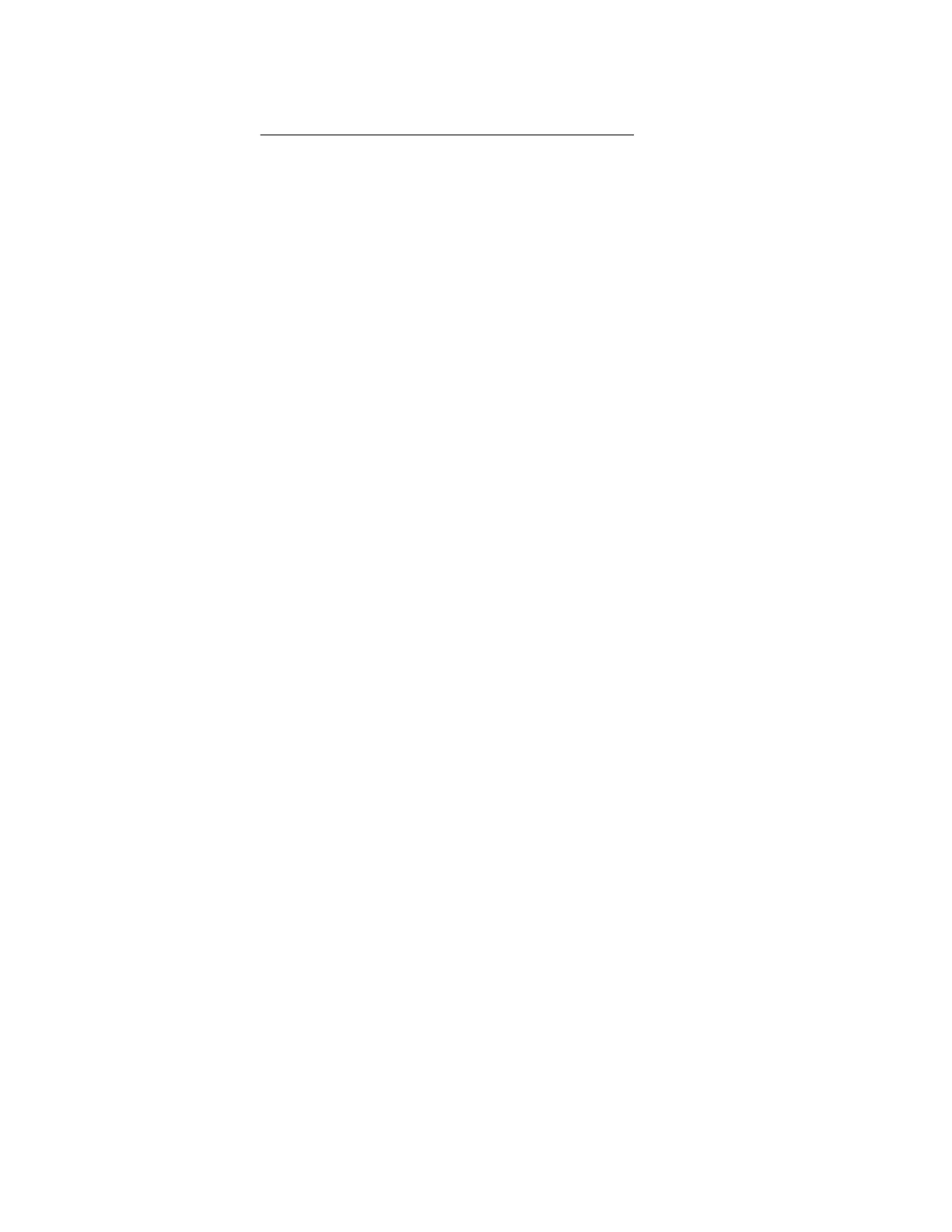6. Click Next.
The Set up Management Processors for Directories window opens.
7. Continue with Setting up management processors for directories on page 345.
Configure directory window options
The boxes on the Configure Directory window follow:
• Network Address—The network address of the directory server, which can be a valid DNS name or
IP address.
• Port—The SSL port to the directory. The default port is 636. Management processors can
communicate with the directory only by using SSL.
• Login Name and Password—Enter the login name and password for an account that has domain
administrator access to the directory.
• Container DN—After you have the network address, port, and login information, you can click
Browse to search for the container DN. The container is where the migration utility will create the
management processor objects in the directory.
• Role(s) DN—After you have the network address, port, and login information, you can click Browse to
search for the role DN. The role is where the role to be associated with the device objects resides. The
role must be created before you run this utility.
• Password—Specifies the CAC LDAP service account password when CAC/Smartcard authentication
is configured and used with the schema-free directory option.
Configuring management processors (Schema-free configuration only)
After you click Next in the Select the Desired Configuration window, the next task is to configure the
selected management processors to use the default directory schema.
Procedure
1. Navigate to the Configure Management Processors window if it is not already open.
344 Configure directory window options
