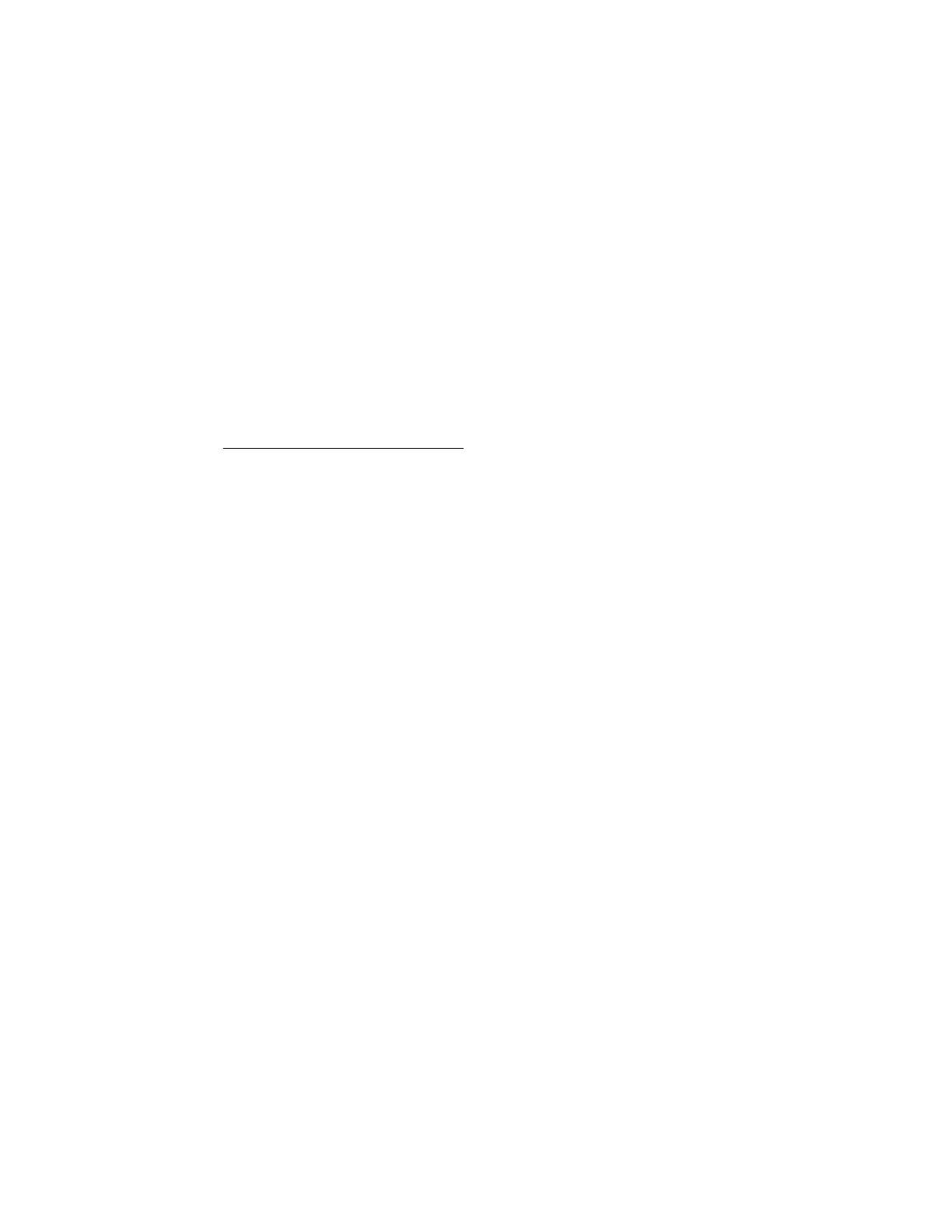iLO requires a secure connection to communicate with the directory service. This connection requires
the installation of the Microsoft CA. For more information, see the Microsoft Knowledge Base Article
321051: How to Enable LDAP over SSL with a Third-Party Certification Authority.
3. Before you install snap-ins and schema for Active Directory, read the following Microsoft Knowledge
Base article: 299687 MS01-036: Function Exposed By Using LDAP over SSL Could Enable
Passwords to Be Changed.
Directory services support
iLO software is designed to run with the Microsoft Active Directory Users and Computers snap-in,
enabling you to manage user accounts through the directory.
iLO supports Microsoft Active Directory with the HPE Extended Schema configuration.
Installing the iLO directory support software
Procedure
1. Download the Directories Support for ProLiant Management Processors package from the following
website: http://www.hpe.com/support/ilo5.
2. Install the .NET Framework 3.5 or later on the target server.
The .NET Framework 3.5 or later is used to install the Directories Support for ProLiant Management
Processors software.
3. Double-click the downloaded EXE file.
4. Click Next.
5. Select I accept the terms in the license agreement, and then click Next.
6. In the Directories Support window, click Schema Extender to install the schema extender software.
a. In the Schema Extender setup wizard window, click Next.
b. In the License Agreement window, select I Agree, and then click Next.
c. In the Select Installation Folder window, select the installation directory and user preference, and
then click Next.
d. When prompted to confirm the installation request, click Next.
The Installation Complete window opens.
e. Click Close.
7. To install the snap-ins for your console, verify that the MMC Console is closed, and then click Snap-
ins (x86) or Snap-ins (x64).
a. In the snap-ins setup wizard window, click Next.
b. In the License Agreement window, select I Agree, and then click Next.
c. Read the details in the Information window, and then click Next.
d. When prompted to confirm the installation request, click Next.
Directory services support 317
