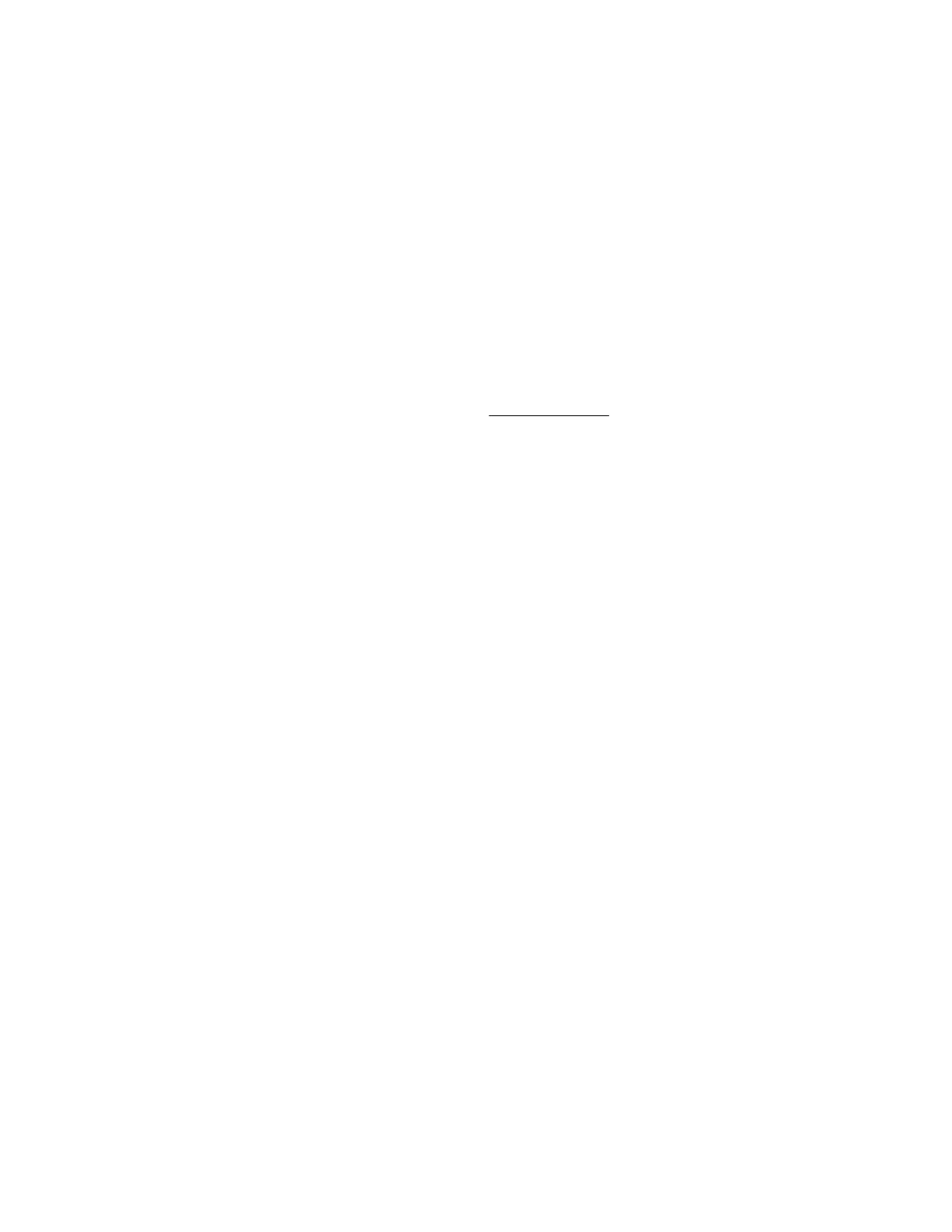The Launch tab displays the Remote Console launch options.
2. Click the button for the Remote Console you want to use.
iLO notifies you that another user is working in the Remote Console.
3. Click Acquire.
The other user is prompted to approve or deny permission to acquire the Remote Console.
If there is no response in 10 seconds, permission is granted.
Using the Remote Console virtual power switch
Use the Remote Console power switch menu to access the iLO Virtual Power Button features.
Prerequisites
• Remote Console privilege
• The Remote Console feature is enabled on the Access Settings page.
• An iLO license that supports this feature is installed.
Procedure
1. Click Remote Console & Media in the navigation tree.
The Launch tab displays the Remote Console launch options.
2. Start the .NET IRC or the Java IRC.
3. Select one of the following options from the Remote Console Power Switch menu.
• Momentary Press
• Press and Hold
• Cold Boot
• Reset
The Press and Hold, Reset, and Cold Boot options are not available when the server is powered off.
Virtual Power Button options
• Momentary Press—The same as pressing the physical power button. If the server is powered off, a
momentary press will turn on the server power.
Some operating systems might be configured to initiate a graceful shutdown after a momentary press,
or to ignore this event. Hewlett Packard Enterprise recommends using system commands to complete
a graceful operating system shutdown before you attempt to shut down by using the Virtual Power
button.
• Press and Hold—The same as pressing the physical power button for 5 seconds and then releasing
it.
The server is powered off as a result of this operation. Using this option might circumvent the graceful
shutdown features of the operating system.
112 Using the Remote Console virtual power switch
