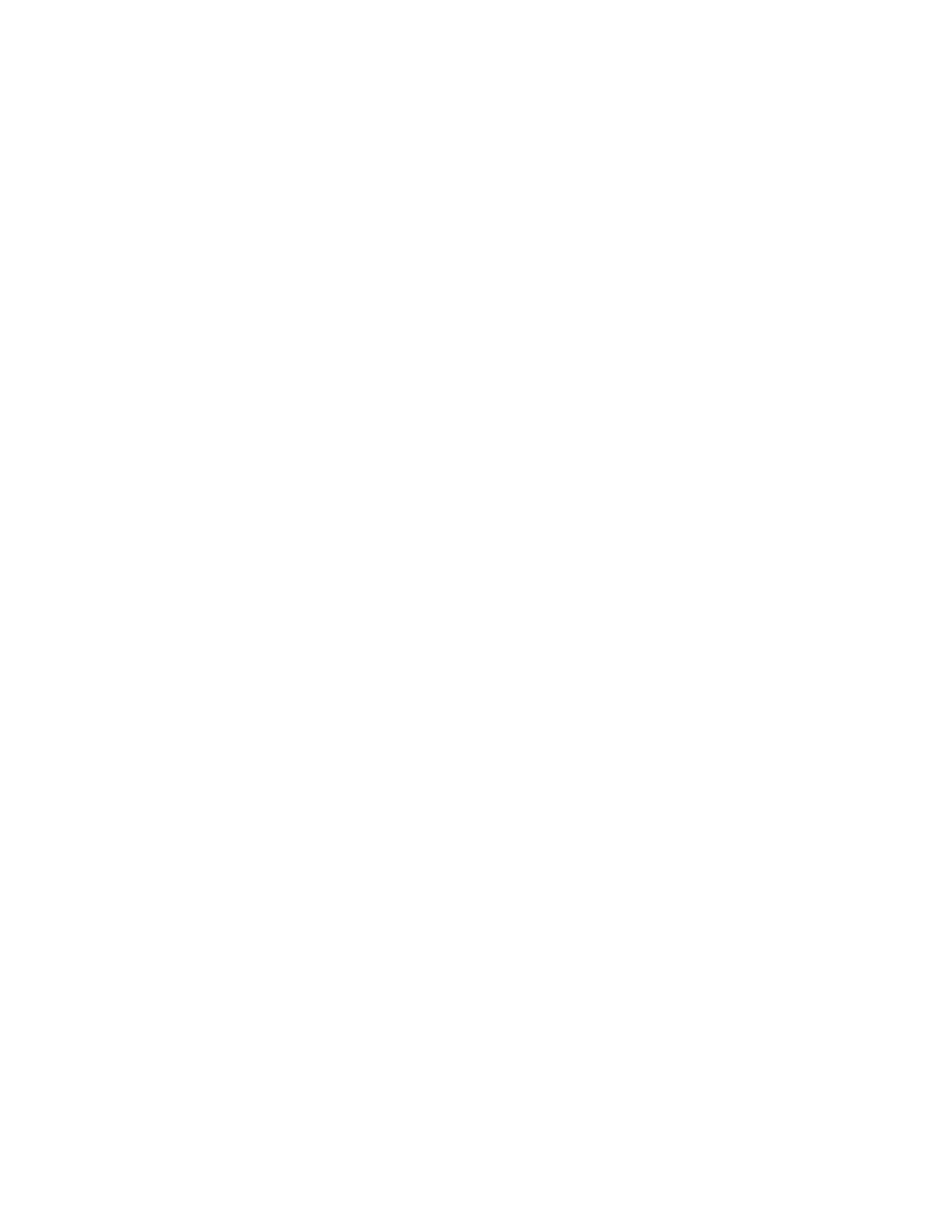◦ If you are using both DNS and WINS, verify that they resolve the iLO network address correctly.
◦ Flush the DNS name if you make any namespace changes.
NIC settings
Enable the iLO Dedicated Network Port or the iLO Shared Network Port and configure the associated NIC
settings in the NIC Settings section of the Network General Settings tab.
Enabling the iLO Dedicated Network Port through the iLO web interface
Prerequisites
Configure iLO Settings privilege
Procedure
1. Connect the iLO Dedicated Network Port to a LAN from which the server is managed.
2. Click iLO Dedicated Network Port in the navigation tree.
3. Click the General tab.
4. Select the Use iLO Dedicated Network Port check box.
5. Select a Link State.
The link state setting controls the speed and duplex settings of the iLO network transceiver.
This setting is not available on server blades.
6. To save the changes, click Apply.
7. If you are finished configuring the iLO network settings on the General, IPv4, IPv6, and SNTP tabs,
click Reset to restart iLO.
It might take several minutes before you can re-establish a connection.
Link State values
Choose from the following Link State values when you enable the iLO Dedicated Network Port:
• Automatic (default)—Enables iLO to negotiate the highest supported link speed and duplex settings
when connected to the network.
• 1000BaseT, Full-duplex—Forces a 1 Gb connection that uses full duplex (supported servers only).
• 1000BaseT, Half-duplex—Forces a 1 Gb connection that uses half duplex (supported servers only).
1000BaseT, Half-duplex is not a standard setting, and few switches support it. If you use this setting,
ensure that the switch is configured to support 1000BaseT, Half-duplex.
• 100BaseT, Full-duplex—Forces a 100 Mb connection using full duplex
• 100BaseT, Half-duplex—Forces a 100 Mb connection using half duplex
• 10BaseT, Full-duplex—Forces a 10 Mb connection using full duplex
• 10BaseT, Half-duplex—Forces a 10 Mb connection using half duplex
NIC settings 169
