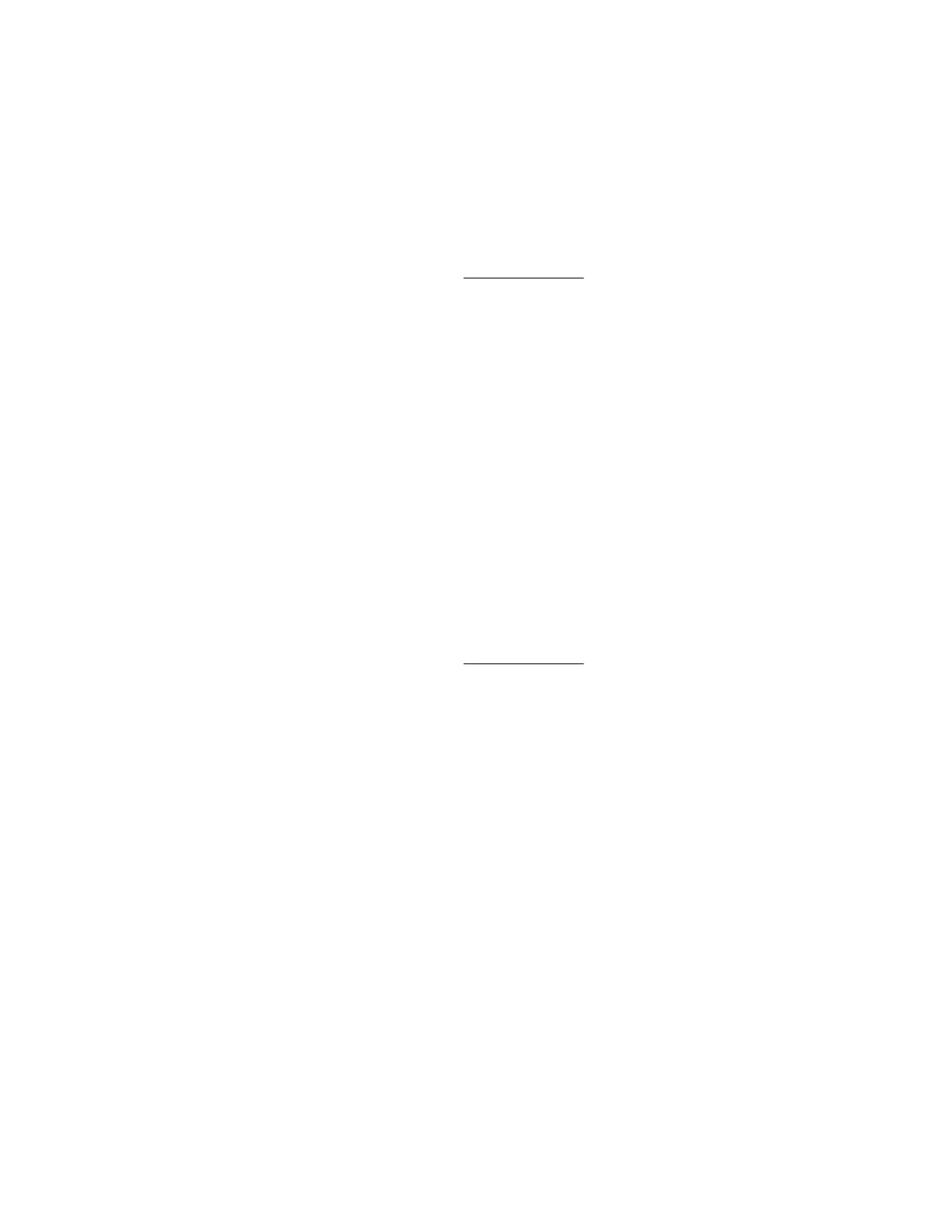Local Media is displayed when local media is connected.
• Connected—Indicates whether a Virtual Media device is connected.
Ejecting a local media device
Prerequisites
• Virtual Media privilege
• The Virtual Media feature is enabled on the Access Settings page.
Procedure
1. Click Remote Console & Media in the navigation tree, and then click the Virtual Media tab.
2. Click the Force Eject Media button in the Virtual Floppy/USB Key/Virtual Folder Status or Virtual
CD/DVD-ROM Status section.
Connecting scripted media
You can connect scripted media from the Virtual Media page. Use the .NET IRC or Java IRC, RIBCL/
XML, or the iLO CLI to connect other types of Virtual Media. The Virtual Media page supports the
connection of 1.44 MB floppy images (IMG) and CD/DVD-ROM images (ISO). The image must be on a
web server on the same network as iLO.
Prerequisites
• Virtual Media privilege
• The Virtual Media feature is enabled on the Access Settings page.
Procedure
1. Click Remote Console & Media in the navigation tree, and then click the Virtual Media tab.
2. Enter the URL for the scripted media in the Scripted Media URL box in the Connect Virtual Floppy
(IMG files) or Connect CD/DVD-ROM section (ISO files).
3. For CD/DVD-ROM only: Select the Boot on Next Reset check box if you want the server to boot to
this image only on the next server reboot.
The image will be ejected automatically on the second server reboot so that the server does not boot
to this image twice.
If this check box is not selected, the image remains connected until it is manually ejected, and the
server boots to it on all subsequent server resets, if the system boot options are configured
accordingly.
An error occurs if you try to enable the Boot on Next Reset check box when the server is in POST
because you cannot modify the boot order during POST. Wait for POST to finish, and then try again.
4. Click Insert Media.
5. Optional: To boot to the connected image now, reboot the server.
Ejecting a local media device 135
