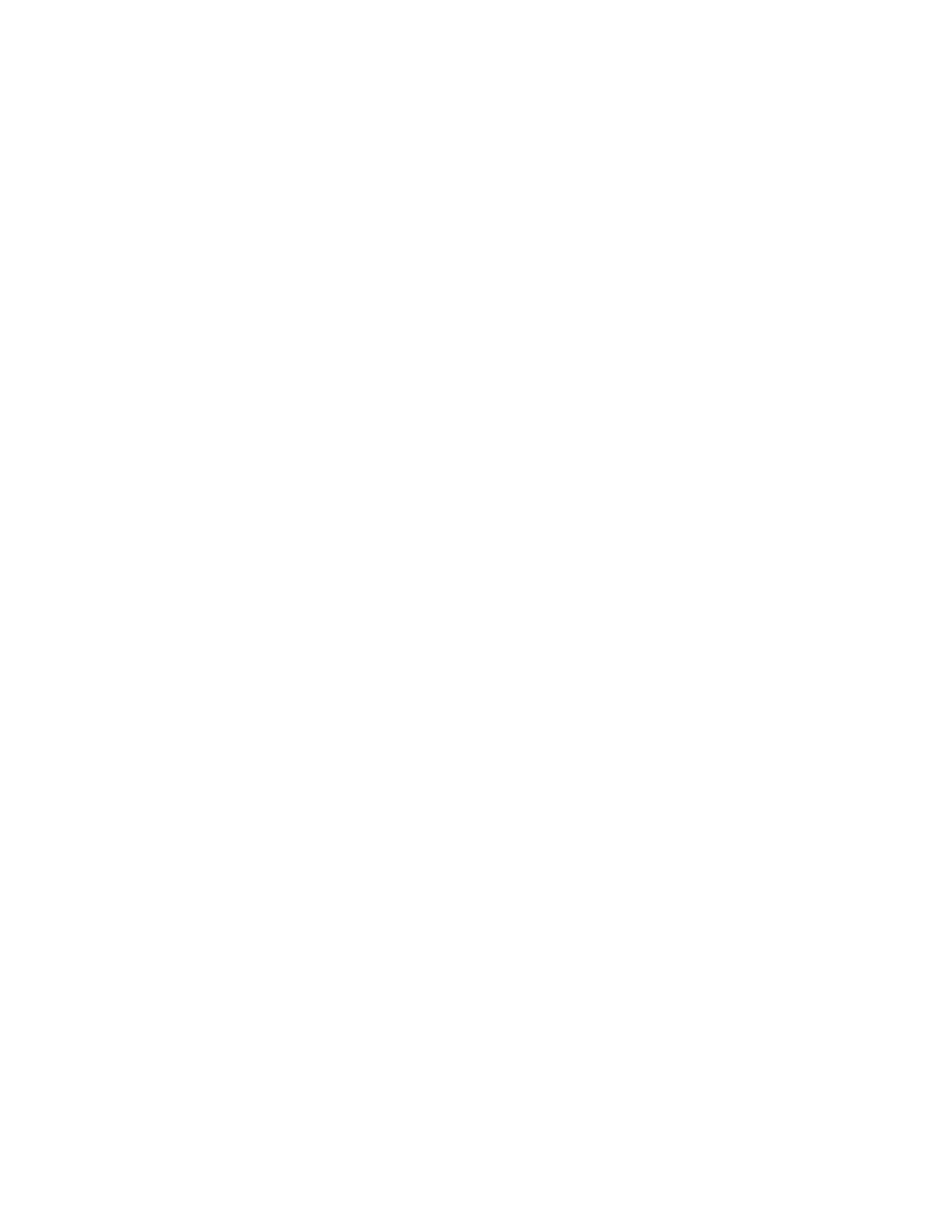8. Open a browser window and navigate to a third-party CA.
9. Follow the onscreen instructions and submit the CSR to the CA.
When you submit the CSR to the CA, your environment might require the specification of Subject
Alternative Names. If necessary, enter the iLO DNS name.
The CA generates a certificate.
10. After you obtain the certificate, make sure that:
• The CN matches the iLO FQDN. This value is listed as the iLO Hostname on the Overview
page.
• The certificate is a Base64-encoded X.509 certificate.
• The first and last lines are included in the certificate.
CSR input details
Enter the following details when you create a CSR:
• Country (C)—The two-character country code that identifies the country where the company or
organization that owns this iLO subsystem is located. Enter the two-letter abbreviation in capital
letters.
• State (ST)—The state where the company or organization that owns this iLO subsystem is located.
• City or Locality (L)—The city or locality where the company or organization that owns this iLO
subsystem is located.
• Organization Name (O)—The name of the company or organization that owns this iLO subsystem.
• Organizational Unit (OU)—(Optional) The unit within the company or organization that owns this iLO
subsystem.
• Common Name (CN)—The FQDN of this iLO subsystem.
The FQDN is entered automatically in the Common Name (CN) box.
To enable iLO to enter the FQDN into the CSR, configure the Domain Name on the Network General
Settings page.
• include iLO IP Address(es)—Select this check box to include the iLO IP addresses in the CSR. This
option is disabled by default because some CAs cannot accept this input.
Importing a trusted certificate
Prerequisites
Configure iLO Settings privilege
Procedure
1. Click Security in the navigation tree, and then click the SSL Certificate tab.
2. Click Customize Certificate.
3. Click Import Certificate.
4. In the Import Certificate window, paste the certificate into the text box, and then click Import.
248 Importing a trusted certificate
