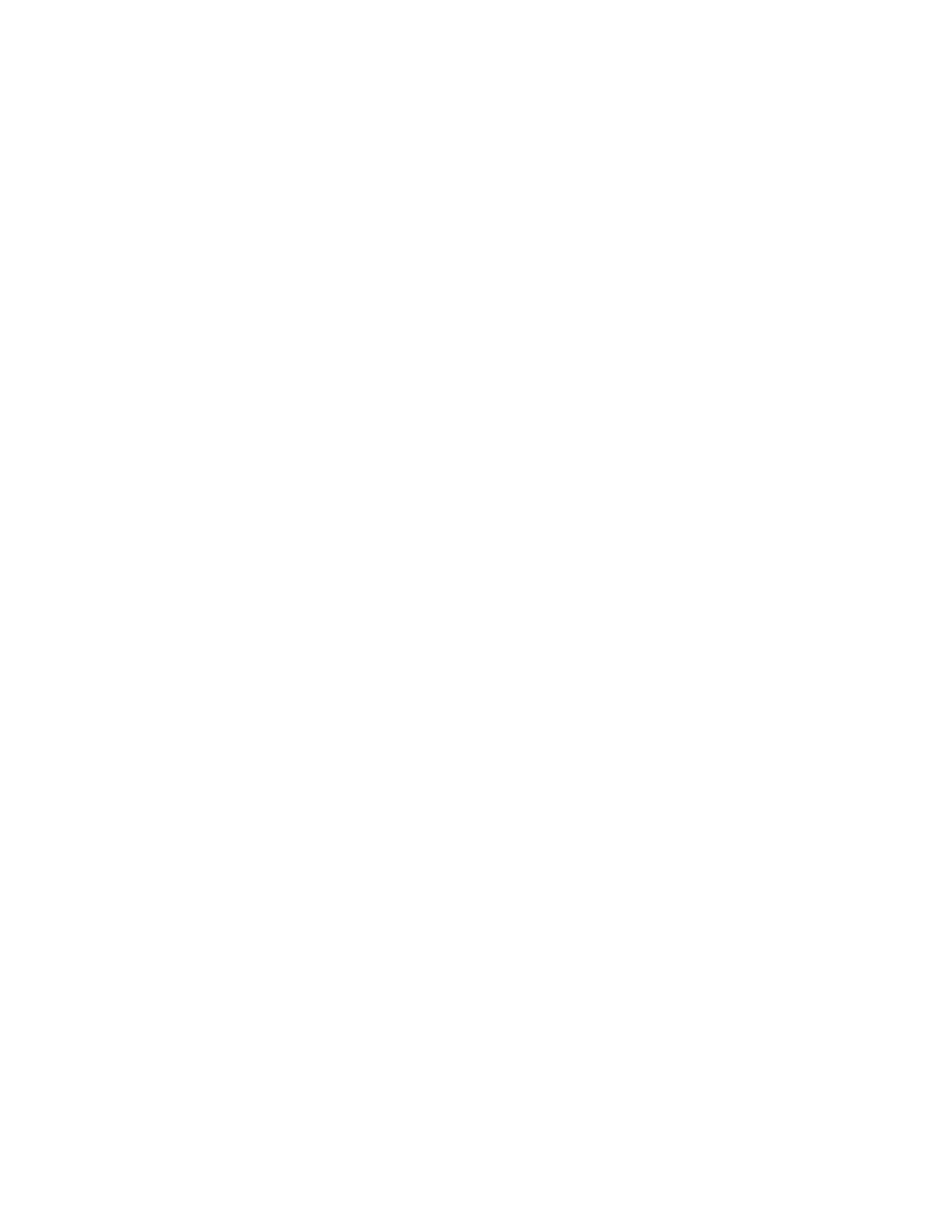In this example, the DNS hostname of the iLO device, rib-email-server, is used as the name of the
Lights-Out Management object.
5. Click OK.
Create the Roles organizational unit and add role objects
Procedure
1. Create an organizational unit called Roles.
2. Right-click the Roles organizational unit, and then select New HP Object.
3. Select Role in the Create New Management Object dialog box.
4. Enter an appropriate name in the Name box.
In this example, the role contains users trusted for remote server administration and is called
remoteAdmins.
5. Click OK.
6. Repeat the process, creating a role for remote server monitors called remoteMonitors.
Assign rights to the roles and associate the roles with users and devices
Procedure
1. Right-click the remoteAdmins role in the Roles organizational unit in the testdomain.local domain,
and then select Properties.
2. In the remoteAdmins Properties dialog box, click the HP Devices tab, and then click Add.
3. In the Select Users dialog box, enter the Lights-Out Management object (rib-email-server in
folder testdomain.local/iLOs).
4. Click OK.
5. Click Apply.
6. Click the Members tab, and add users by using the Add button.
7. Click OK.
8. Click Apply.
The devices and users are now associated.
9. Click the Lights Out Management tab.
All users and groups within a role will have the rights assigned to the role on all the iLO devices that
the role manages.
10. Select the check box next to each right, and then click Apply.
In this example, the users in the remoteAdmins role will have full access to the iLO functionality.
11. Click OK.
12. To edit the remoteMonitors role, repeat the process:
326 Create the Roles organizational unit and add role objects
