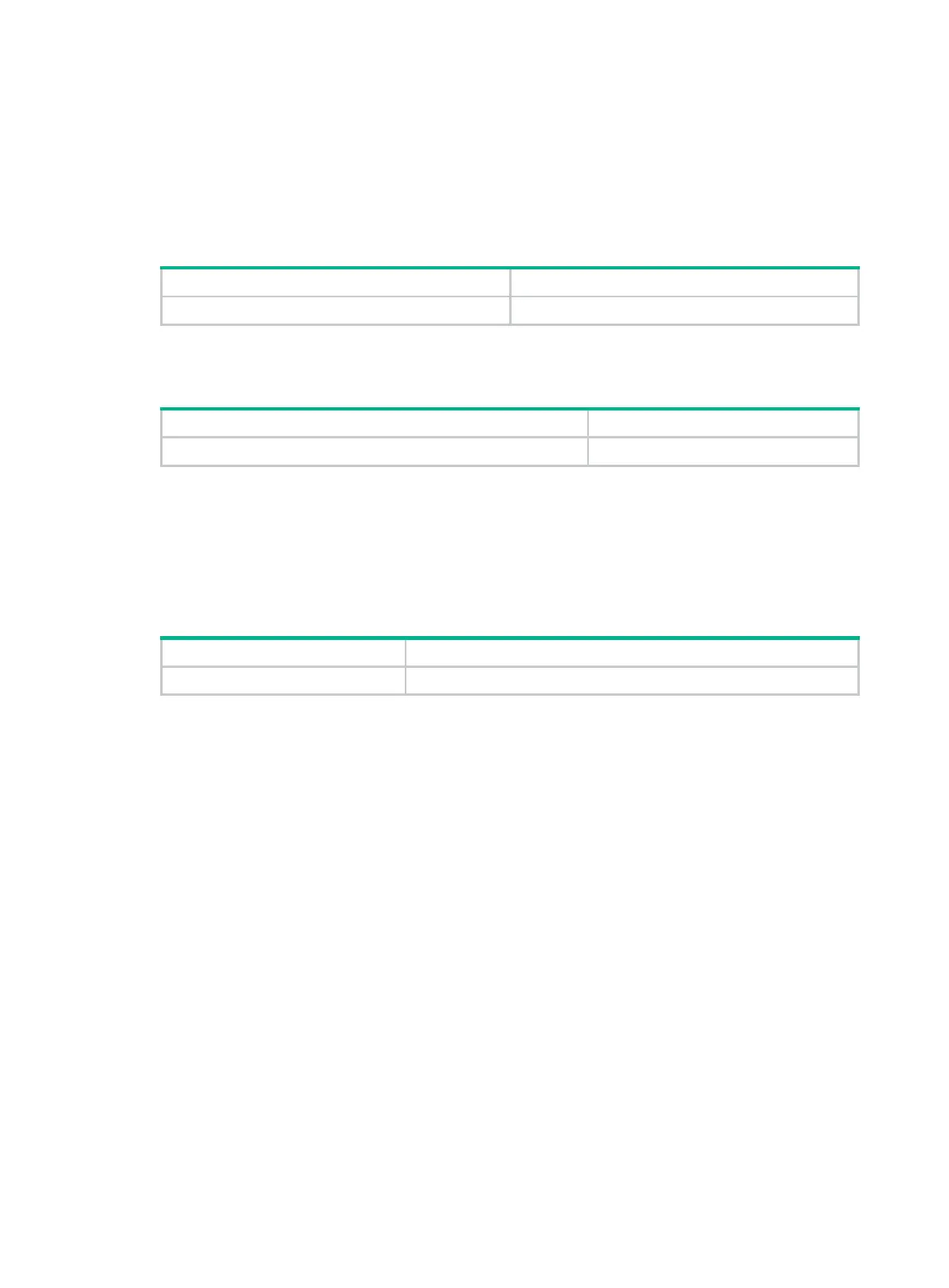2
Enter interface view to configure interface parameters.
Enter VLAN view to add ports to the VLAN.
Enter user line view to configure login user attributes.
To display all commands available in a view, enter a question mark (?) at the view prompt.
Entering system view from user view
Enter system view.
system-view
Returning to the upper-level view from any view
Return to the upper-level view from any view.
quit
Executing the quit command in user view terminates your connection to the device.
In public key view, use the peer-public-key end command to return to system view.
Returning to user view
To return directly to user view from any other view, use the return command or press Ctrl+Z.
Return directly to user view.
return
Accessing the CLI online help
The CLI online help is context sensitive. Enter a question mark at any prompt or in any position of a
command to display all available options.
To access the CLI online help, use one of the following methods:
Enter a question mark at a view prompt to display the first keyword of every command available
in the view. For example:
<Sysname> ?
User view commands:
access-list acl
archive Archive configuration
backup Backup the startup configuration file to a TFTP server
boot-loader Software image file management
…
Enter a space and a question mark after a command keyword to display all available keywords
and arguments at the position.
If the question mark is in the place of a keyword, the CLI displays all possible keywords,
each with a brief description. For example:
<Sysname> terminal ?
debugging Enable to display debugging logs on the current terminal
