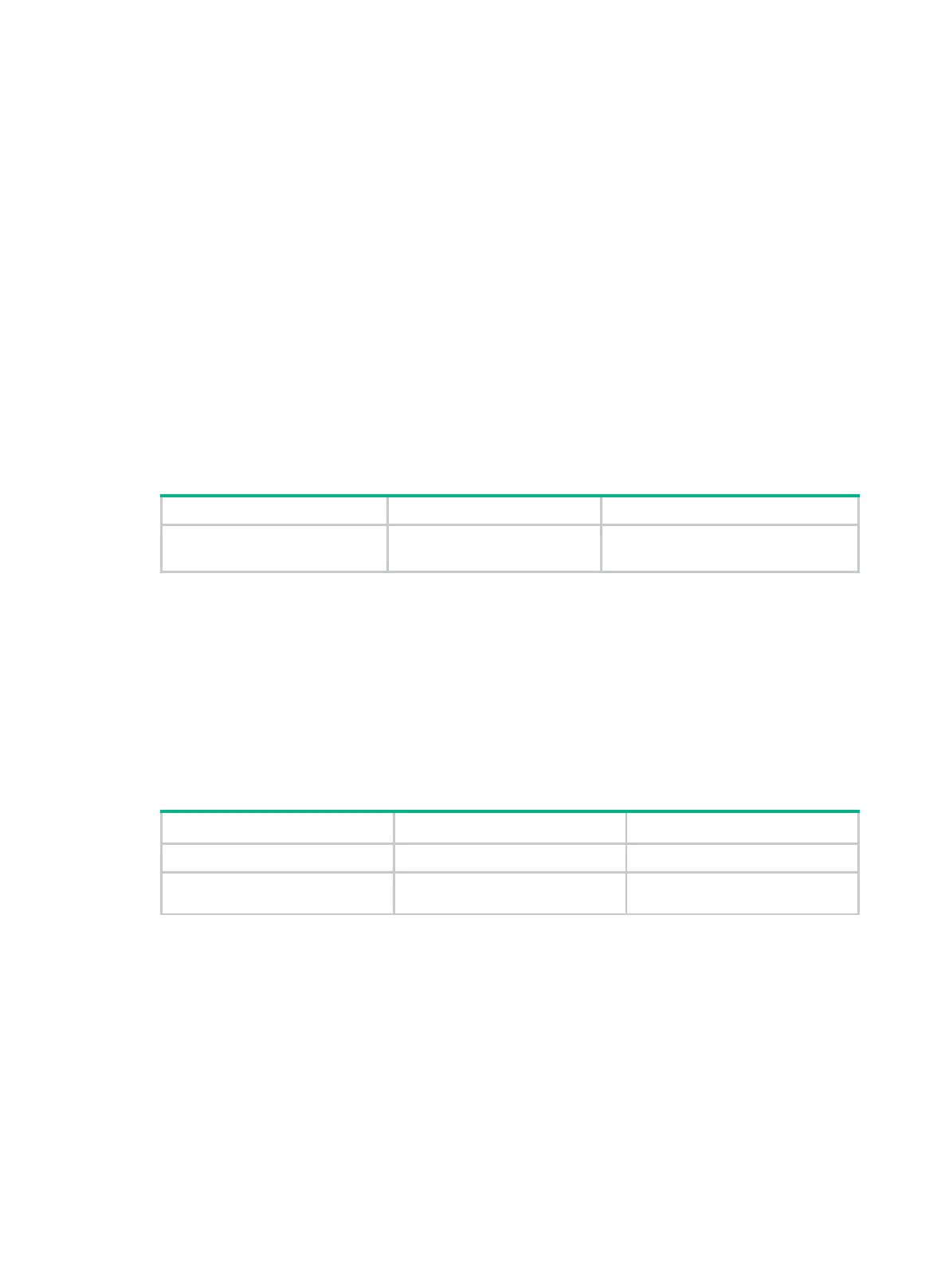88
Back up the files in the storage medium. The partition operation clears all data in the medium.
If you are partitioning a USB disk, make sure the disk is not write protected. Otherwise, the
partition operation will fail, and you must remount or reinstall the disk to restore access to the
USB disk.
Make sure no other users are accessing the medium. Otherwise, the partition operation fails.
After partitioning a USB disk, perform the following tasks:
Reconfigure the paths of application files to include the correct partition information.
If the device starts up from the USB disk, put the startup software image files and the
configuration files in the first partition of the USB disk.
To make sure the first partition has sufficient storage space for startup system software image
and configuration files, set the log file path to a different partition. By default, the system
automatically saves log files to the second partition. If the path does not exist, use the
info-center logfile directory command to change the path to avoid log loss. For more
information about this command, see Network Management and Monitoring Command
Reference.
Configuration procedure
Perform this task in user view.
Partition a storage medium.
fdisk
medium-name
[ partition-number ]
By default, a USB disk has only one
partition (
usb0:
).
Setting the operation mode for files and folders
The device supports the following file and folder operation modes:
alert—The system prompts for confirmation when your operation might cause problems such
as file corruption and data loss. This mode provides an opportunity to cancel a disruptive
operation.
quiet—The system does not prompt for confirmation.
To set the operation mode for files and folders:
1. Enter system view.
system-view
N/A
2. Set the operation mode for
files and folders.
file prompt
{
alert
|
quiet
}
The default mode is
alert
.
