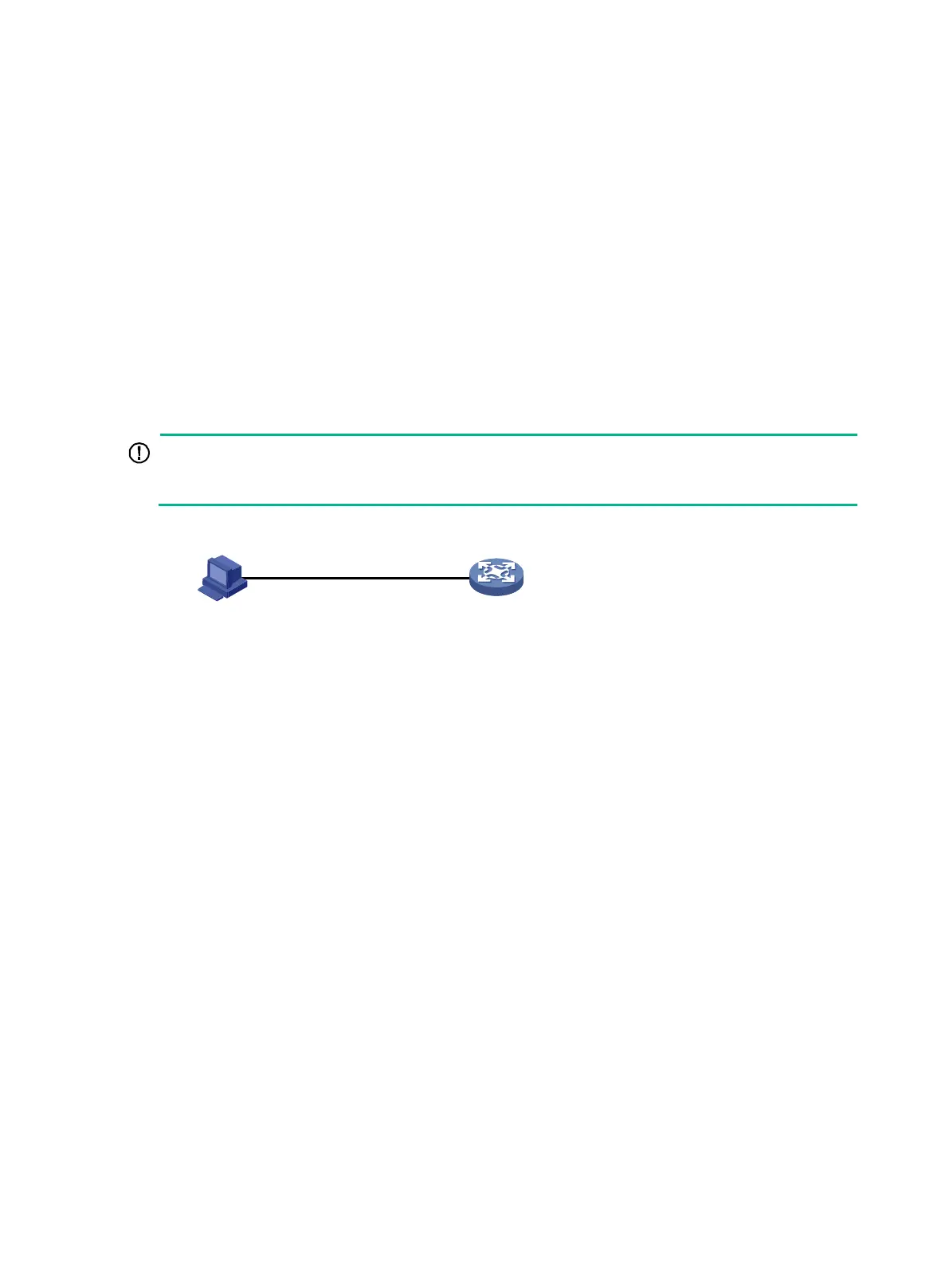15
Logging in through the console port for
the first device access
The first time you access the device, you can only log in to the CLI through the console port.
To log in through the console port, prepare a console terminal (for example, a PC). Make sure the
console terminal has a terminal emulation program, such as HyperTerminal or PuTTY. For
information about how to use the terminal emulation programs, see the programs' user guides or
online help.
To log in through the console port:
1. Connect the DB-9 female connector of the console cable to the serial port of the PC.
2. Identify the console port of the device carefully and connect the RJ-45 connector of the console
cable to the console port of the device.
The serial ports on PCs do not support hot swapping. To connect a PC to an operating switch, first
connect the PC end. To disconnect a PC from an operating switch, first disconnect the switch end.
Figure 2 Connecting a terminal to the console port
3. If the PC is off, turn on the PC.
4. On the PC, launch the terminal emulation program and create a connection that uses the serial
port connected to the device. Set the port properties so the port properties match the following
console port default settings:
Bits per second—9600 bps.
Flow control—None.
Parity—None.
Stop bits—1.
Data bits—8.
5. Power on the device and press Enter as prompted.
The default user view prompt <HPE> appears.
You can enter commands to configure or
manage the device. To get help, enter ?.
Press Ctrl-B to enter Boot Menu 0
Auto-booting
Decompress Image
OK!
Starting at 0x80100000
User interface aux0 is available.
Device
Host
RS-232
Console port
Console cable
