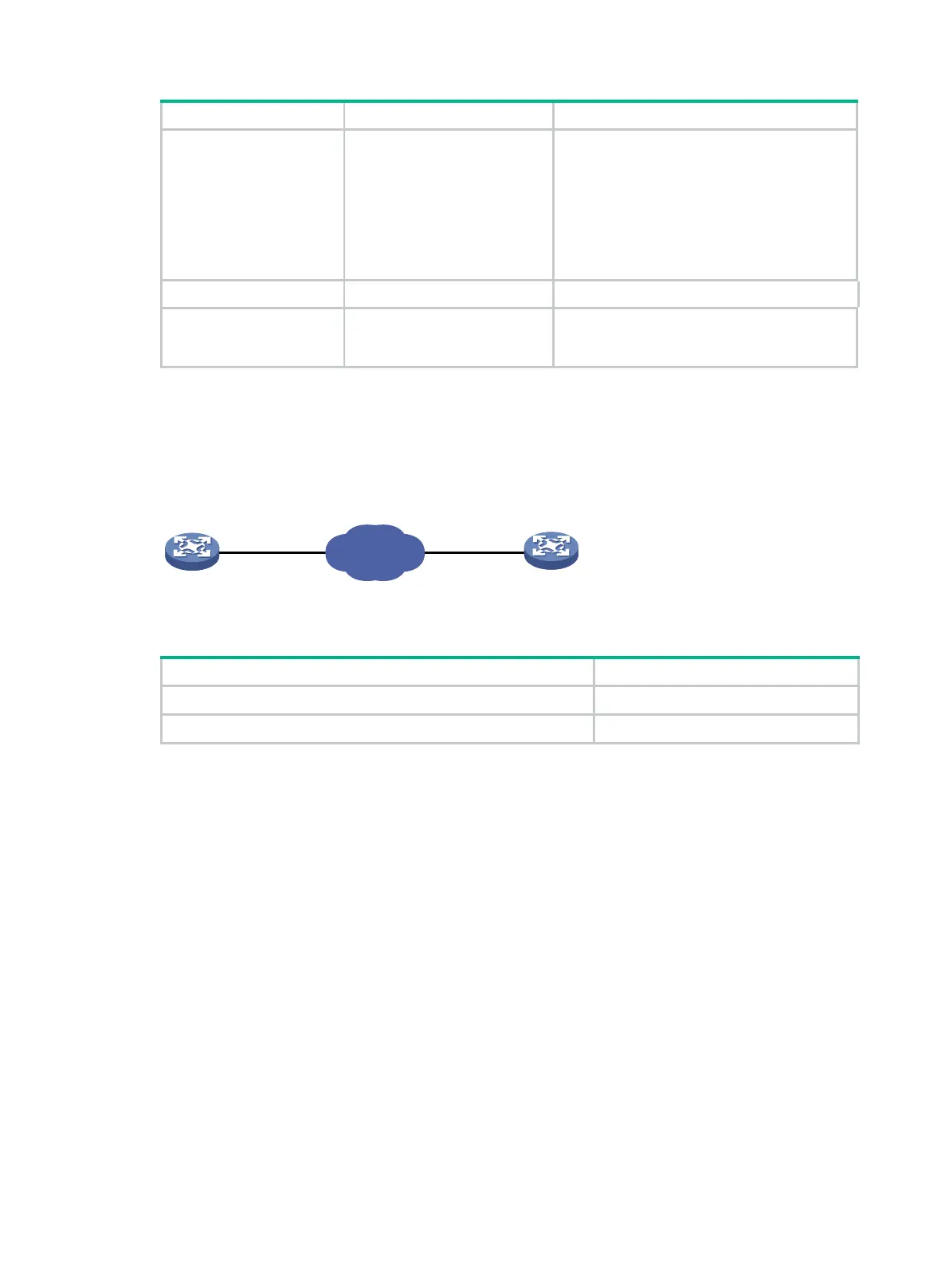30
concurrent SSH
users.
concurrent SSH users is 32.
Changing this setting does not affect online
users. If the current number of online SSH
users is equal to or greater than the new
setting, no additional SSH users can log in
until online users log out.
For more information about this command,
see Security Command Reference.
9. Exit to system view.
quit
N/A
10. (Optional.) Configure
common settings for
VTY lines.
See "Configuring common
VTY line settings."
N/A
Using the device to log in to an SSH server
You can use the device as an SSH client to log in to an SSH server. If the server is located in a
different subnet than the device, make sure the two devices have routes to reach each other.
Figure 8 Logging in to an SSH client from the device
Perform the following tasks in user view:
Log in to an IPv4 SSH server.
ssh2
server
Log in to an IPv6 SSH server.
ssh2
ipv6
server
To work with the SSH server, you might need to configure the SSH client. For information about
configuring the SSH client, see Security Configuration Guide.
Logging in through a pair of modems
You can use a pair of modems to remotely connect to the console port of the device over PSTN when
the IP network connection is broken.
By default, modem dial-in is enabled, and you can dial in to the switch. The default user role is
network-admin. To change modem dial-in parameters, see "Logging in through the console port
locally."
To use a pair of modems to remotely log in to the device:
1. Connect one modem to the serial port of the PC and another modem to the console port of the
device.
2. Connect each modem to the PSTN through a telephone cable.
SSH client SSH server
IP network
