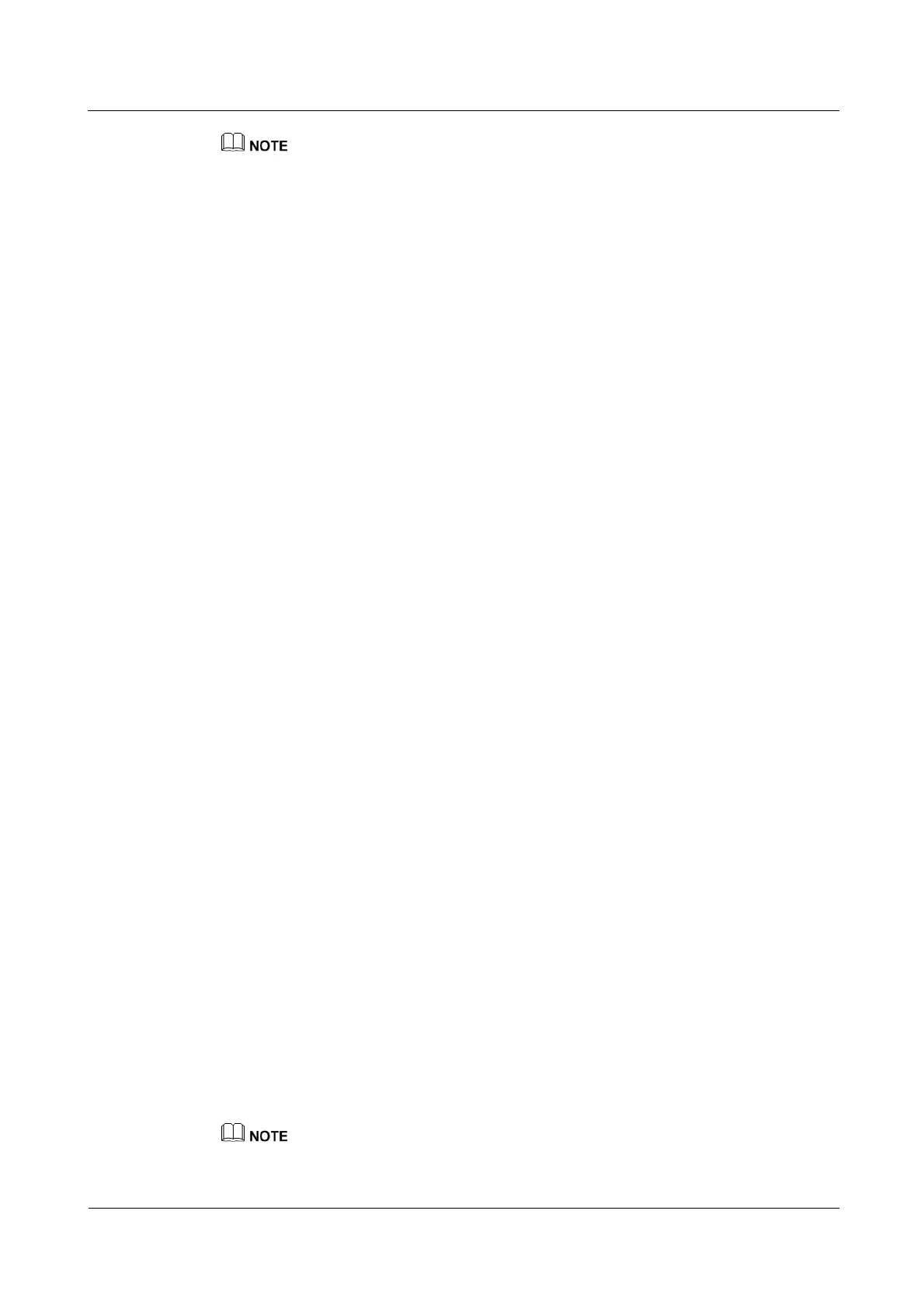N2000H V3 Appliance
User Guide
4 Configuring the N2000H V3
Huawei Proprietary and Confidential
Copyright © Huawei Technologies Co., Ltd.
thumbprint indicates the recorded fingerprint character string. You must set thumbprint to a character
string that does not contain any space.
Step 6 On the cache server, configure firewall policies.
1. On the desktop, click the Windows Powershell shortcut icon on the taskbar to invoke
the Powershell command line tool.
2. Run the gpedit.msc command to invoke Local Group Policy Editor.
3. In the navigation tree of Local Group Policy Editor, choose Computer Configuration >
Windows Settings > Security Settings > Windows Firewall with Advanced
Security > Windows Firewall with Advanced Security-Local Group Policy Object.
4. Set Inbound Rules.
Right-click Inbound Rules and choose New Rule from the shortcut menu.
Click Predefined, select BranchCache-Content Retrieval(Uses HTTP) from the
drop-down list, and click Next.
On the Predefined Rules page, keep the default settings and click Next.
Click Allow the connection and then click Finish.
Right-click Inbound Rules and choose New Rule from the shortcut menu.
Click Predefined, select BranchCache-Hosted Cache Server(Uses HTTPS) from
the drop-down list, and click Next.
On the Predefined Rules page, keep the default settings and click Next.
Click Allow the connection and then click Finish.
5. Set Outbound Rules.
Right-click Outbound Rules and choose New Rule from the shortcut menu.
Click Predefined, select BranchCache-Content Retrieval(Uses HTTP) from the
drop-down list, and click Next.
On the Predefined Rules page, keep the default settings and click Next.
Click Allow the connection and then click Finish.
Right-click Outbound Rules and choose New Rule from the shortcut menu.
Click Predefined, select BranchCache-Hosted Cache Server(Uses HTTPS) from
the drop-down list, and click Next.
On the Predefined Rules page, keep the default settings and click Next.
Click Allow the connection and then click Finish.
Step 7 Enable the BranchCache feature on a client.
1. On the desktop, click the Windows Powershell shortcut icon on the taskbar to invoke
the Powershell command line tool.
2. Run the gpedit.msc command to invoke Local Group Policy Editor.
3. In the navigation tree of Local Group Policy Editor, choose Computer Configuration >
Administrative Templates > Network > BranchCache.
4. Double-click Turn on BranchCache and click Enabled.
5. Click OK. Then, check that Status of Turn on BranchCache has changed to Enabled.
Step 8 Configure firewall policies on a client.
You need to set only Inbound Rules on a client.
