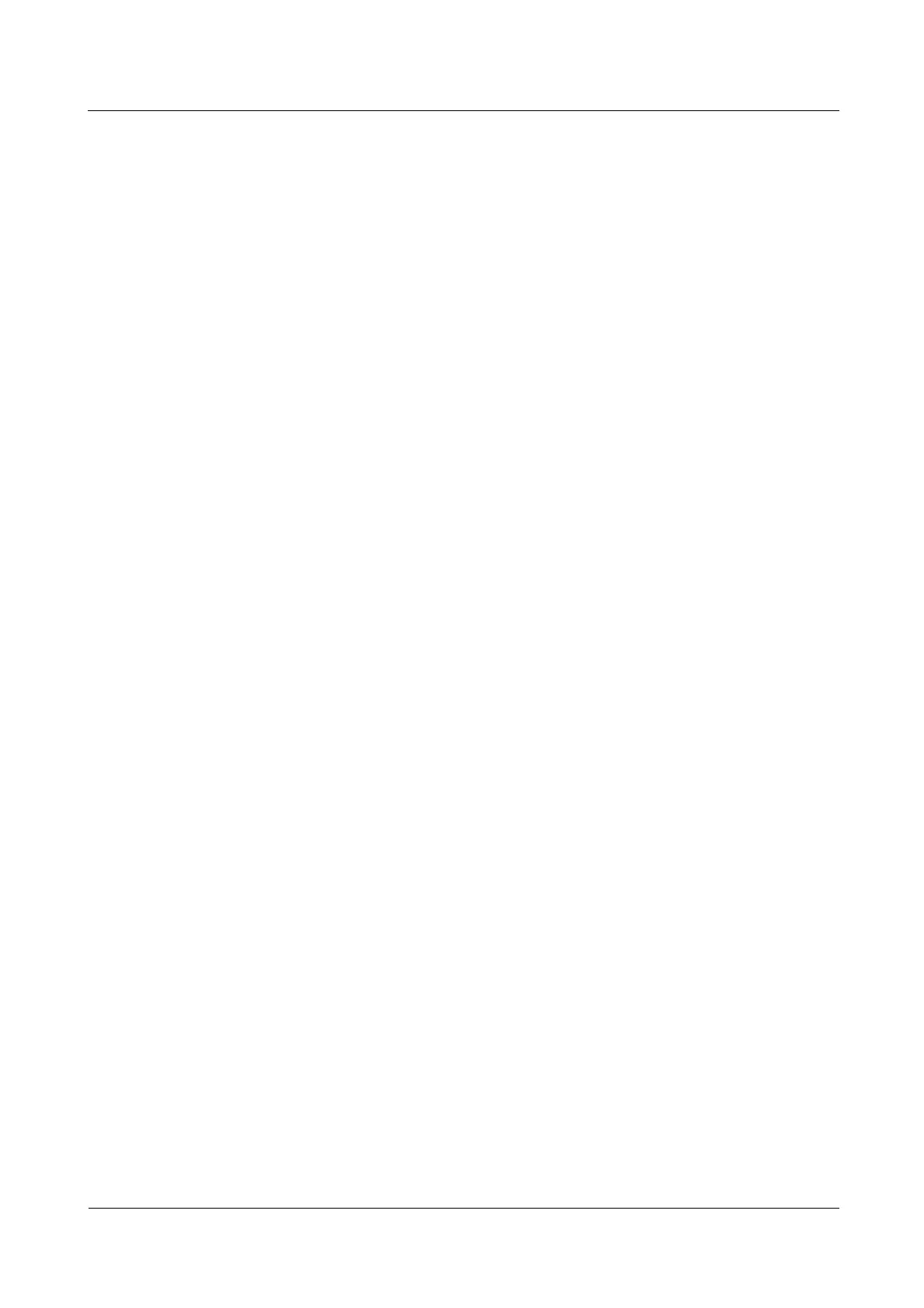N2000H V3 Appliance
User Guide
4 Configuring the N2000H V3
Huawei Proprietary and Confidential
Copyright © Huawei Technologies Co., Ltd.
4.7.3.10 Configuring BranchCache (Hosted Cache Mode)
BranchCache is a technology that decreases the WAN link utilization and accelerates
responses to branches' accesses to a remote server. Clients in a branch use locally cached data
to decrease the traffic over WAN links. In hosted cache mode, a cache server that supports the
BranchCache feature must be deployed. You can use the N2000 or another device to serve as
the cache server. When a client running Windows 7 accesses the server that resides in the
headquarters for the first time, data is obtained from a WAN and cached on the cache server.
When the branch accesses the same data, the server that resides in the headquarters returns
only the data's hash values, and the cache server meets the data access needs.
Prerequisites
The hardware of the N2000 server has been installed and powered on.
You have logged in to Windows Storage Server 2012.
A CIFS shared folder has been configured and enabled.
Windows 7 or later has been installed on clients.
Each client adopts only the hosted cache mode. (A client cannot adopt both the hosted
cache mode and the distributed cache mode at the same time.)
The content server, cache server, and all of the clients have been added to a domain, and
an SSL certificate is imported into the cache server.
Procedure
Step 1 On the content server, add the BranchCache role.
1. Choose Dashboard > Add roles and features from the navigation tree of the Server
Manager that is automatically started after a login to the operating system.
2. In the Add Roles and Features Wizard window, the Before You Begin page is
displayed by default. Click Next.
3. On the Installation Type page, click Role-based or feature-based installation and then
click Next.
4. On the Server Selection page, click Select a server from the server pool and select the
local server. Then, click Next.
5. On the Server Roles page, choose File and Storage Services > File and iSCSI
Services > BranchCache for Network Files and click Next. The Features page is
displayed.
6. Select BranchCache and click Next. The Confirmation page is displayed.
7. Confirm that all the information is correct and click Install. The Results page is
displayed.
8. Wait until a message indicating that the installation is successful is displayed. Then, click
Close.
Step 2 On the content server, enable the Hash Publication for BranchCache feature.
1. On the desktop, click the Windows Powershell shortcut icon on the taskbar to invoke
the Powershell command line tool.
2. Run the gpedit.msc command to invoke Local Group Policy Editor.
3. In the navigation tree of Local Group Policy Editor, choose Computer Configuration >
Administrative Templates > Network > Lanman Server.
4. Double-click Hash Publication for BranchCache and click Enabled.
