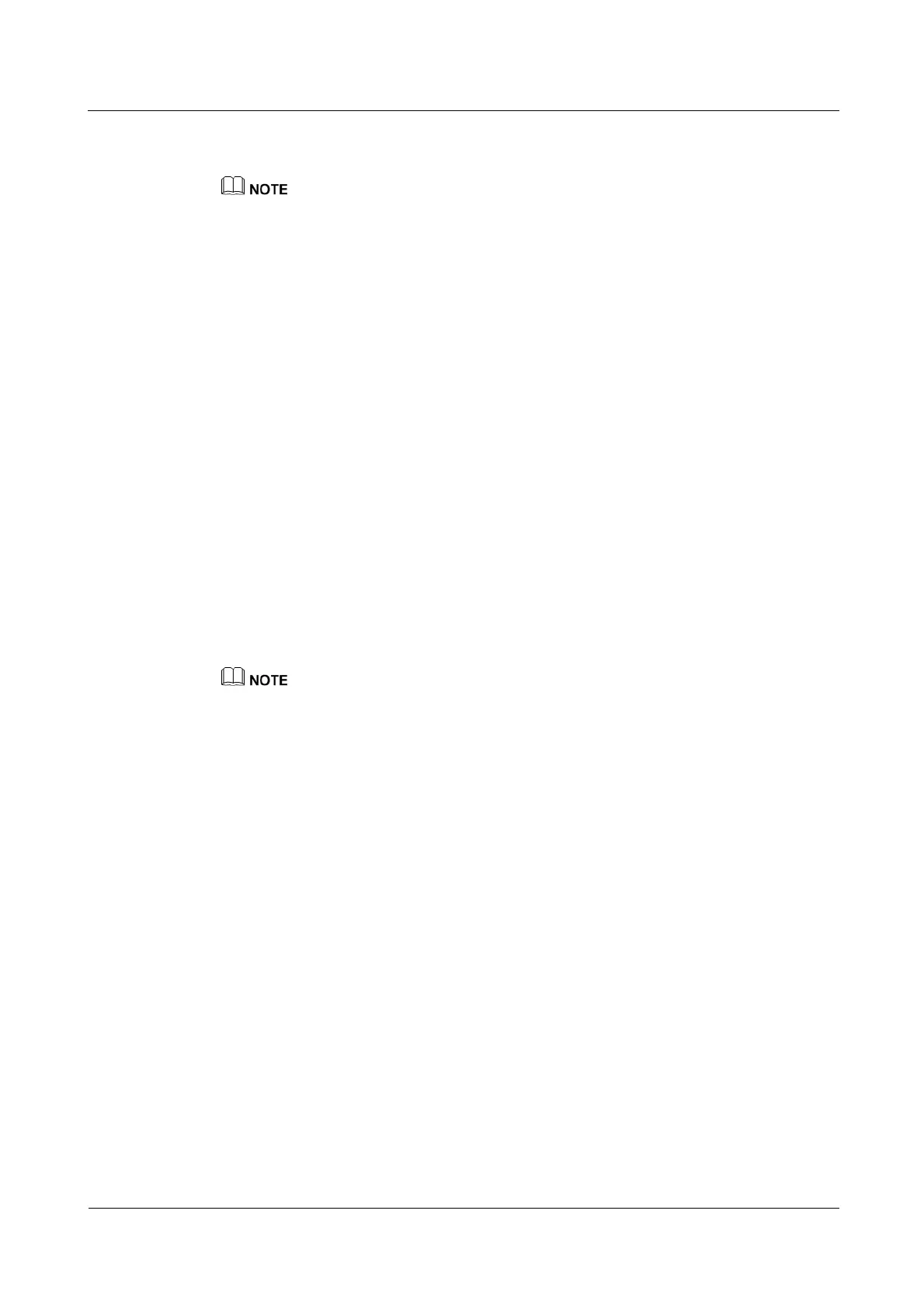N2000H V3 Appliance
User Guide
4 Configuring the N2000H V3
Huawei Proprietary and Confidential
Copyright © Huawei Technologies Co., Ltd.
5. On the iSCSI Virtual Disk Size page, specify the capacity of the virtual disk you want to
create and then click Next.
The maximum capacity that can be allocated is the remaining capacity of the volume where the virtual
disk resides, and the granularity can be TB, GB, and MB.
6. On the iSCSI Target page, New iSCSI target is selected by default. Click Next.
7. On the Target Name and Access page, enter an iSCSI target name, for example,
target-department1. Then, click Next.
8. On the Access Server page, click Add. The Add initiator ID page is displayed.
9. Add information about the computer that can access the virtual disk. Then, click Next.
By default, Query initiator computer for ID is selected. In this case, only a computer
that runs Windows Server 2012 and is added to a domain is supported. Click Browse,
select a computer in the specified domain, and click OK.
Regarding a computer that runs an operating system earlier than Windows Server 2012
or is not added to a domain, click Enter a value for the selected type, select IP address
from the Type drop-down list, enter the IP address that communicates with the iSCSI
server, and click OK.
10. On the Enable Authentication Service page, keep the default settings and click Next.
The Confirmation page is displayed.
11. Confirm that all the information is correct and click Create. The Results page is
displayed.
12. Wait until a message indicating that the creation is successful is displayed. Then, click
Close.
Step 7 (Optional) Enable the iSCSI virtual disk.
Created iSCSI virtual disks are enabled by default. They are in the Not Connected state, waiting for
initiator confections. If a virtual disk is manually disabled, it needs to be manually enabled.
1. Choose File and Storage Services > iSCSI > iSCSI VIRTUAL DISKS from the
navigation tree of the Server Manager.
2. Right-click the specified disk and choose Assign iSCSI Virtual Disk from the shortcut
menu.
3. Check that the enabled virtual disk is in the Connected state.
4. Go to the disk management page on the computer where the virtual disk is mounted, and
check that the disk is in the Connected state.
----End
Result
After configuring the iSCSI target server, perform the following steps to check whether the
parameters are set successfully:
1. On the client running iSCSI Initiator, connect to the iSCSI virtual disk.
2. After the iSCSI virtual disk is connected, check that a new disk is displayed on the disk
management page and the disk size is that of the iSCSI virtual disk configured on the
server.
