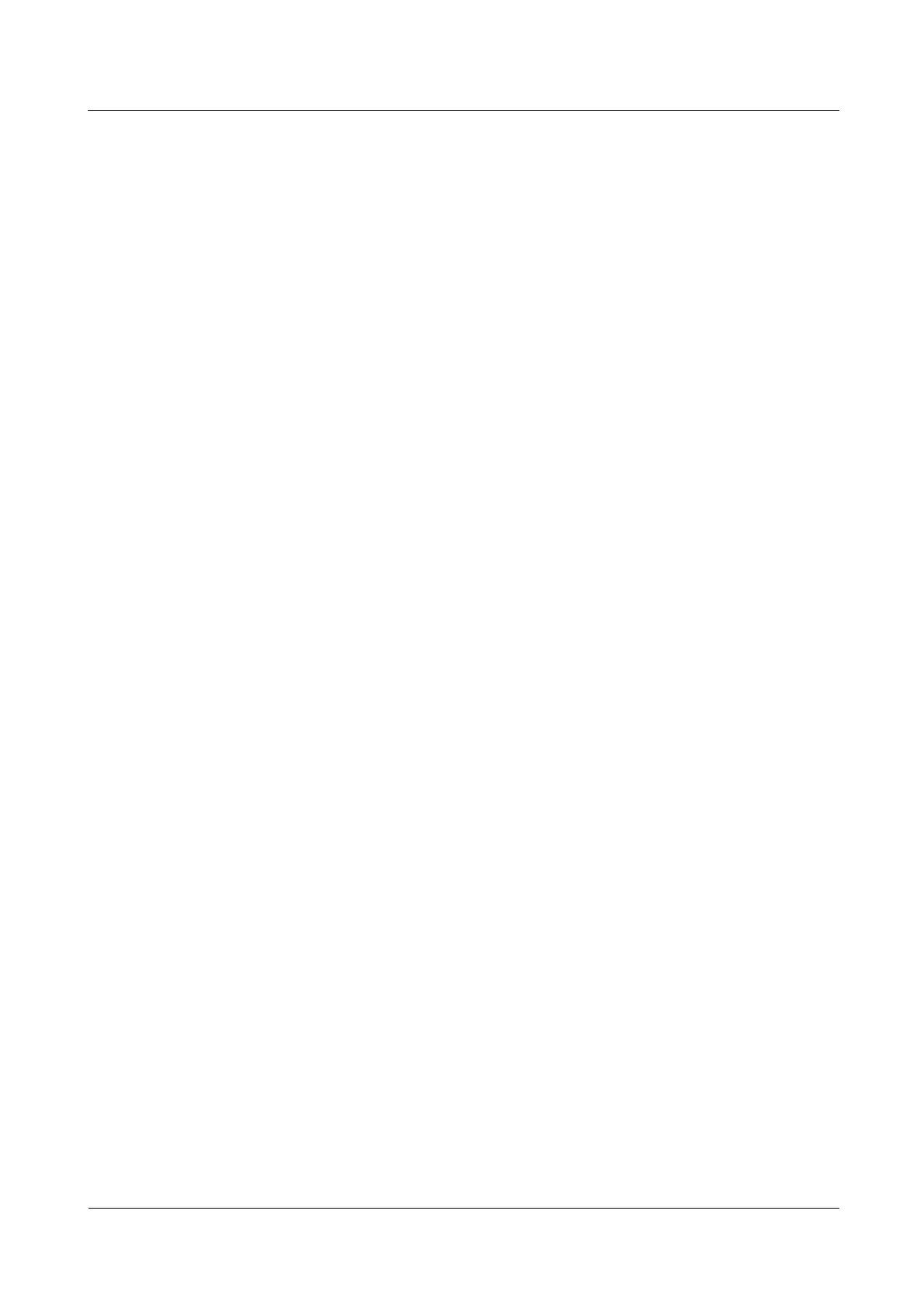N2000H V3 Appliance
User Guide
2 Installing and Removing the N2000H V3
Huawei Proprietary and Confidential
Copyright © Huawei Technologies Co., Ltd.
2.4.2 Connecting a network cable
Scenarios
Connect a network cable in the following scenarios:
The network is to be set up over a gigabit Ethernet (GE).
You want to log in to the iBMC of the Appliance over the management network port for
device management.
One or more network cables do not work.
A network cable is to be replaced when the existing network cable does not meet length
requirements after a device is replaced or moved.
Prerequisites
Conditions
The network plan is complete.
Spare network cables are ready and placed near the device.
Data
Data preparation is not required for this operation.
Tools
Phillips screwdriver: used to tighten screws.
Electrostatic discharge (ESD) wrist strap or ESD gloves: used to prevent ESD damage.
Diagonal pliers: used to trim the cable ties after binding cables.
RJ45 crimping tool: used to make network cable connectors.
Network cable tester: used to test the cable connectivity.
Multimeter: used to test the resistance.
Hardware
Use a network cable tester to check that the new network cable works properly.
Check that the new network cable is of the same model as or compatible with the
network cable to be replaced. Make clear whether they are straight-through cables or
crossover cables.
Procedure
Step 1 Check the new network cable model.
Step 2 Number the new network cable.
The number of the new network cable must be the same as that of the one to be replaced.
Use the same type of label for network cables. Record the name and number of the local
device to be connected on one side of the network cable and those of the peer device on
the other side. Attach a label to the position 2 cm (0.79 in.) away from one end of a
network cable.
Step 3 Route the new network cable.
