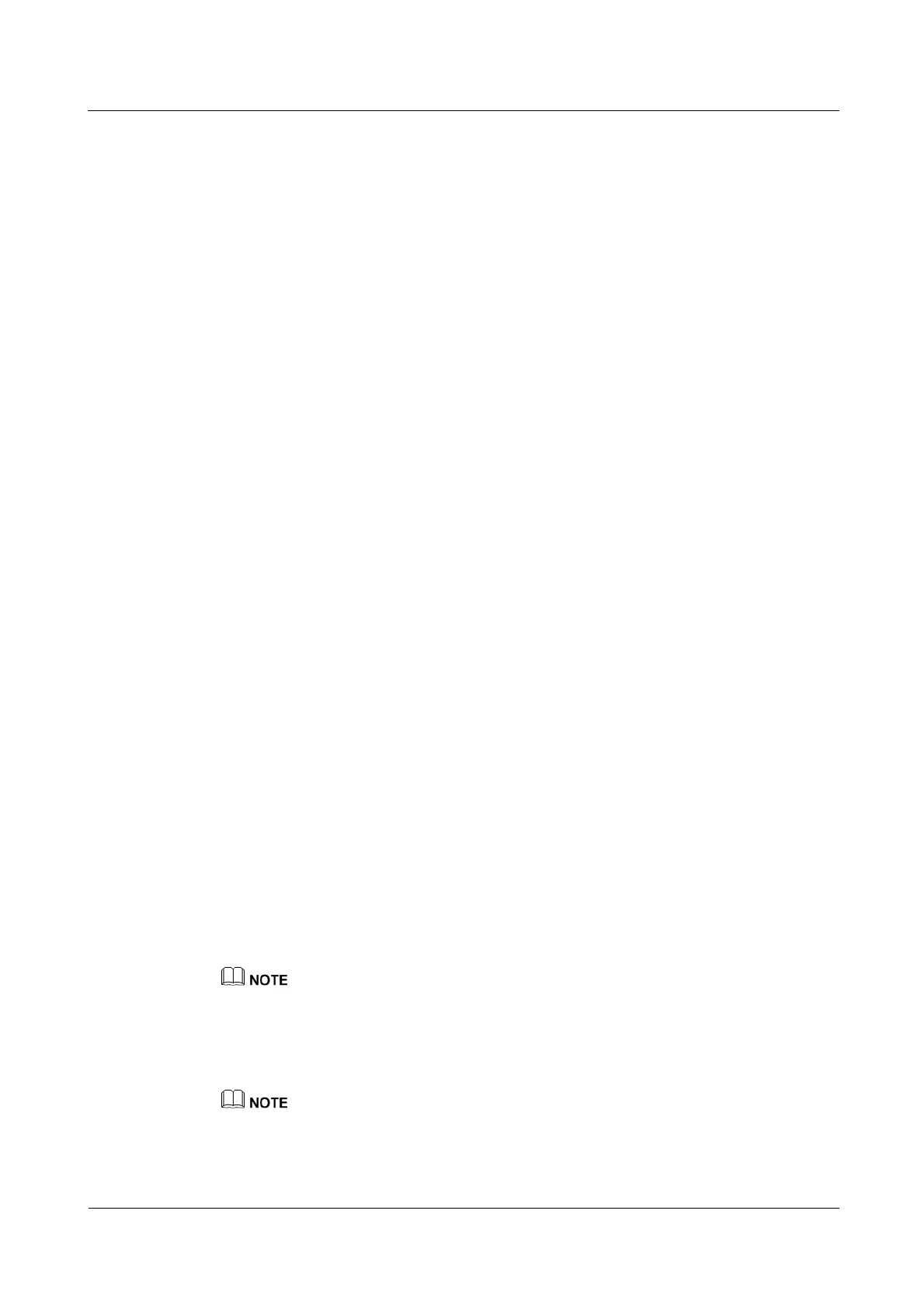N2000H V3 Appliance
User Guide
4 Configuring the N2000H V3
Huawei Proprietary and Confidential
Copyright © Huawei Technologies Co., Ltd.
Prerequisites
The hardware of the N2000 server has been installed and powered on.
You have logged in to Windows Storage Server 2012.
Procedure
Step 1 Choose Dashboard > Add roles and features from the navigation tree of the Server
Manager that is automatically started after a login to the operating system.
Step 2 In the Add Roles and Features Wizard window, the Before You Begin page is displayed by
default. Click Next.
Step 3 On the Installation Type page, click Role-based or feature-based installation and then
click Next.
Step 4 On the Server Selection page, click Select a server from the server pool and select the local
server. Then, click Next.
Step 5 Install the iSCSI target server.
1. On the Server Roles page, both the roles and features that have been installed and those
that are not installed are displayed. In the Roles area, choose File and Storage
Services > File and iSCSI services > iSCSI Target Server and click Next. The
Features page is displayed.
2. Click Next. The Confirmation page is displayed.
3. Confirm that all the information is correct and click Install. The Results page is
displayed.
4. Wait until a message indicating that the installation is successful is displayed. Then, click
Close.
5. In the SERVERS area, right-click the local server. If iSCSI Target Settings in the
shortcut menu is black, the iSCSI target server is added successfully.
6. In the SERVICES area, check that the Microsoft iSCSI Software Target service is in
the Running state.
Step 6 Create an iSCSI virtual disk and an iSCSI target.
1. Choose File and Storage Services > iSCSI from the navigation tree of the Server
Manager.
2. Choose TASKS > New iSCSI Virtual Disk in the upper right corner of the iSCSI
VIRTUAL DISKS area.
3. On the iSCSI Virtual Disk Location page, the local server is selected by default. In the
Storage location area, select the volume on which you want to create an iSCSI virtual
disk. For example, select volume E and click Next.
The virtual disk is stored in \iSCSIVirtualDisk on the specified volume. For example, if you select
volume E, the location for storing the virtual disk is E:\iSCSIVirtualDisk.
4. On the iSCSI Virtual Disk Name page, enter a name for the virtual disk you want to
create based on the actual service plan. You are advised to specify a name that indicates
the structure or purpose of the virtual disk, for example, department1. Then, click Next.
The full name of a virtual disk consists of a path and a disk name, for example,
E:\iSCSIVirtualDisk\department1.
