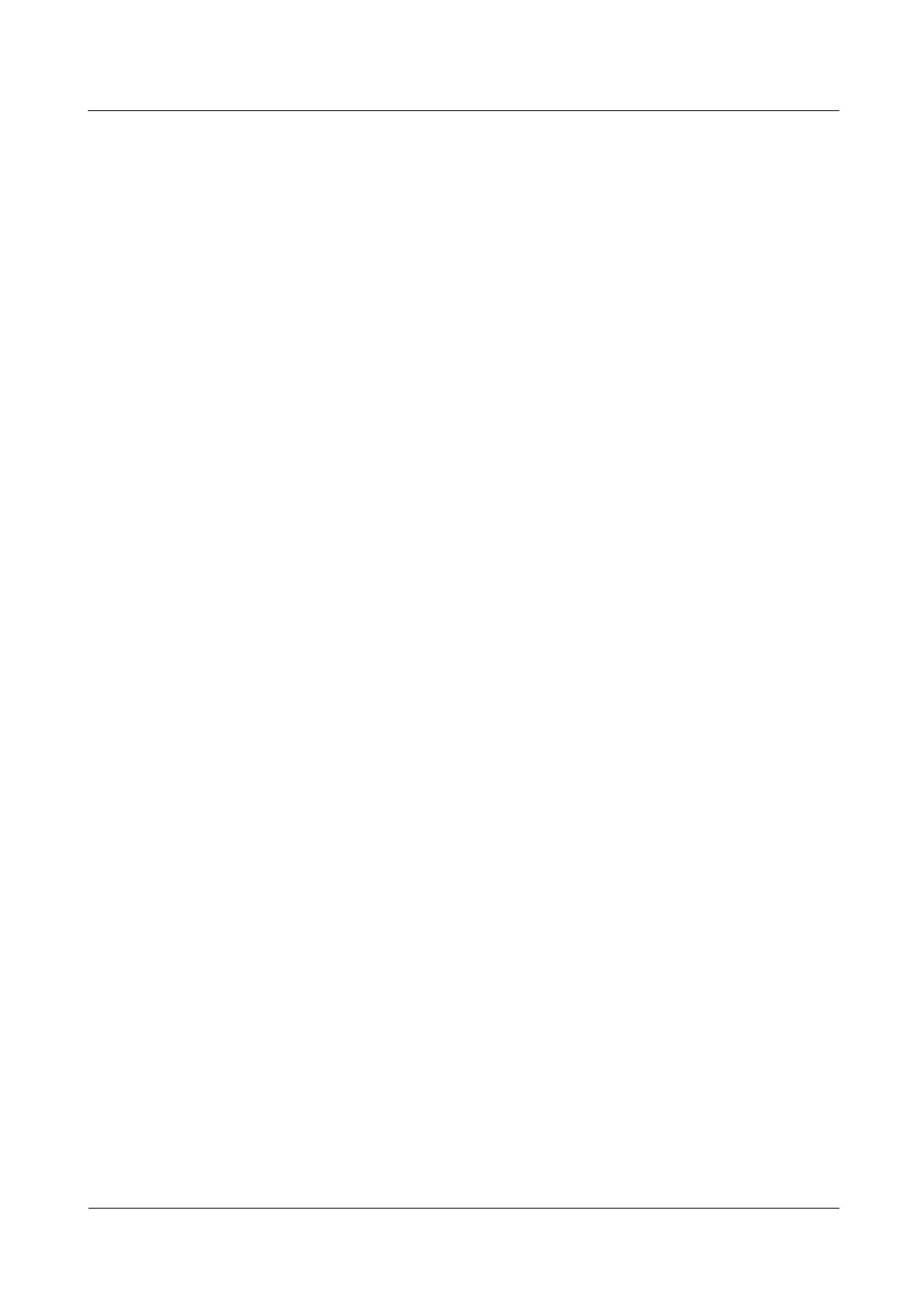N2000H V3 Appliance
User Guide
4 Configuring the N2000H V3
Huawei Proprietary and Confidential
Copyright © Huawei Technologies Co., Ltd.
3. On the Installation Type page, click Role-based or feature-based installation and then
click Next.
4. On the Server Selection page, click Select a server from the server pool and select the
local server. Then, click Next.
5. On the Server Roles page, choose File and Storage Services > File and iSCSI
Services > BranchCache for Network Files and click Next. The Features page is
displayed.
6. Select BranchCache and click Next. The Confirmation page is displayed.
7. Confirm that all the information is correct and click Install. The Results page is
displayed.
8. Wait until a message indicating that the installation is successful is displayed. Then, click
Close.
Step 2 On the content server, enable the Hash Publication for BranchCache feature.
1. On the desktop, click the Windows Powershell shortcut icon on the taskbar to invoke
the Powershell command line tool.
2. Run the gpedit.msc command to invoke Local Group Policy Editor.
3. In the navigation tree of Local Group Policy Editor, choose Computer Configuration >
Administrative Templates > Network > Lanman Server.
4. Double-click Hash Publication for BranchCache and click Enabled.
5. In the Options area, Allow hash publication only for shared folders on which
BranchCache is enabled is generated by default, indicating that hash values are
calculated and released only for a CIFS shared folder that has the BranchCache feature
enabled. Keep the default settings and click OK.
6. Check that Status of Hash Publication for BranchCache has changed to Enabled.
Step 3 On the content server, enable the BranchCache feature for a folder.
1. Right-click a CIFS shared folder (for example, D:\Shared Folder 1) and choose
Properties from the shortcut menu.
2. Click the Sharing tab and then click Advanced Sharing.
3. On the Advanced Sharing page, click Caching.
4. On the Offline Settings page, select Enable BranchCache.
5. Click OK.
Step 4 Enable the BranchCache feature on a client.
1. On the desktop, click the Windows Powershell shortcut icon on the taskbar to invoke
the Powershell command line tool.
2. Run the gpedit.msc command to invoke Local Group Policy Editor.
3. In the navigation tree of Local Group Policy Editor, choose Computer Configuration >
Administrative Templates > Network > BranchCache.
4. Double-click Turn on BranchCache and click Enabled.
5. Click OK. Then, check that Status of Turn on BranchCache has changed to Enabled.
6. Double-click Set BranchCache Distributed Cache Mode and click Enabled.
7. Click OK. Then, check that Status of Set BranchCache Distributed Cache Mode has
changed to Enabled.
Step 5 Configure firewall policies on a client.
