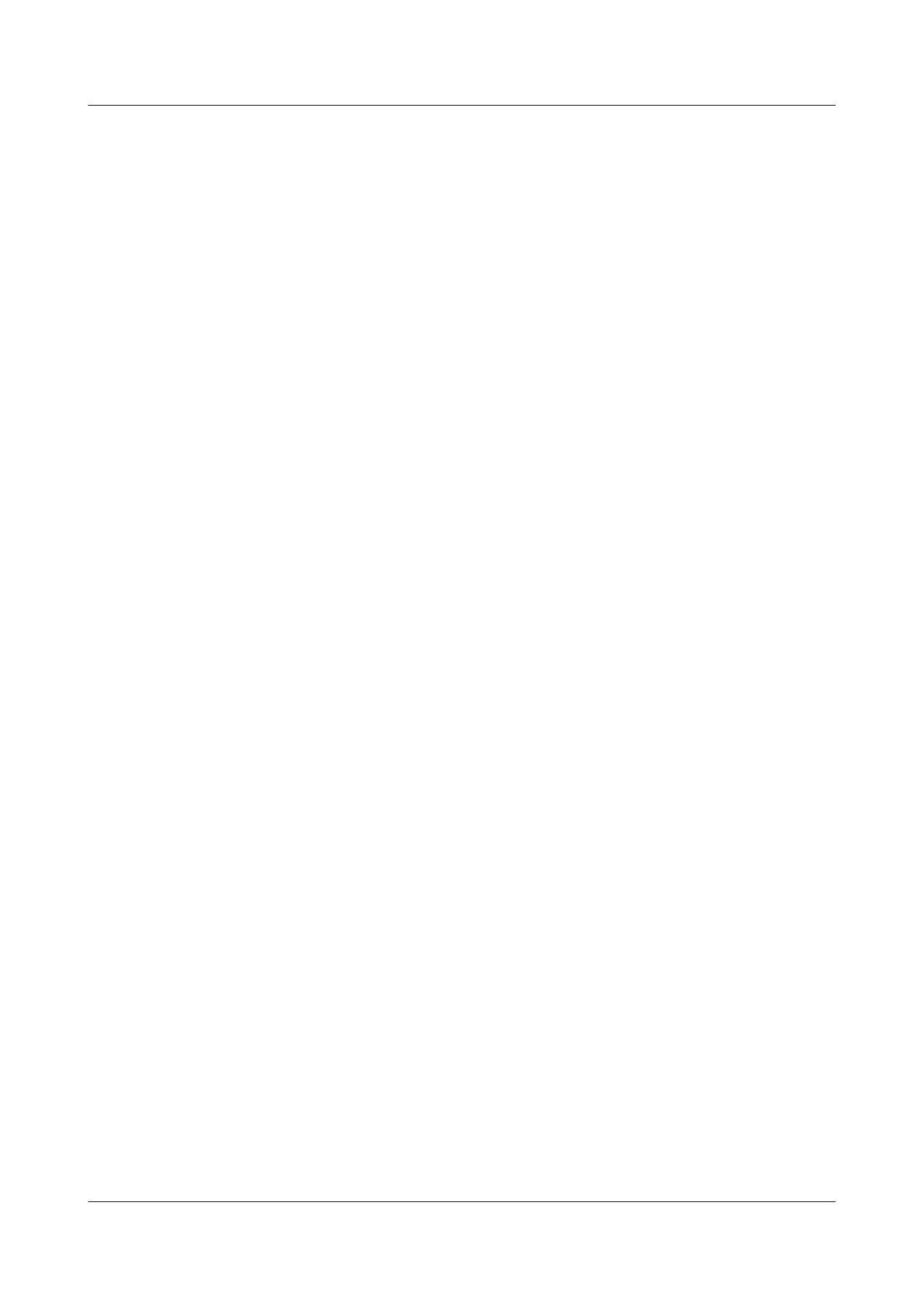The Smart Link group view is displayed.
Step 3 Run:
smart-link force
Data flows are locked on the slave interface.
----End
2.3.4 Switching Data Flows Manually
Context
Do as follows on SwitchD shown in Figure 2-2.
Procedure
Step 1 Run:
system-view
The system view is displayed.
Step 2 Run:
smart-link group group-id
The Smart Link group view is displayed.
Step 3 Run:
smart-link manual switch
Data flows are switched to the other link.
To implement active/standby switchover between links, ensure that:
l The master interface and slave interface exist and are both in Up state.
l The smart-link command is not run to lock data streams.
The smart-link manual switch command can be repeatedly used in the Smart Link group view.
Each time you run the command, the active/standby switchover is performed between links.
Packet loss occurs during the switchover. The duration is measured in milliseconds.
----End
2.3.5 Checking the Configuration
Procedure
Step 1 Run the display smart-link group { all | group-id } command to check information about a
Smart Link group.
----End
Quidway S6700 Series Ethernet Switches
Configuration Guide - Reliability 2 Smart Link and Monitor Link Configuration
Issue 01 (2011-07-15) Huawei Proprietary and Confidential
Copyright © Huawei Technologies Co., Ltd.
27
